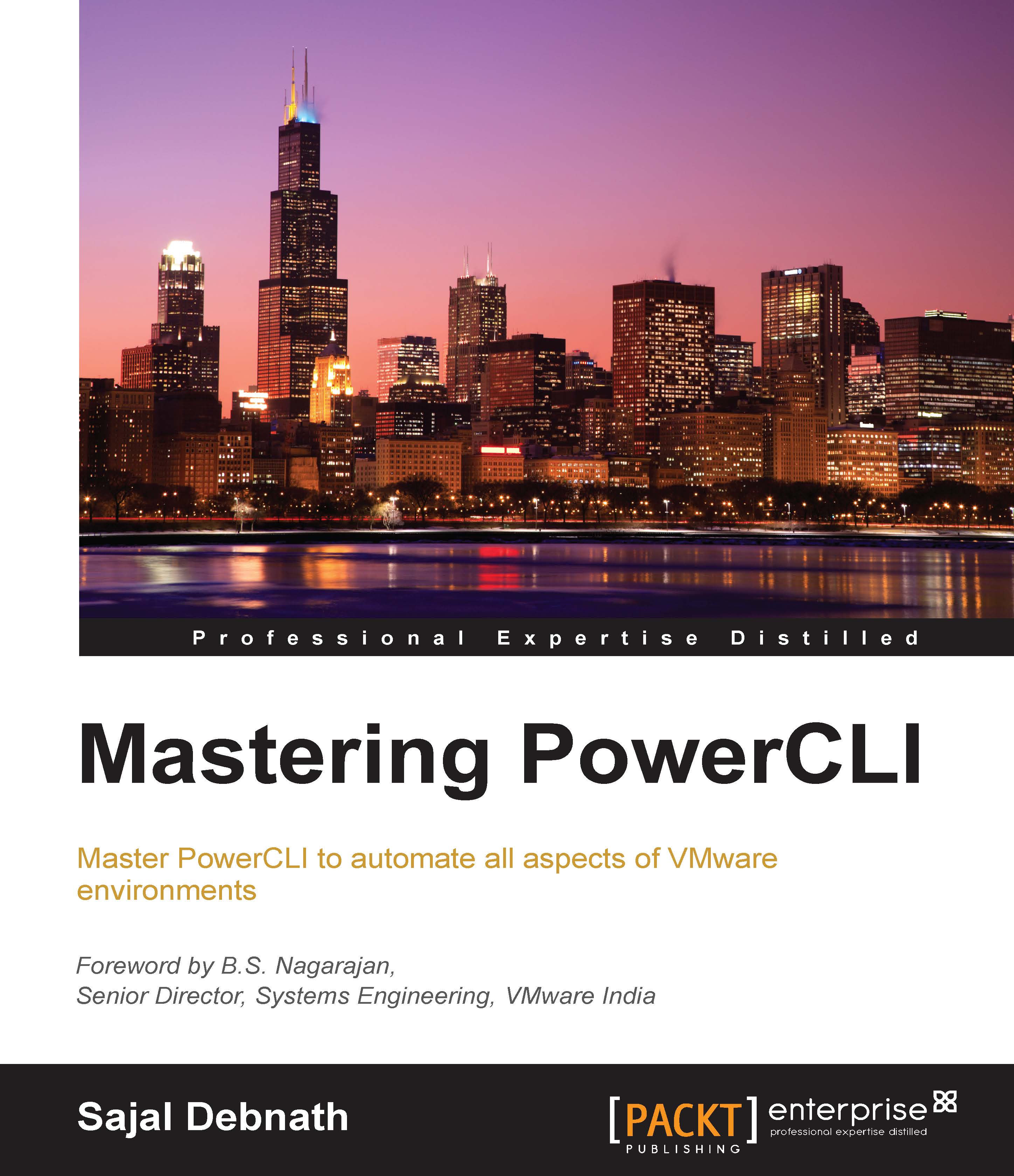Connecting to a vCenter and other VMware environments using PowerCLI cmdlets
The last topic of this chapter is how to connect to vCenter and other VMware environments using PowerCLI cmdlets.
To use the PowerCLI cmdlets, you need to add the snap-ins and import the modules accordingly. As mentioned previously in the sections The vSphere PowerCLI package and The vCloud PowerCLI package, to connect to a vCenter environment, you first need to add the Snap-in VMware.VimAutomation.Core, and to connect to a vCloud Director environment you need to import the VMware.VimAutomation.Cloud module. If you install the package in its default location and your system is a 64-bit OS, then the location of the module is given in the following folder:
PS C:\>Add-PSSnapin VMware.VimAutomation.Core PS C:\>Import-Module 'C:\Program Files (x86)\VMware\Infrastructure\vSphere PowerCLI\Modules\VMware.VimAutomation.Cloud'
Once the snap-in is added and the module is imported, you will have access to all the PowerCLI commands from the PowerShell ISE console.
Now, let's connect to the vCenter environment by running the following command:
PS C:\>Connect-VIServer -Server <server name> -User <user name>-Password <Password>
Similarly, to connect to the vCloud Director server, run the following command:
PS C:\> Connect-CIServer -Server <server name> -User <user name>-Password <Password>
There are many other options. You can see the details using the Get-help cmdlet or the online help for these commands.