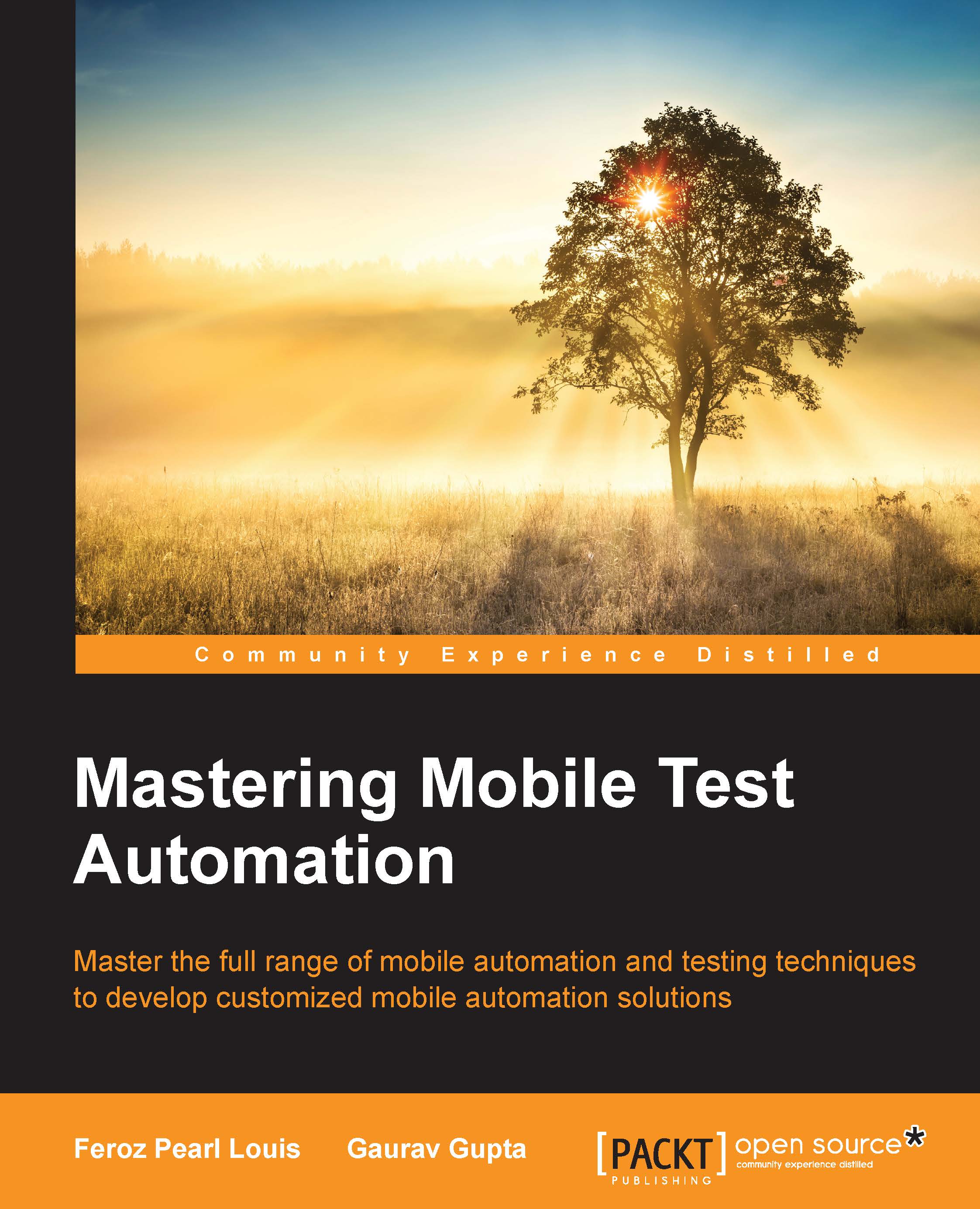Setting up a mobile emulators for automation
In this section, we will take up examples of Android and iOS emulators in order to understand the setup required on a Windows machine, so that we can test the mobile applications on different platforms, without using a real device.
We can follow a similar process on a Linux or Mac machine and even for other emulator software with minor changes to commands.
The Android emulator setup
The following is the step-by-step process required to set up the Android emulator on a Windows machine:
Download the Android SDK or the complete Android Studio from http://developer.android.com/sdk/index.html. Note that you need to download according to the required machine configuration, such as 32- or 64-bit.
Now download and install Android SDK Tool and Android SDK Platform-tools:

Now, to set the
Pathenvironment variable for the Android SDK, follow these steps:Open the System properties window by right-clicking on My Computer , and then on properties.
Click on the Advanced...