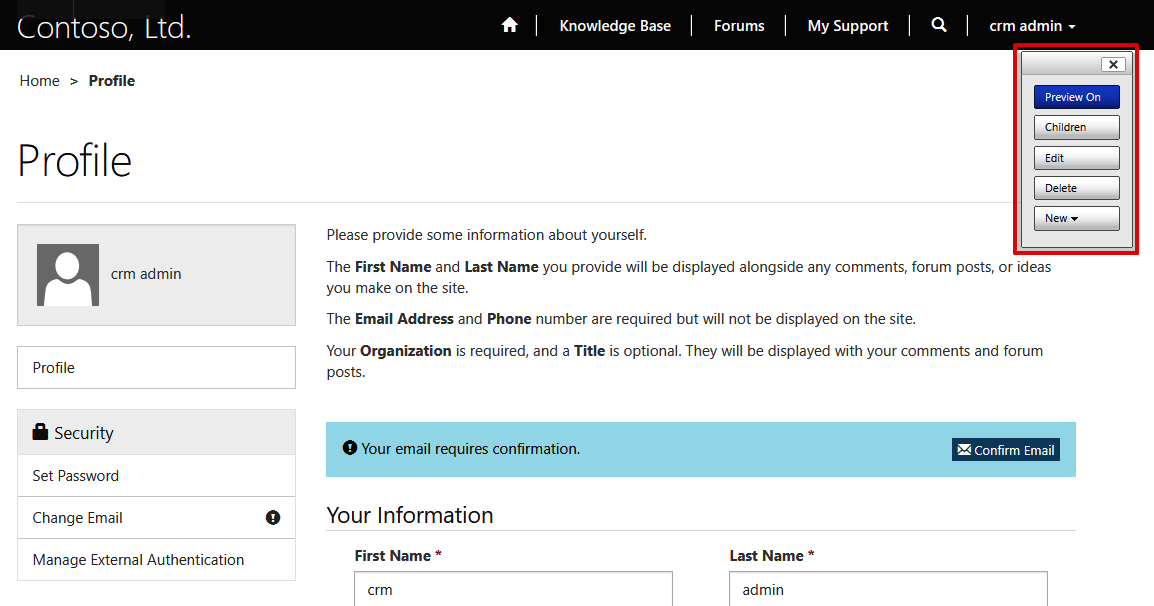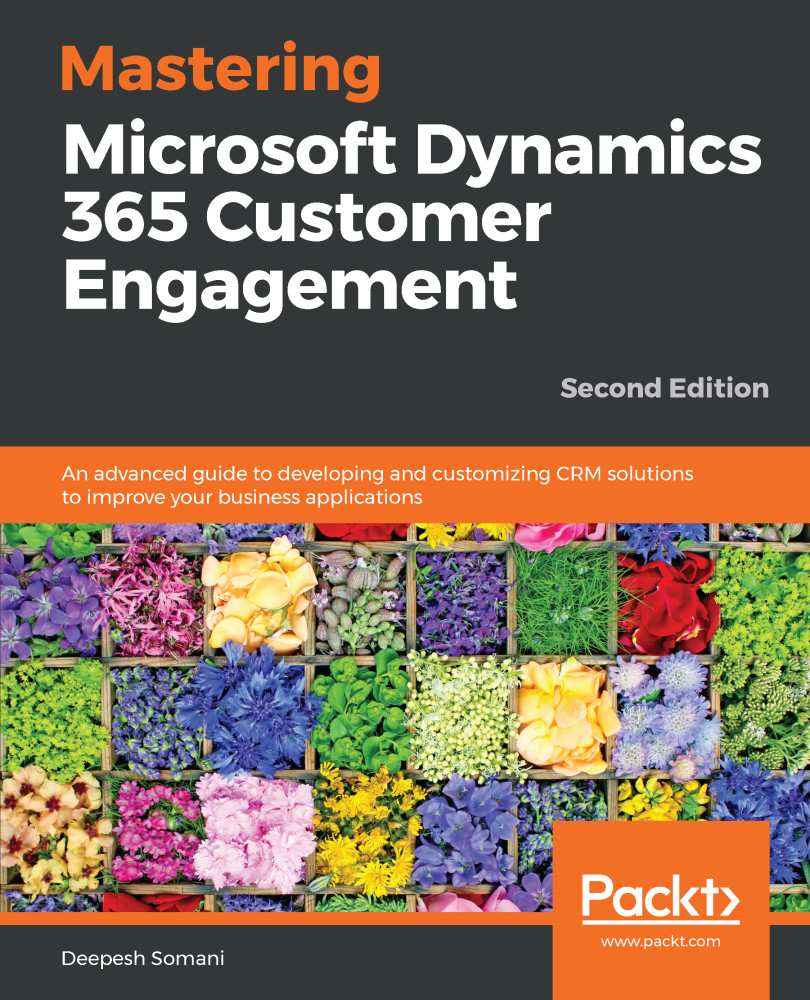To manage portal pages, we have a provision of portal content editor. This editor allows you to change the portal page content and configure or add pages to the portal. To use the portal content editor, the user needs to be given the system administrator role.
To access the portal content editor, we need to perform the following steps:
- Open the browser and go to the portal link, which we got during the configuration of the portal in the preceding section. Click on Sign In:
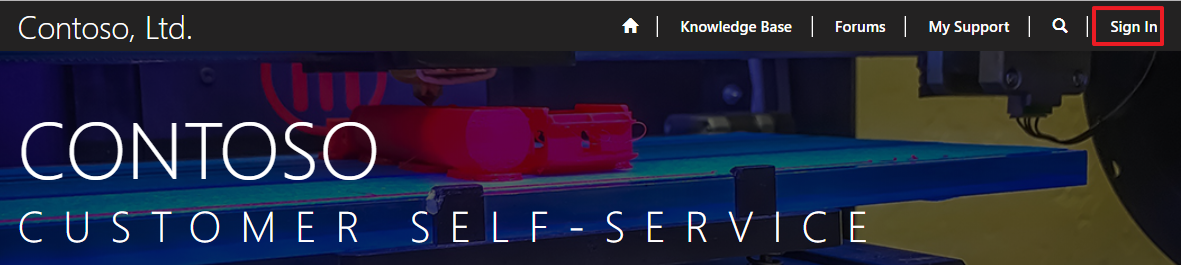
- On the Sign In page, as shown, click on the Azure AD button to log in using your Dynamics 365 user login. Make sure you log in as a crm admin user:
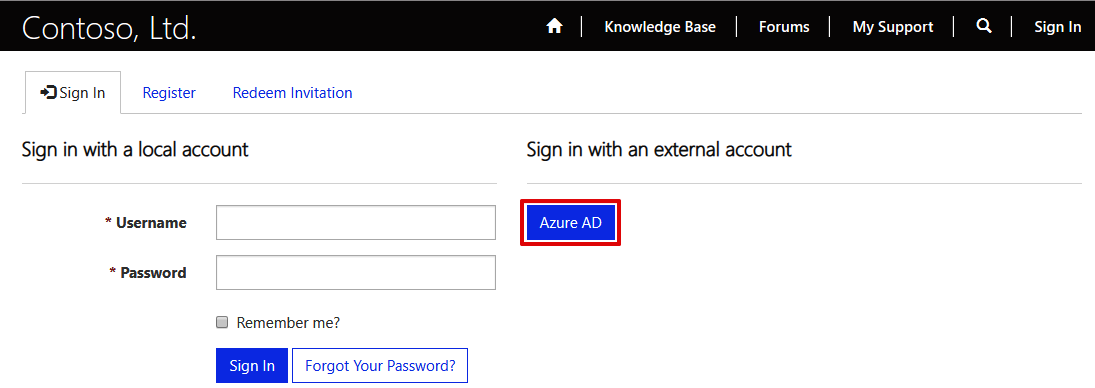
- After logging in as a portal admin user, the portal content editor will be visible in the upper-right corner of the screen: