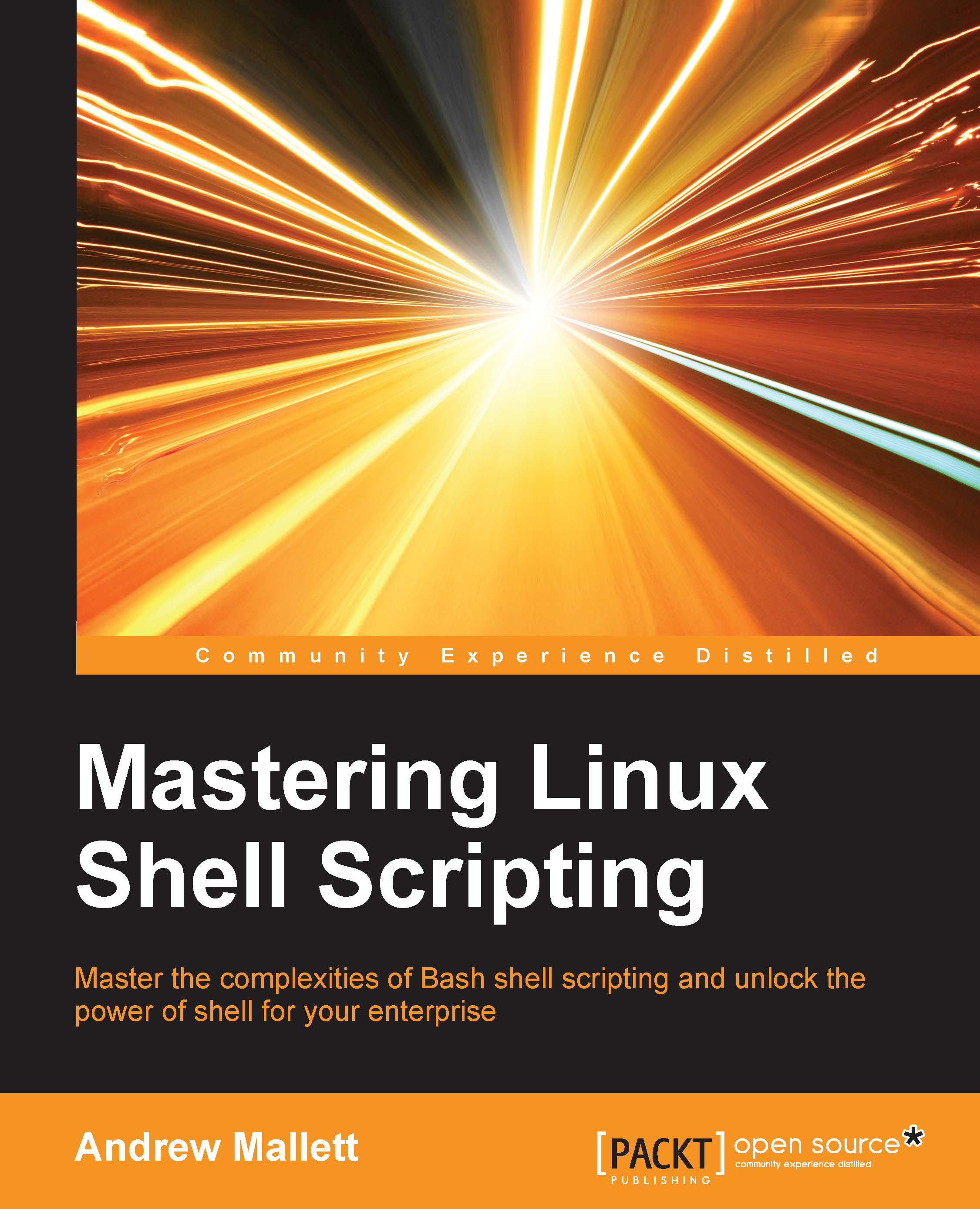Limiting the number of entered characters
We do not need functionality in the scripts we have used so far, but we may need to ask users to hit any key to continue. At the moment, we have set it up in such a way that the variable is not populated until we hit the Enter key. Users have to hit Enter to continue. If we use the -n option followed by an integer, we can specify the characters to accept before continuing, we will set 1 in this case. Take a look at the following code extract:
#!/bin/bash read -p "May I ask your name: " name echo "Hello $name" read -n1 -p "Press any key to exit" echo exit 0
Now, the script will pause after displaying the name until we press any key; literally, we can press any key before continuing, as we accept just 1 key stroke. Whereas, earlier we were required to leave the default behavior in place, as we could not know how long a entered name would be. We have to wait for the user to hit Enter.
Tip
Note that we add an additional echo...