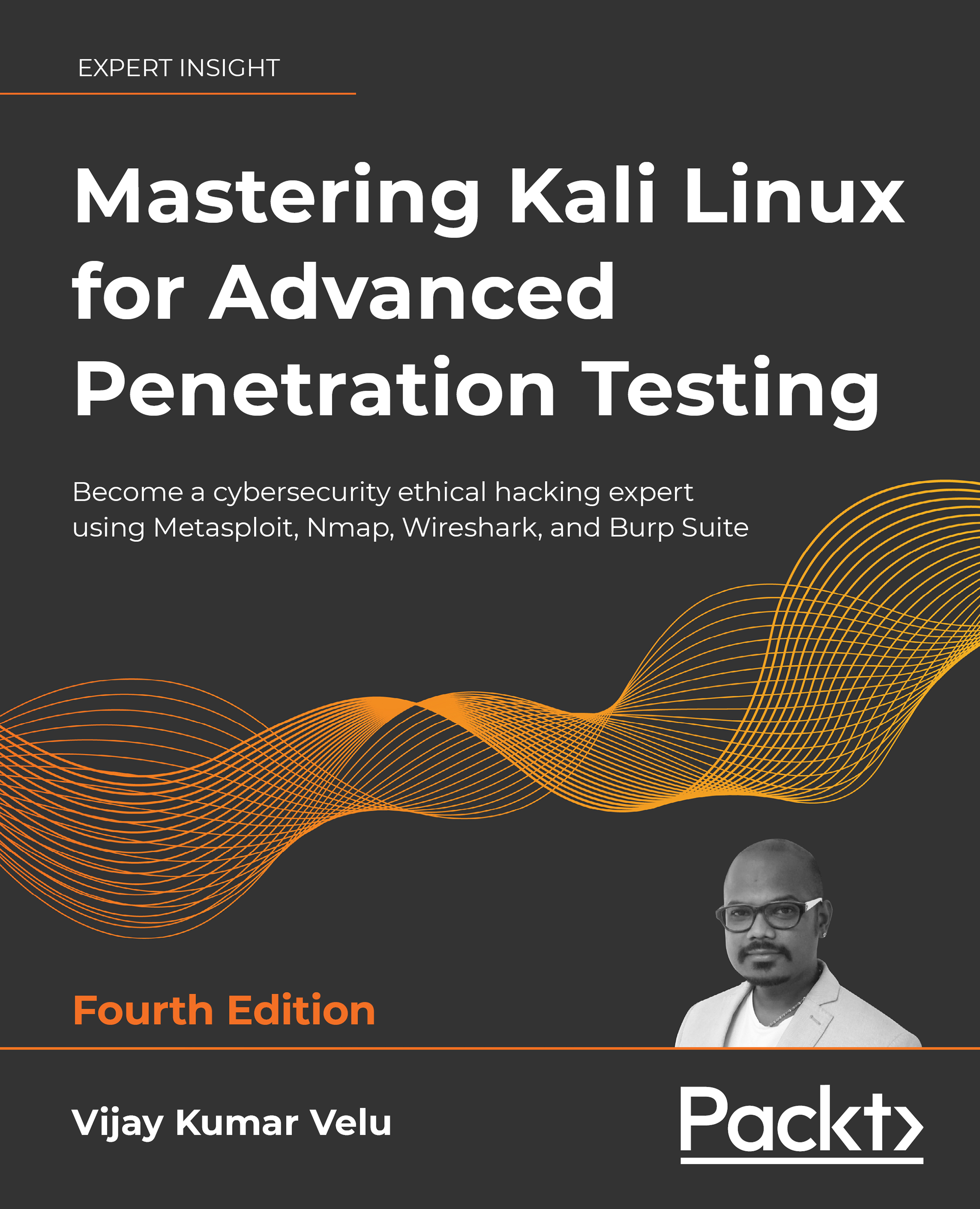Wireless reconnaissance
The first step in conducting a wireless attack is to conduct reconnaissance—this identifies the exact target AP and highlights the other wireless networks that could impact testing.
If you are using a USB-connected wireless card to connect to a Kali virtual machine, make sure that the USB connection has been disconnected from the host operating system and attached to the virtual machine. If you are using VirtualBox, select the Kali Linux virtual machine, then click on Settings. Select the USB category, then click on the USB icon with the + symbol, then select the USB wireless or Bluetooth adapter. This should disconnect the USB from the host operating system and attach it to your VirtualBox. Similarly, for VMware, click on the VM from the main menu, click Removable devices, and select your wireless or Bluetooth device.
Next, determine which wireless interfaces are available by running iwconfig from the command line, as shown in Figure 6.1: