Quote Graphic
One feature I never expected to appear in this application is this one: Quote Graphic—but then again, it's appropriate because I know that the type tool is tricky at the best of times and any attempt at making its operation easier to digest would be more than welcome.
The idea behind this new feature is to make the job of working with text a little easier. You can work this a couple of ways: choose an image and add the text and graphics to that, or start from scratch and work with vector graphics and type on their own.

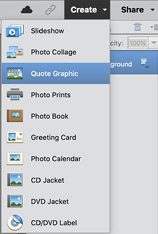
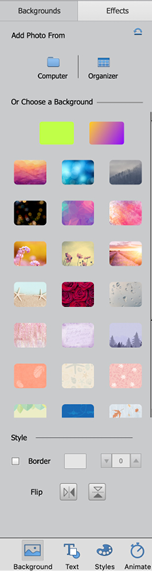
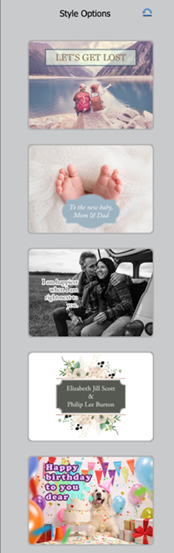
Very little has changed in the Create Menu for many versions so I was a little surprised to see this new feature pop up. If you already have an image open, you can choose Start with a Photo and it opens in the special Quote Graphic window, seen above.
There are a lot of possible artwork combinations here, from standard print sizes (vertical, square, horizontal) to the usual social...

























































