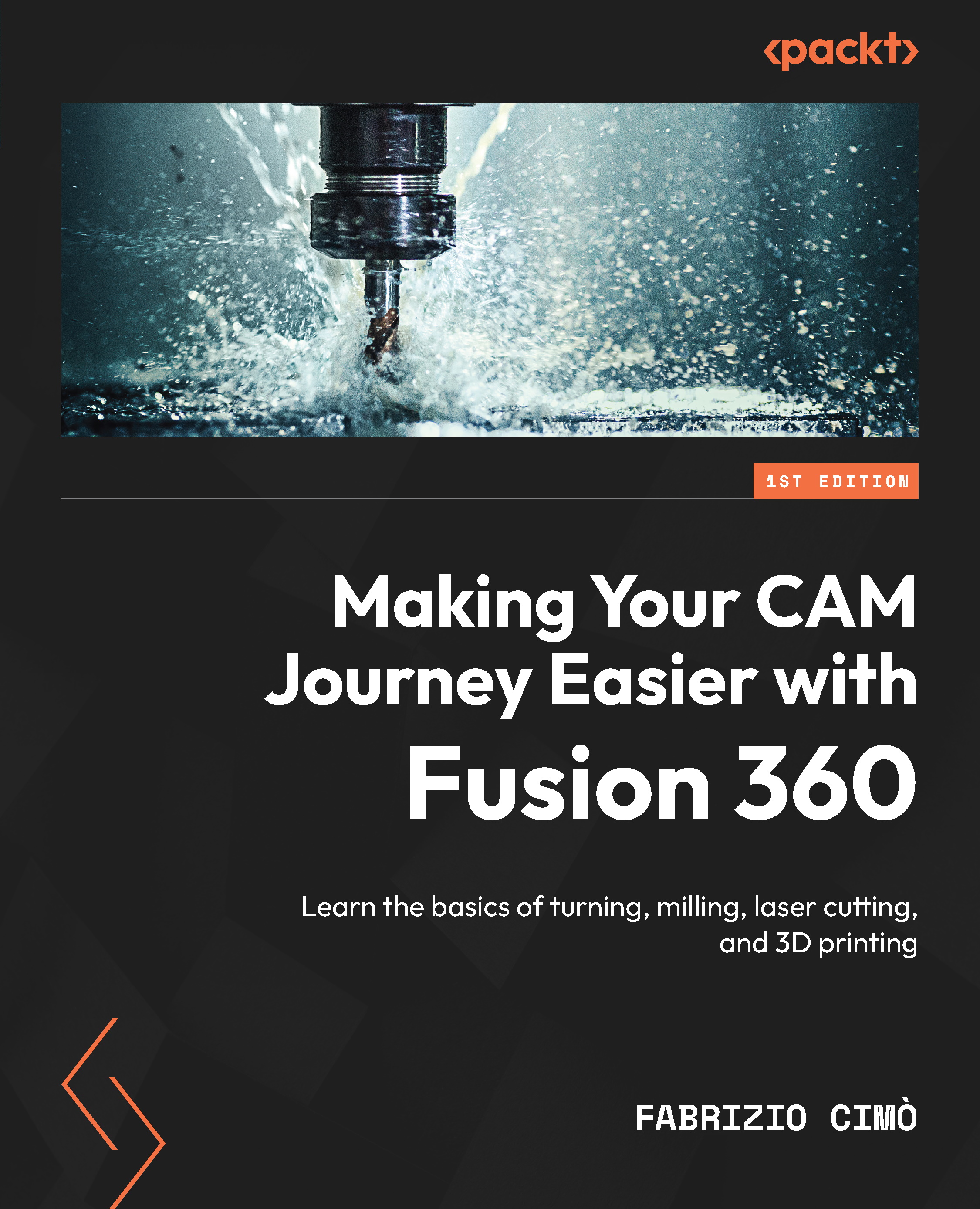Creating a new printing setup
The first thing we shall do is move to the ADDITIVE panel inside the MANUFACTURE workspace, where we will find every 3D printing command to play with. Then, from the SETUP drop-down menu, select the New Setup command:
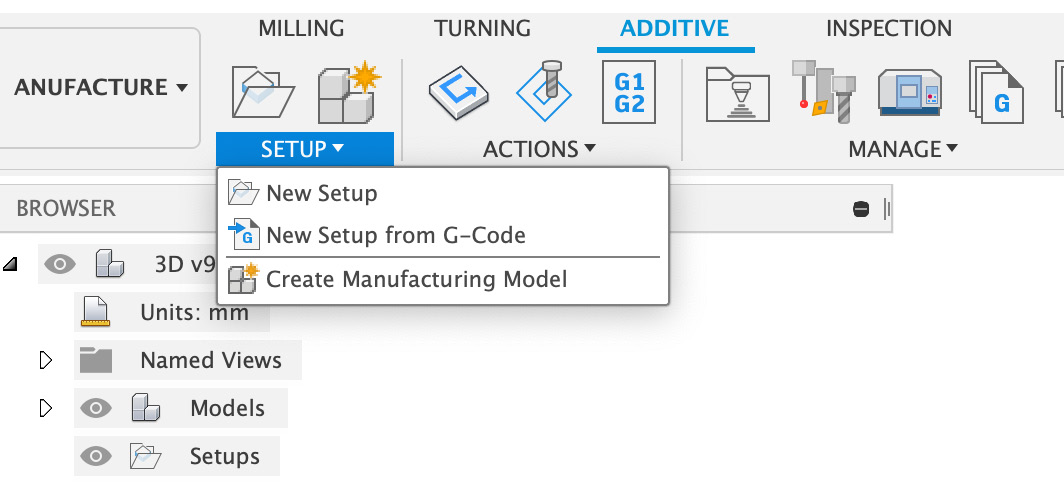
Figure 16.2: New Setup
The following panel is quite familiar and will be the same for any setup operation we face in terms of turning, milling, or cutting:
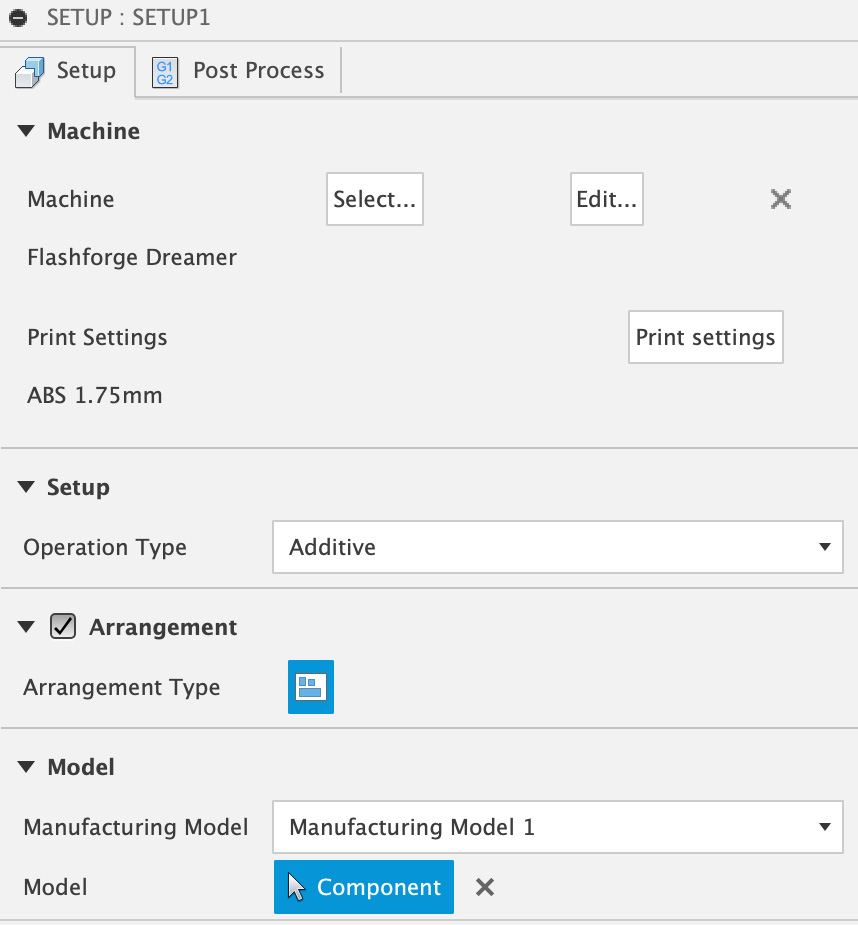
Figure 16.3: Setup’s Setup tab
The first thing we must check is that Operation Type is set to Additive.
Next, we can pick the 3D printer we want to use. This is not a mandatory step, but since 3D printers usually have quite a limited printing area, we must ensure that the object we want to print doesn’t exceed the maximum available printing dimensions. Choosing a machine will let us check its boundaries much easier.
To select a 3D printer, go to the Machine panel and click on Select…. The following window...