The Solidify modifier
The Solidify modifier is a bit like the Extrude tool in Edit Mode. It simply adds thickness to the mesh it is applied to. This can be useful when you have an object (for example, a cup) that is only made of faces (and is thin, such as a plane). The Solidify modifier adds some quick thickness for you.
Let’s test out the Solidify modifier on a plane so you can see how it works:
- Delete the default cube in your scene.
- Press Shift + A and add a new plane instead. A plane is just a single, square face; it is infinitely thin—a great test subject for the Solidify modifier.
- Open the Modifier tab, click the Add New button, and choose Solidify.
Here’s what the Solidify modifier looks like:
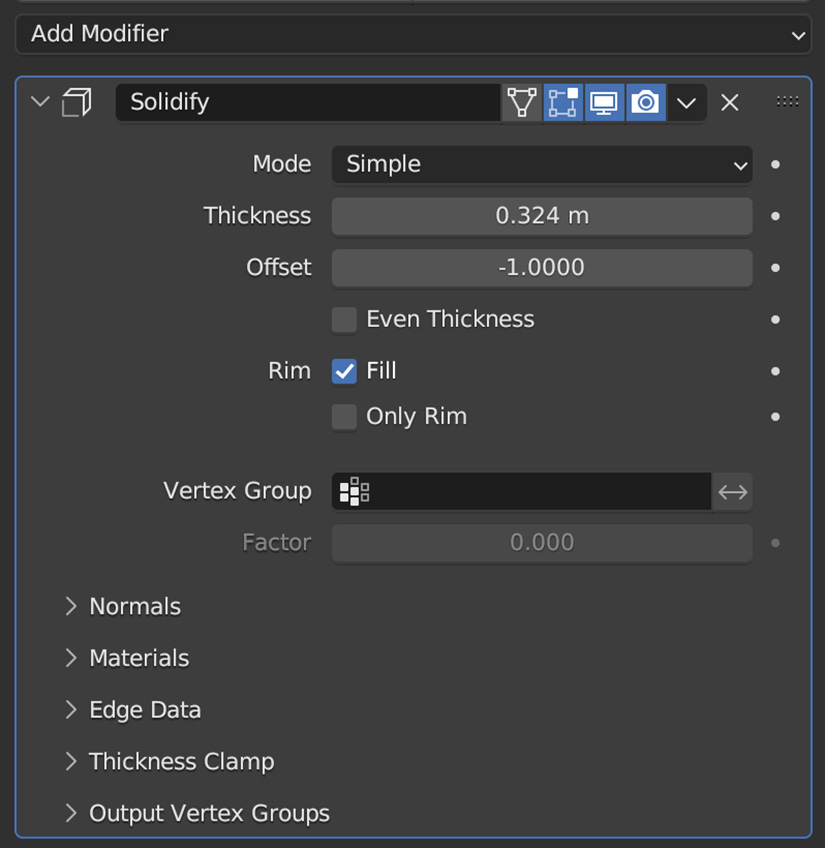
Figure 4.20 – The Solidify modifier
This modifier has one important setting: Thickness. This simply adjusts how thick it is. Negative values will simply make the extrusion happen in the opposite direction...
































































