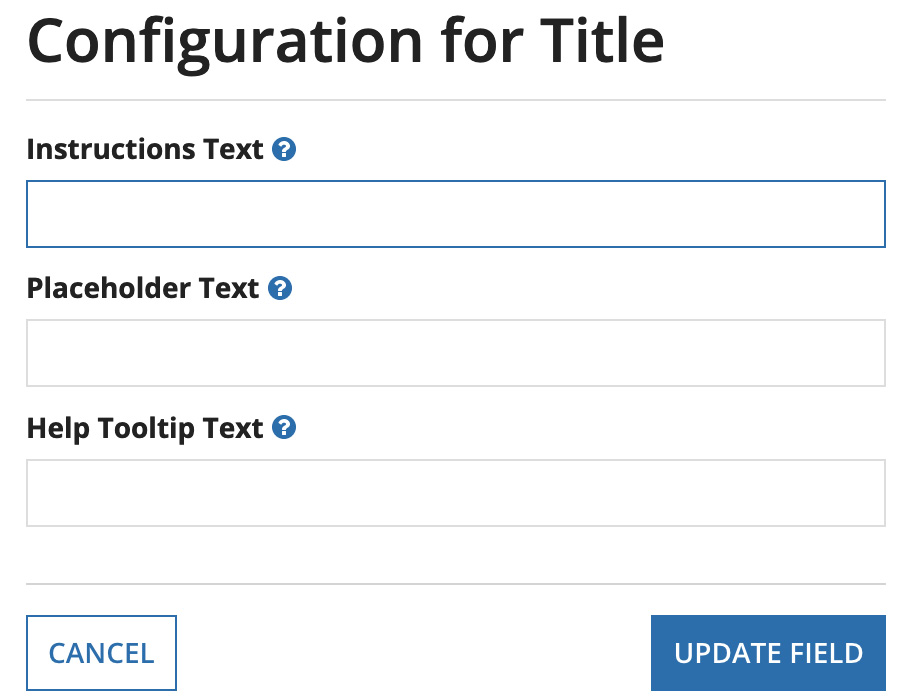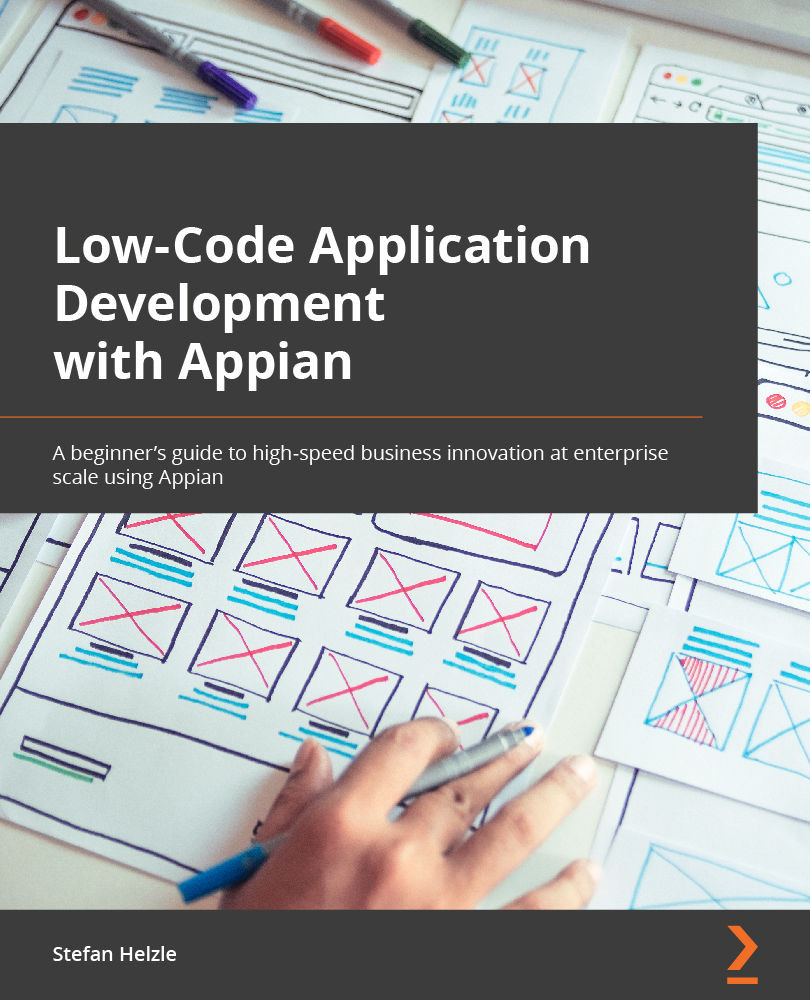Modifying a Quick App
An important feature of a Quick App is that you can modify it at any time. You may rename the application, add or remove team members, and even modify the fields captured for each record. To achieve this, proceed as follows:
- Navigate to the Quick Apps Designer and open your application by clicking its name, as illustrated in the following screenshot:
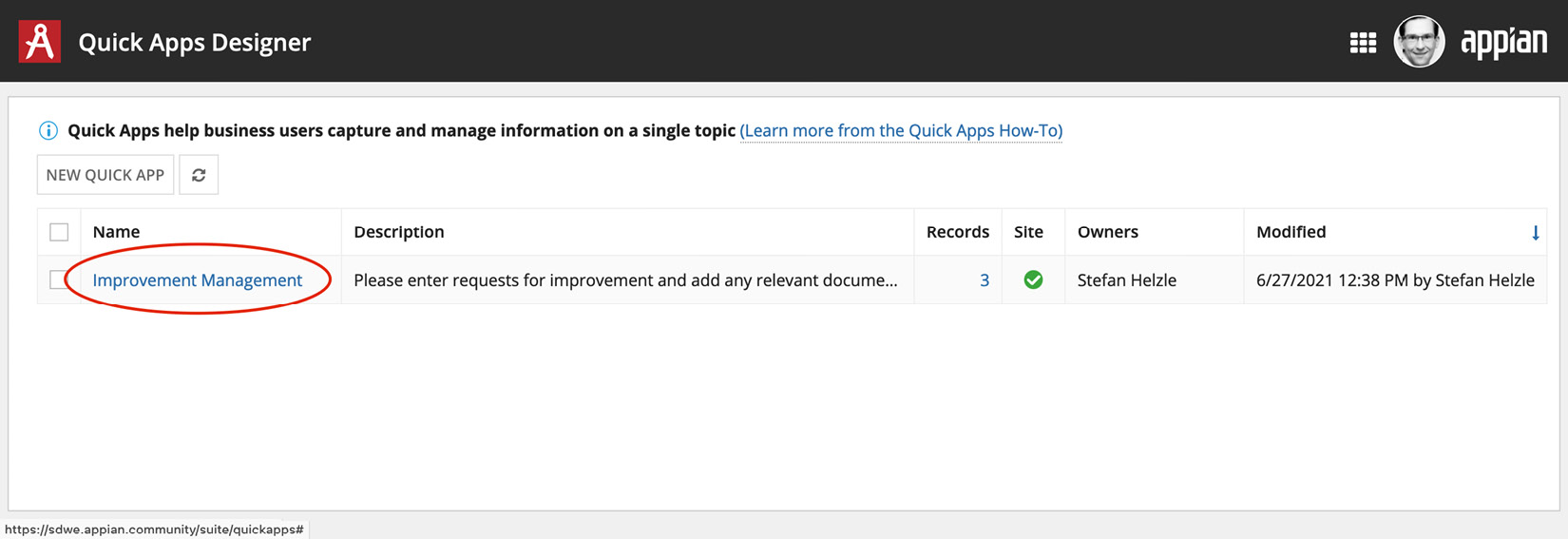
Figure 2.13 – Quick Apps Designer
- For now, please leave the name as it is and proceed to the Form step. You already know how to add fields, but I want you to focus on the details you can configure for each field. Click the pencil icon for the Title item, as highlighted in the following screenshot:
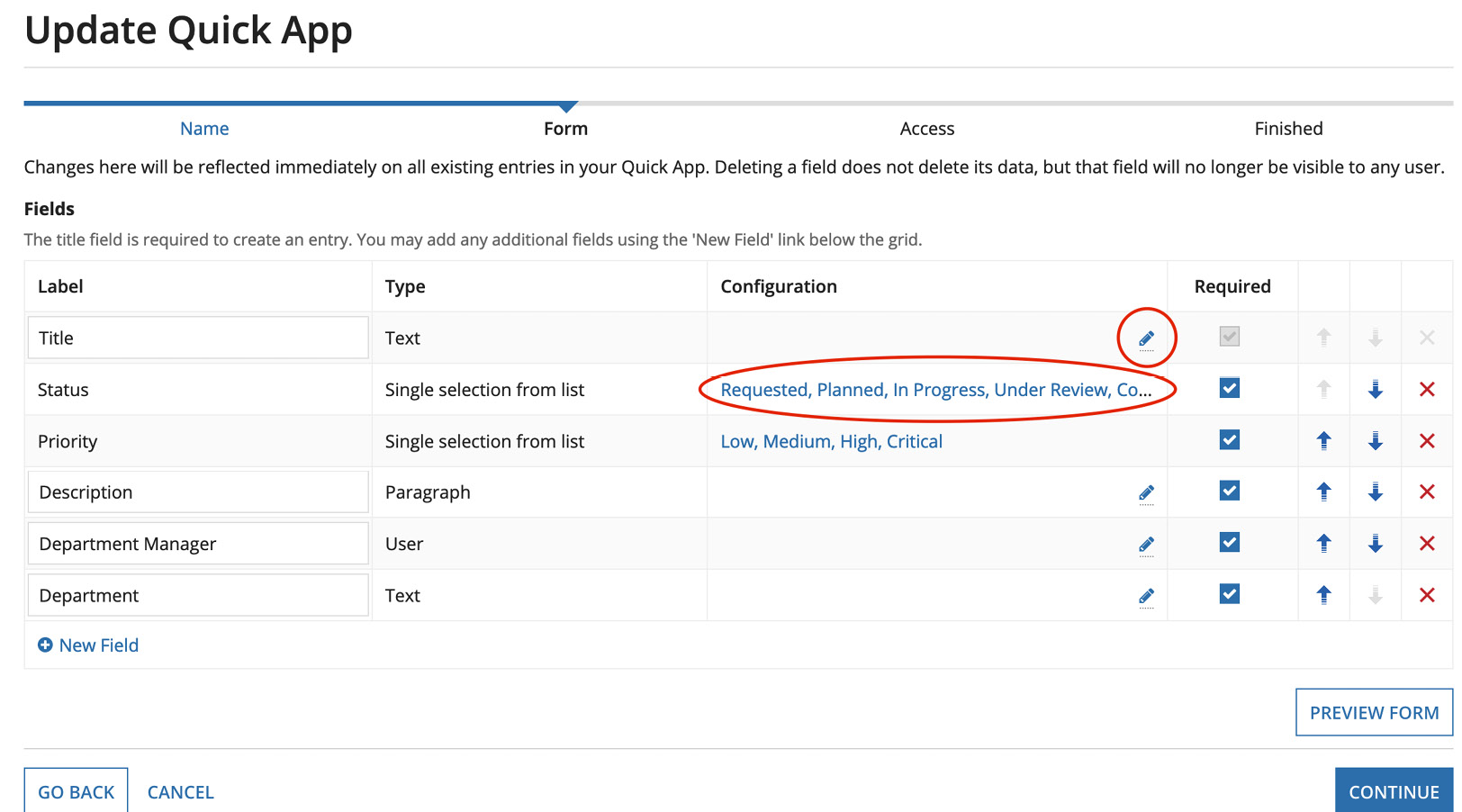
Figure 2.14 – Form step with pencil icon and list selections
- Add one or more of these configurations to support your users in entering the right values, as illustrated in the following screenshot: