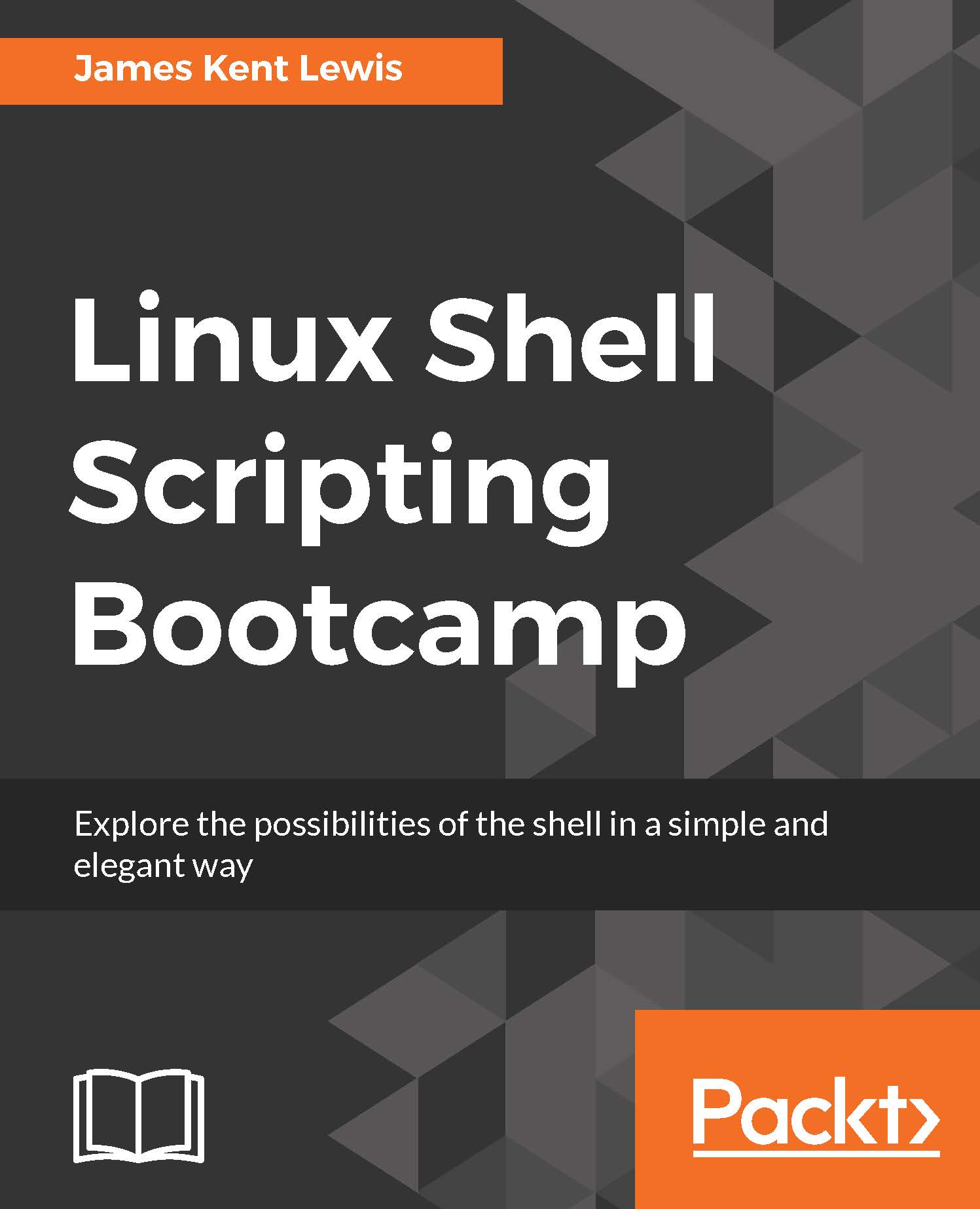Getting started
You will always be able to create these scripts under a guest account, and most will run from there. It will be clearly stated when root access is needed to run a particular script.
The book will assume that the user has put a (.) at the beginning of the path for that account. If not, to run a script prepend ./ to the filename. For example:
$ ./runme
The scripts will be made executable using the chmod command.
It is suggested that the user create a directory under his guest account specifically for the examples in this book. For example, something like this works well:
$ /home/guest1/LinuxScriptingBook/chapters/chap1
Of course, feel free to use whatever works best for you.
Following the general format of a bash script the very first line will contain this and nothing else:
#!/bin/sh
Note that in every other case text following the # sign is treated as comments.
For example,
# This entire line is a comment
chmod 755 filename # This text after the # is a comment
Use comments however you deem appropriate. Some people comment every line, some don't comment anything. I try to strike a balance somewhere in the middle of those two extremes.
Using a good text editor
I have found that most people are comfortable using vi to create and edit text documents under a UNIX/Linux environment. This is fine as vi is a very dependable application. I would suggest not using any type of word processing program, even if it claims to have a code development option. These programs might still put invisible control characters in the file which will probably cause the script to fail. This can take hours or even days to figure out unless you are good at looking at binary files.
Also, in my opinion, if you plan to do a lot of script and/or code development I suggest looking at some other text editor other than vi. You will almost certainly become more productive.