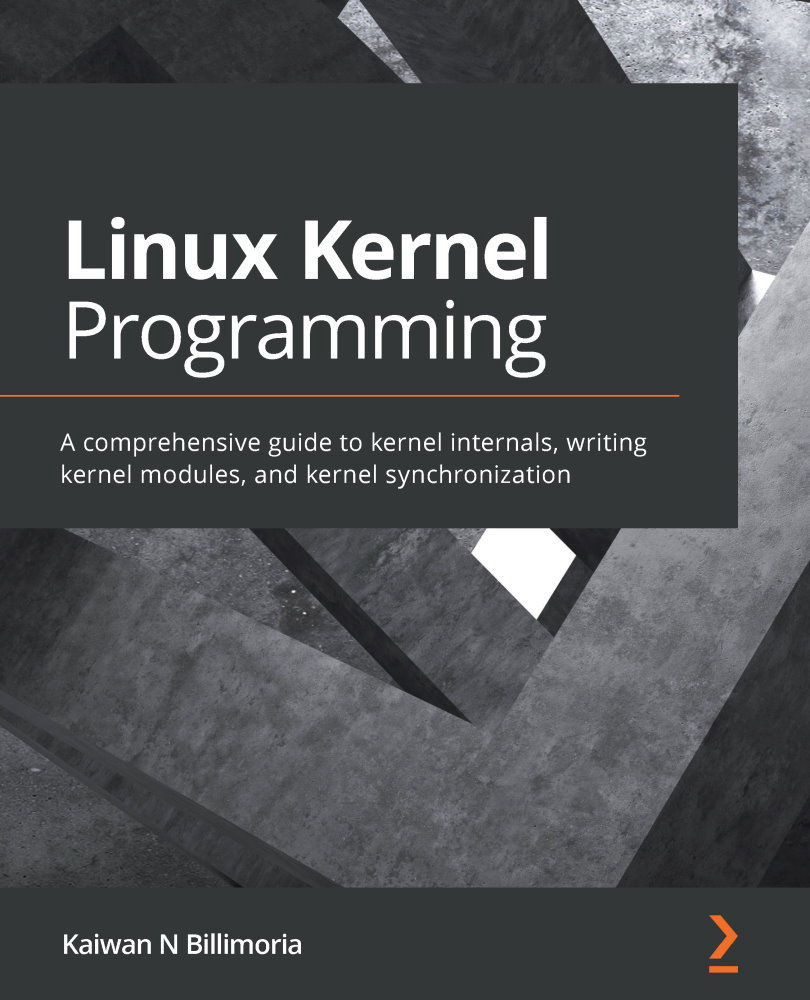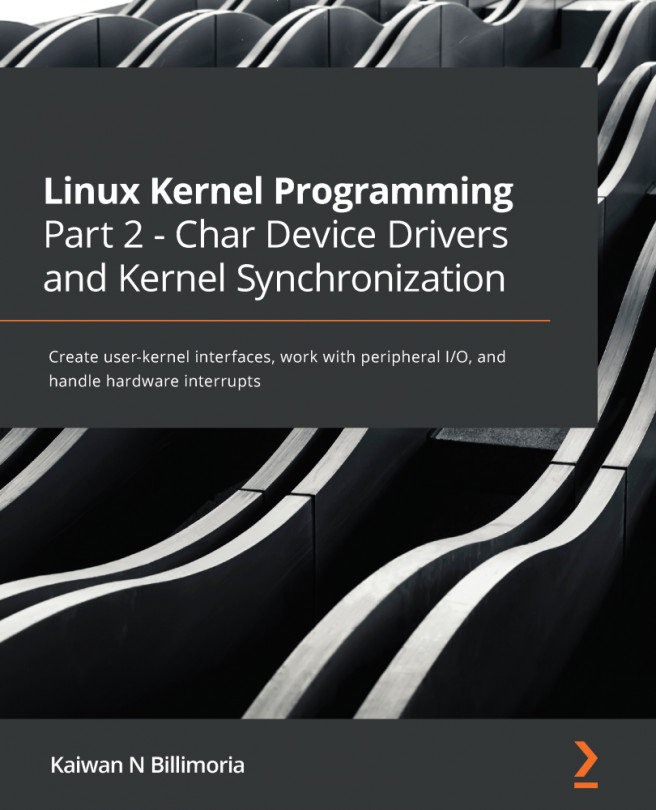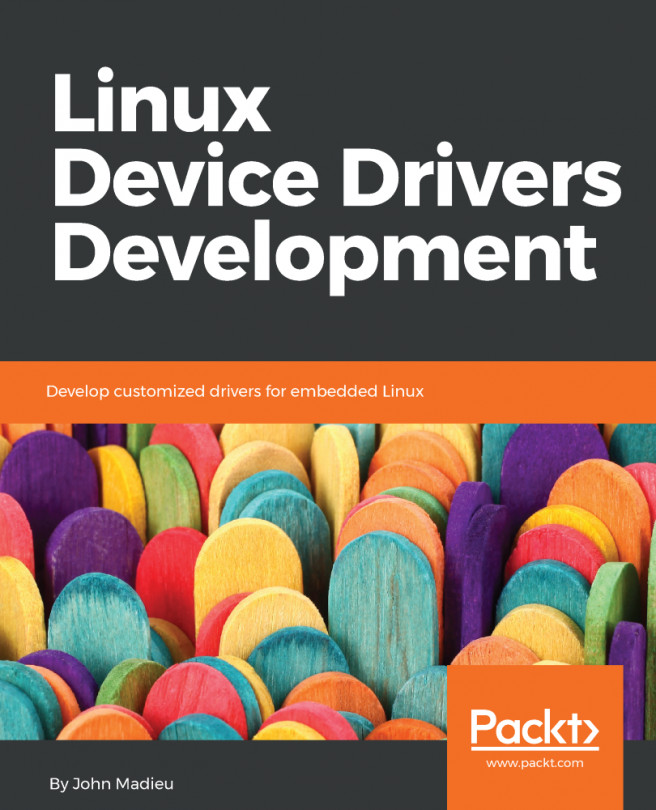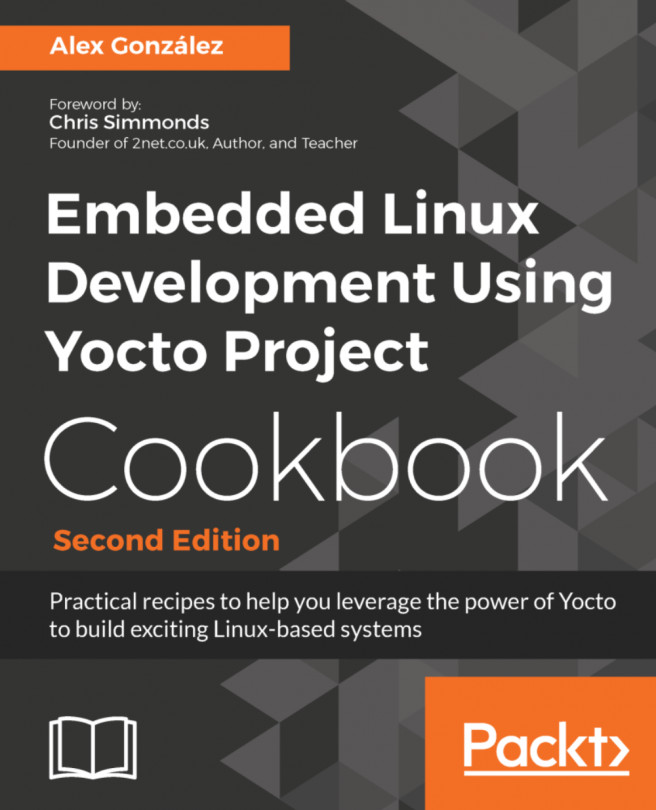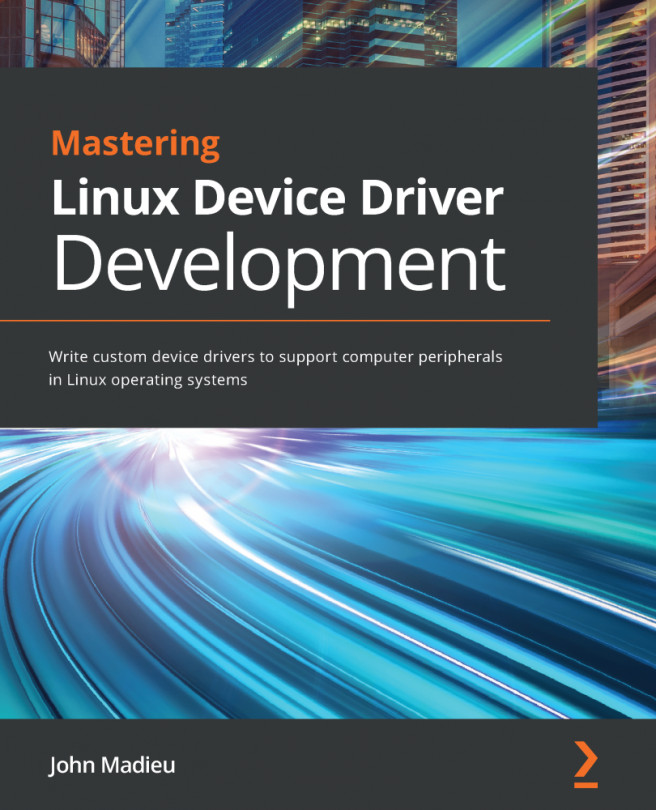Installing a 64-bit Linux guest requires that CPU virtualization extension support (Intel VT-x or AMD-SV) be turned on within the host system's basic input/output system (BIOS) settings. Let's see how to do this:
- Our first step is to ensure that our CPU supports virtualization:
- There are two broad ways to check this while on a Windows host:
- One, run the Task Manager app and switch to the Performance tab. Below the CPU graph, you will see, among several other things, Virtualization, with Enabled or Disabled following it.
- A second way to check on Windows systems is to open a Command window (cmd). In Command Prompt, type systeminfo and press Enter. Among the output seen will be the Virtualization Enabled in firmware line. It will be followed by either Yes or No.
- To check this while on a Linux host, from Terminal, issue the following commands (processor virtualization extension support: vmx is the check for Intel processors, smv is the check for AMD processors):
- There are two broad ways to check this while on a Windows host:
egrep --color "vmx|svm" /proc/cpuinfo
For Intel CPUs, the vmx flag will show up (in color) if virtualization is supported. In the case of AMD CPUs, svm will show up (in color). With this, we know that our CPU supports virtualization. But in order to use it, we need to enable it in the computer BIOS.
- Enter the BIOS by pressing Del or F12 while booting (the precise key to press varies with the BIOS). Please refer to your system's manual to see which key to use. Search for terms such as Virtualization or Virtualization Technology (VT-x). Here is an example for Award BIOS:

Figure 1.1 – Setting the BIOS Virtualization option to the Enabled state
If you are using an Asus EFI-BIOS, you will have to set the entry to [Enabled] if it is not set by default. Visit https://superuser.com/questions/367290/how-to-enable-hardware-virtualization-on-asus-motherboard/375351#375351.
- Now, choose to use hardware virtualization in VirtualBox's Settings menu for your VM. To do this, click on System and then Acceleration. After that, check the boxes, as shown in the following screenshot:

Figure 1.2 – Enabling hardware virtualization options within the VirtualBox VM settings
This is how we enable our host processor's hardware virtualization features for optimal performance.