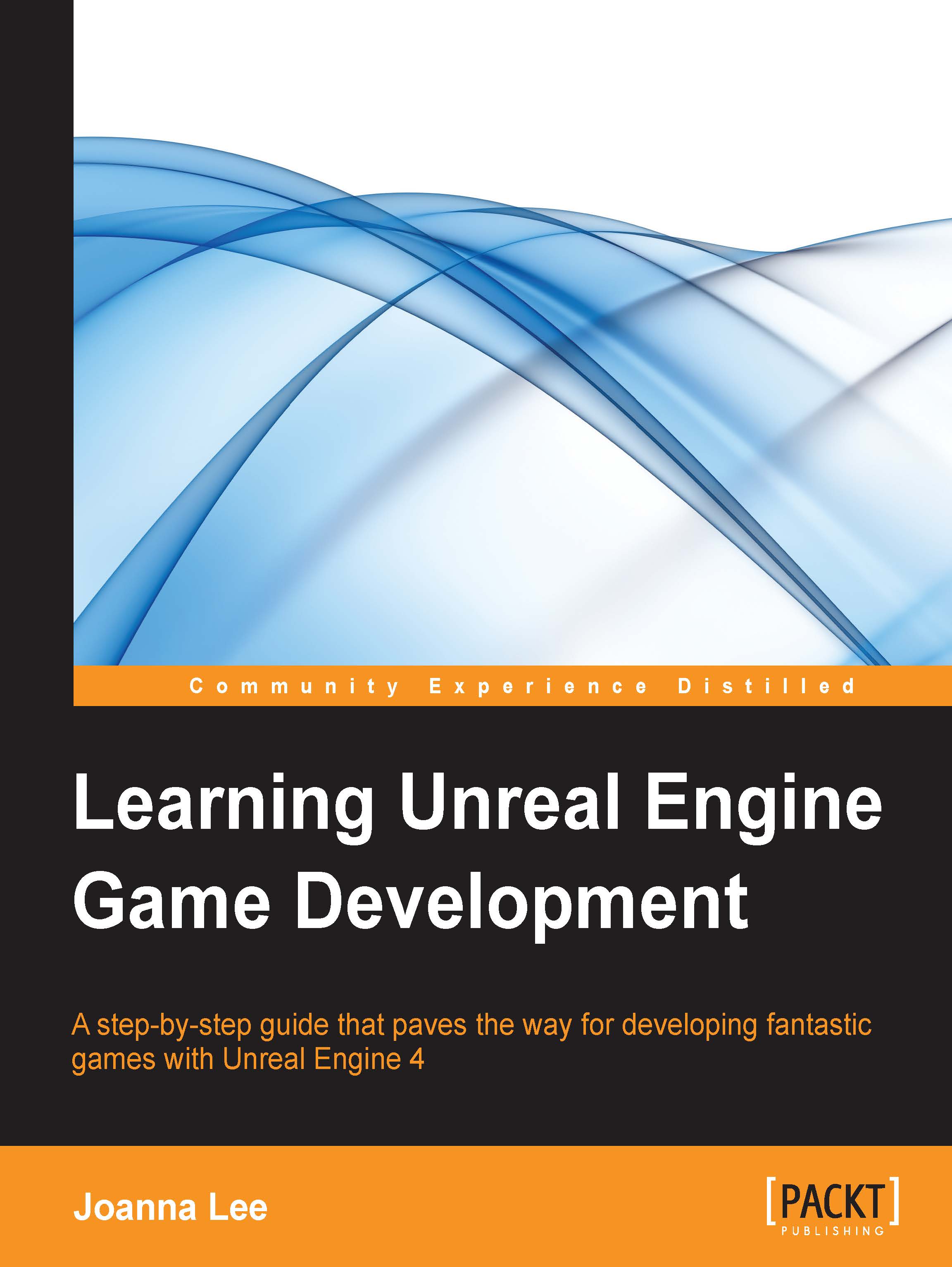Creating an opening for a door
The room is now almost complete. We will learn how to carve into a BSP Box brush to create an opening for a door.
Drag a new BSP Box brush into the map: X = 370, Y = 30, and Z = 280. Position this wall to seal one side of the room as shown in the following screenshot:

Till now, we have been using the Additive mode (add the radio button that is selected) to create a BSP Box brush. To create an opening in the wall, we will create another BSP Box brush using the Subtractive mode. Ensure that you have selected it as shown in the following screenshot. Drag and drop the BSP Box brush in the same manner as before into the viewport. As for the dimensions of this brush, we will approximate it to the size of the door, where X = 115, Y = 30, and Z = 212.

When the Subtractive BSP Box brush is positioned correctly, it will look something like this:

To help you position the Subtractive BSP Box brush, you can switch to the Front view to place the door more or less in the center...