Quick table calculations
Quick table calculations are predefined table calculations that can be applied to fields used as measures in the view. These calculations include common and useful calculations such as Running Total, Difference, Percent Difference, Percent of Total, Rank, Percentile, Moving Average, YTD Total (year-to-date total), Compound Growth Rate, Year over Year Growth, and YTD Growth. You'll find applicable options on the drop-down list on a field used as a measure in the view, as shown in the following screenshot:
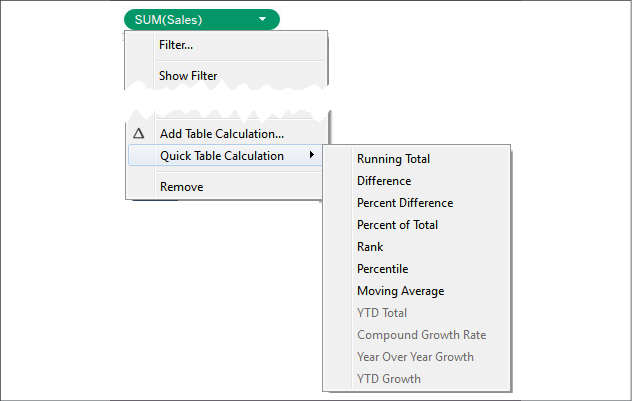
Figure 6.4: Using the dropdown, you can create a quick table calculation from an aggregate field in the view
Consider the following example using the sample Superstore Sales data:
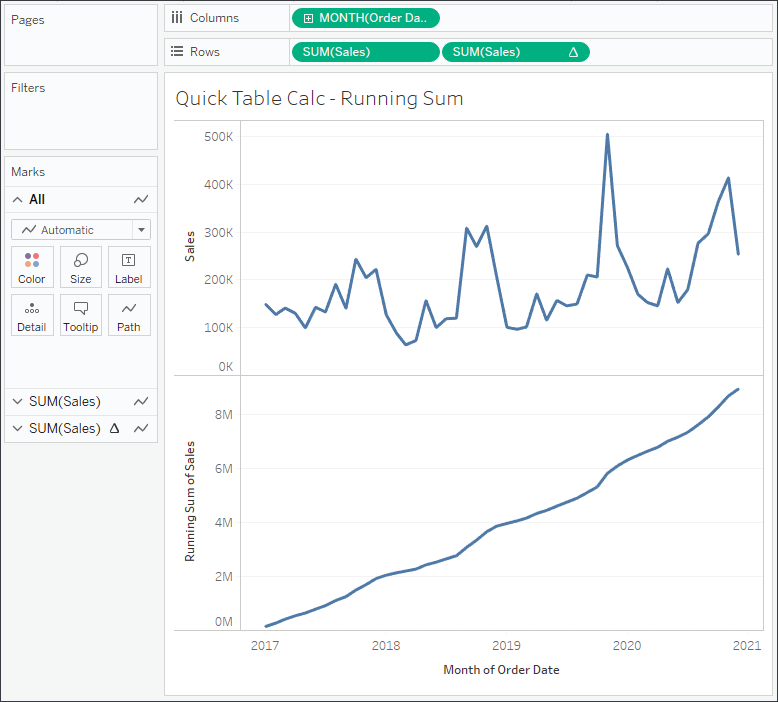
Figure 6.5: The first SUM(Sales) field is a normal aggregate. The second has a quick table calculation of Running Total applied
Here, Sales over time is shown. Sales has been placed on the Rows shelf twice and the second SUM(Sales) field has had...

























































