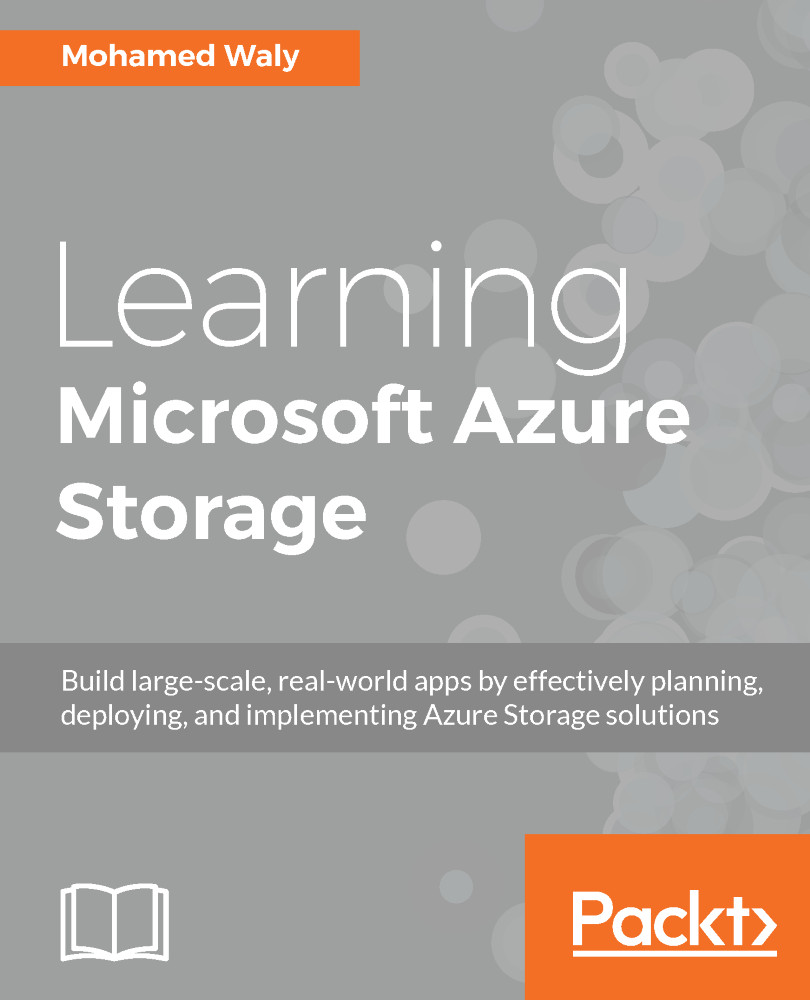Before getting started with testing the failover, it is recommended to create a virtual network on which the failover VM will be located.
To test the failover, you have to follow these steps:
- Navigate to the Recovery Services vault, then go to Replicated items, select the VM you want to test the failover for, and then click on Test Failover.
- You will be navigated to a new blade, where you have to specify which virtual network the VM will be located in.
- Once you have clicked on OK, the failover process will start performing the following tasks:
- Prerequisites check for test failover.
- Creating a test environment.
- Creating a test virtual machine.
- Preparing the virtual machine.
- Starting the virtual machine.
- Complete testing: this task will require user interaction by clicking on Complete testing.
- Cleaning up the test virtual machine.
- Cleaning up the test environment...