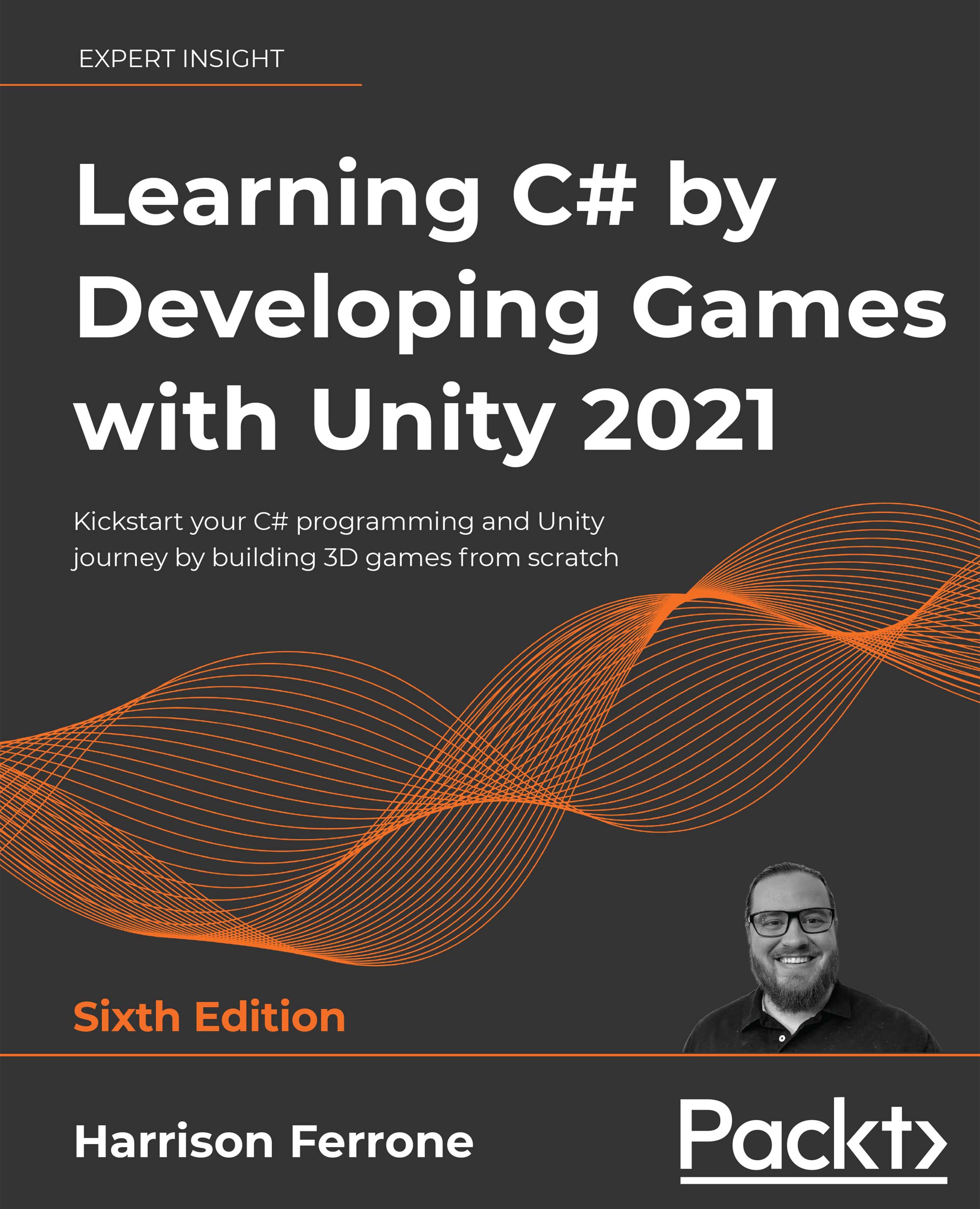Exploring the documentation
The last topic we'll touch on in this first foray into Unity and C# scripts is documentation. Not sexy, I know, but it's important to form good habits early when dealing with new programming languages or development environments.
Accessing Unity's documentation
Once you start writing scripts in earnest, you'll be using Unity's documentation quite often, so it's beneficial to know how to access it early on. The Reference Manual will give you an overview of a component or topic, while specific programming examples can be found in the Scripting Reference.
Every game object (an item in the Hierarchy window) in a scene has a Transform component that controls its Position, Rotation, and Scale. To keep things simple, we'll just look up the camera's Transform component in the Reference Manual:
- In the Hierarchy tab, select the Main Camera game object
- Move over to the Inspector tab and click on...