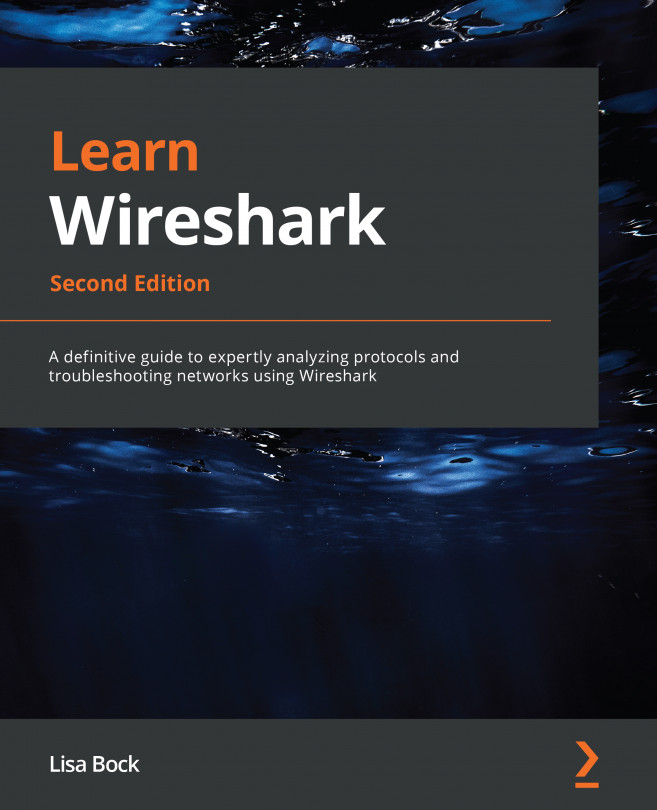Summary
Whether you are a power user or a casual analyst, it only takes a few minor tweaks to personalize Wireshark so that you can complete tasks more efficiently. In this chapter, we examined the many ways to customize the Wireshark interface to fit your workflow. We covered how to modify choices such as recent filters and folders, along with the layout and general appearance. We discovered how easy it is to create tailored profiles to include preferences, coloring rules, and font styles. We then learned how to create a filter button on the toolbar for commonly used filters in Wireshark.
Furthermore, we discovered how to modify, add, or remove columns and column headers. We examined ways to fine-tune the font to make packets easier to read. We also reviewed how we can change the default colors for the various identifiers, such as the text color for marked packets. Finally, we illustrated the ability to add comments to a single packet or the entire capture to communicate issues...