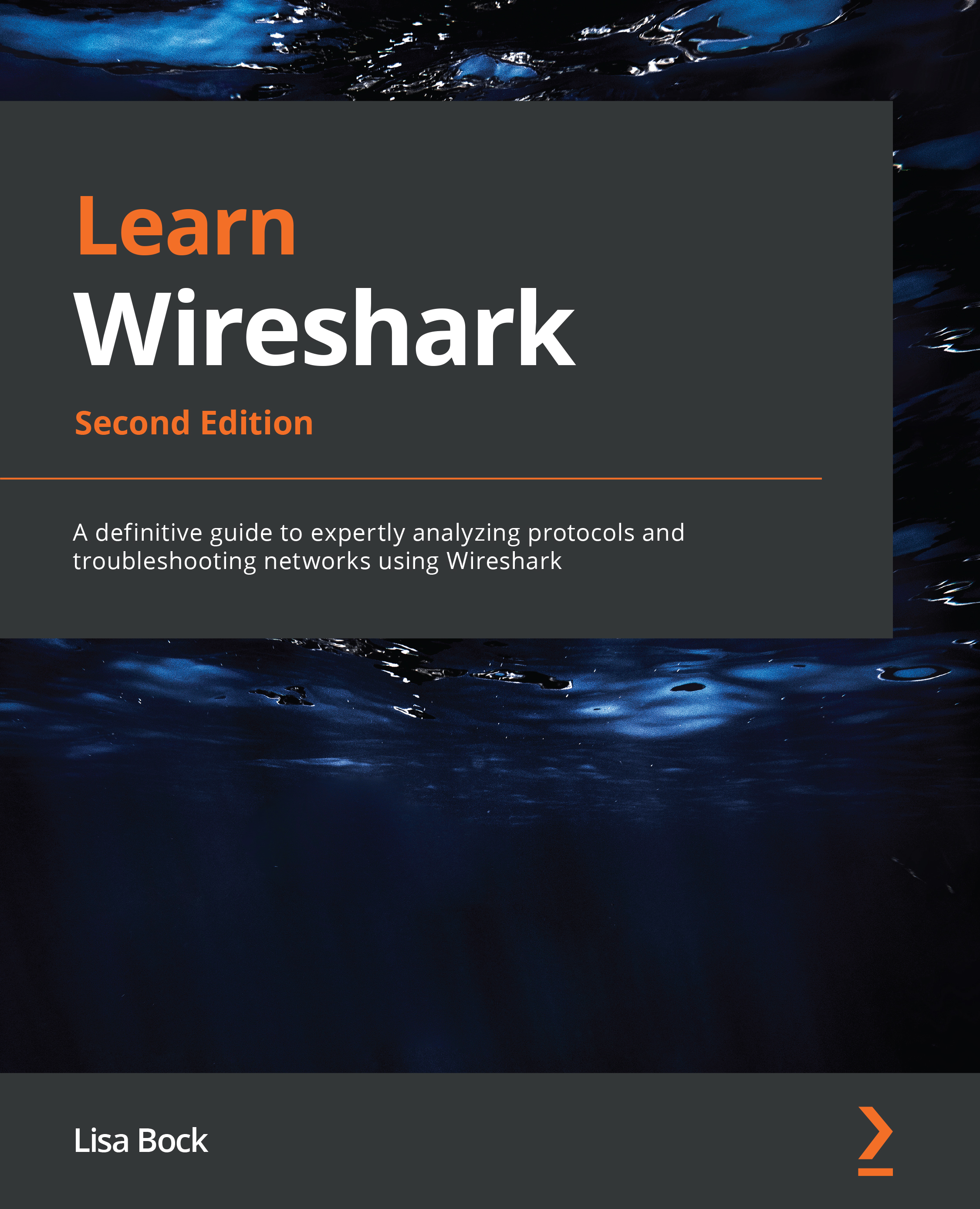Adjusting columns, font, and colors
While working with a packet capture, most users are comfortable with the default settings used in the interface. However, you can adjust font styles and size to personalize the look and feel of your workspace. In addition, you can also modify the colors that Wireshark uses for the various packet identifiers and display filters.
Once you are in the interface, you will see the column headers that are along the top of the screen. While you are working on a capture, you might not ever manipulate the columns. However, you can add, delete, align, and customize the columns at any time.
Wireshark makes it easy to add and modify columns, as we'll see in the next section.
Adding, editing, and deleting columns
In Wireshark, you can do more than simply expand or shrink the column headers while in the interface.
To improve how you visualize columns, go to Edit | Preferences, and then Columns, as shown in the following screenshot: