Working with dates
Power Apps provides many functions to help us with dates in several different ways. The most basic functions start with how to actually get the current date or date-time. The date or time is displayed when the function is called. So, if you use either the Now or Today functions on a screen deep within your app, you won't get the date-time stamp until the user navigates to that screen.
The first function is Now(), which will return the current date and time. This function, unlike most we have already seen in this chapter, has an empty argument list; therefore, you just need to call the function to get the result:
Now()This function will return a value that is formatted in the ShortDateTime24 format. We will explore date formatting later in this section:
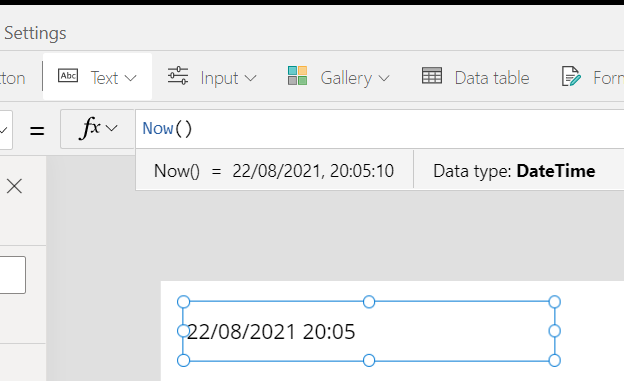
The second function, Today, will simply return the current date in ShortDate format:
Today()Again, there are no arguments related to this function. Let&apos...
























































