Changing the app settings
One of the easiest customizations to make to your app is to change the basic settings that apply to your app. These settings cover four key areas:
- General
- Display
- Upcoming features
- Support
App settings can be accessed from the File menu, and also from the menu at the top of Power Apps Studio:
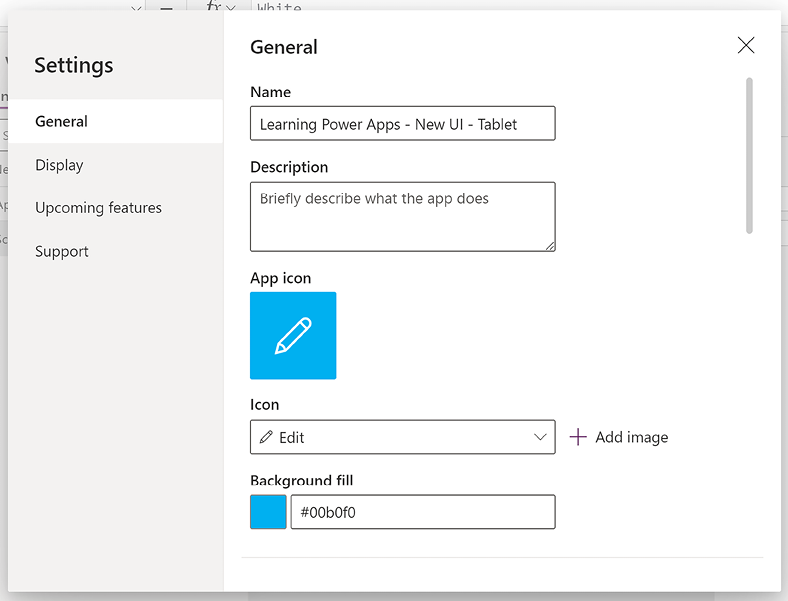
Figure 2.6: The Settings menu
The Settings dialog box appears in the center of the screen and allows us to select the settings group that we want to change. The first settings group is General.
Exploring the General settings
The General settings will allow you to modify the key settings that will affect the identity as well as some of the basic operations of the app studio. Let’s start by looking at the app’s identity.
Changing the name and description
When you develop an app, there will come a time where you may need to change its name, whether that’s because the app’s functionality...
























































