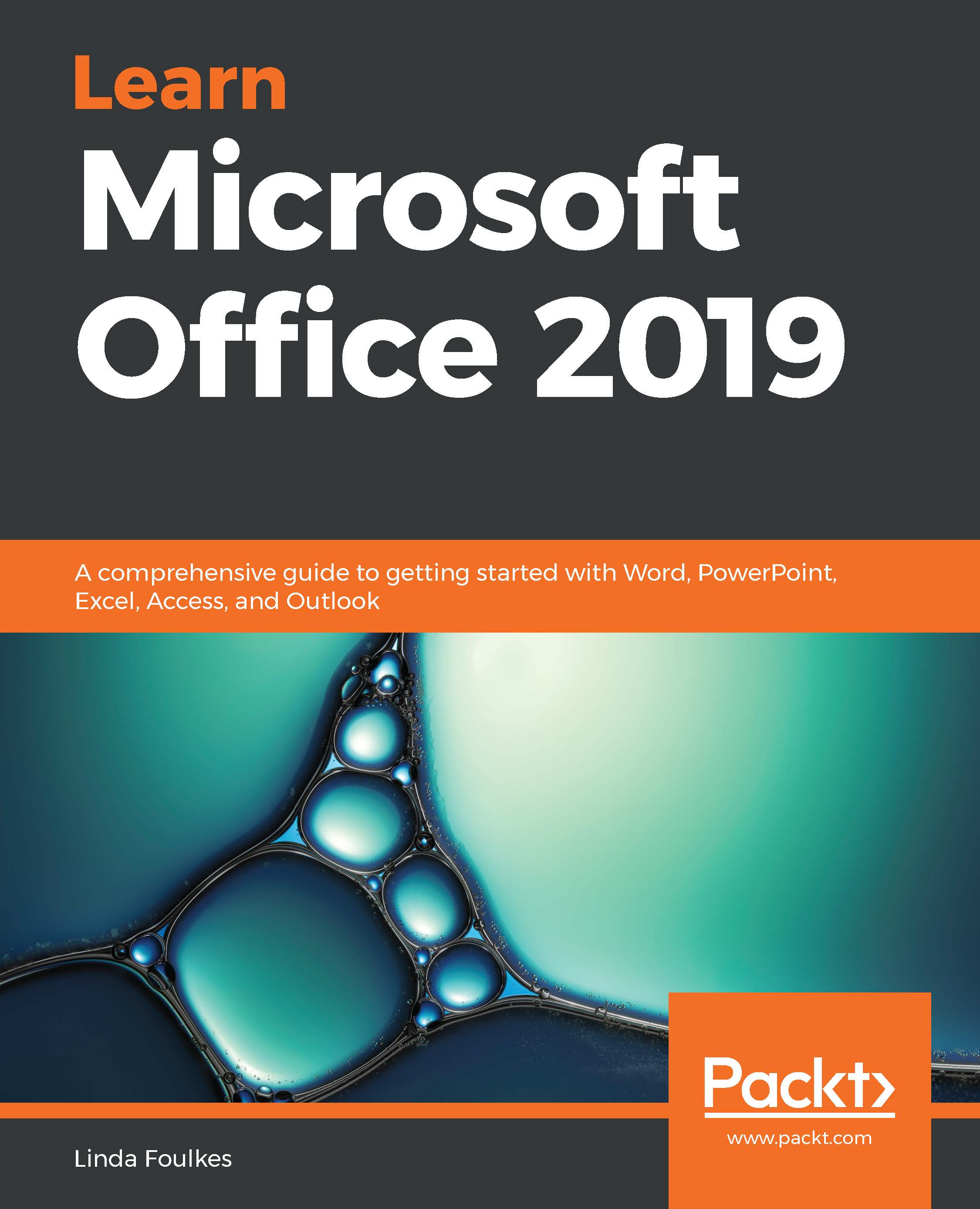In this section, you will learn how to change the size of a field textbox on a form to accommodate more text and to investigate various formatting options to create a professional-looking form for user input. You will insert form images and work with the form's background elements to customize its design. You will also become familiar with the form's design tools to control padding, margins, and the table's layout.
Form customization and layout
Resizing and moving form fields
- Open StudentsFrm in Design view.
The existing fields on the form are neatly arranged, but if we need to add another field to the form, it might not slot into place. Let's see how we would resize fields. - Drag a field onto the form...