Creating the simulation
Now that all the objects in the scene are here, we can create the simulation. But before we do that though, there are a couple of things to do first:
- Select the rope and the flag. Then, press Ctrl/Cmd + J or go to Object | Join; this will join those two objects together as one so that our simulation will work properly.
- Next, let’s add a Wind force field to the scene. To do this, press Shift + A | Force Field | Wind.
- Head over to the Physics panel and set Strength to 5000. We need quite a high strength for the cloth to move around. Next, set Flow to 0 and Noise Amount to 5, which will give us more variation in the wind!
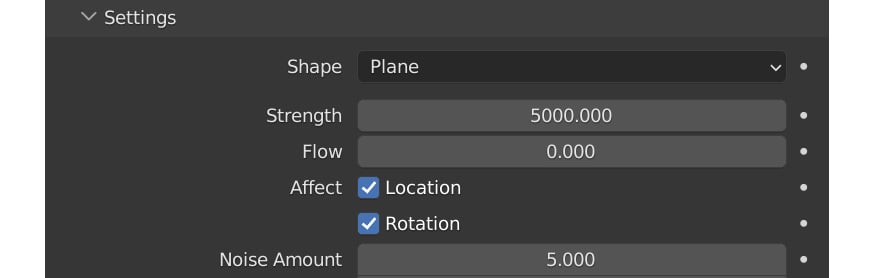
Figure 9.17 – Wind wettings
- Place the wind force field on the left side of the flag.
Now, let’s create the cloth simulation!
- Select your flag and head over to the Physics panel.
- Now, select Cloth. We are going to start at the top and work our way down...
































































