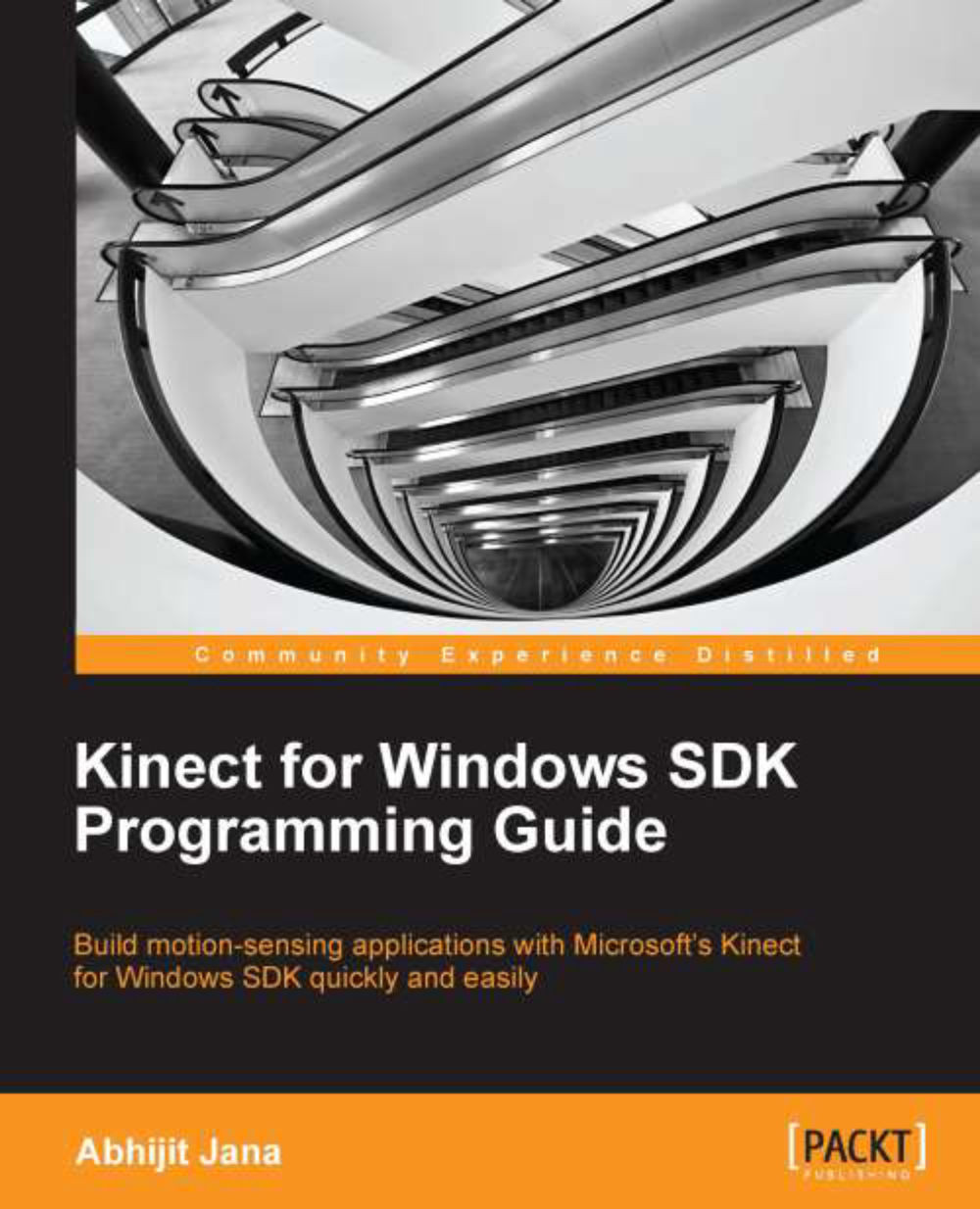KinectCam – a Kinect camera application
The first thing that developers with Kinect programming often do is read the color stream data from the sensor. This also verifies that the camera is working properly and that you can successfully create and run a simple application.
In this section you are going to learn how to consume the color data stream from the sensor and use other Kinect SDK APIs to play around with the color data. And you will learn everything by building a complete application called KinectCam. Refer to the following screenshot, which shows how the end application will look:
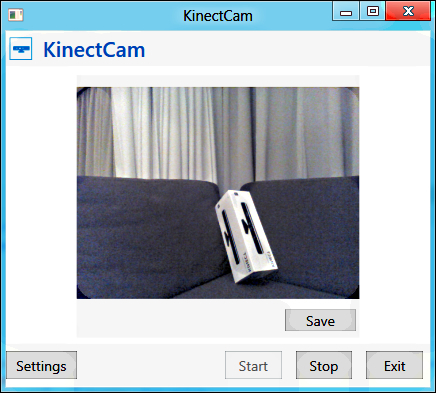
And this is how the application will work:
On starting the application, the Kinect camera will start capturing the color stream, and you can view the live stream in your application.
You can click on the Save button to save the current frame as an image.
The Start and Stop buttons will do the job of starting and stopping the sensor, whereas the Exit button will close the camera.
Is this what you are going to...