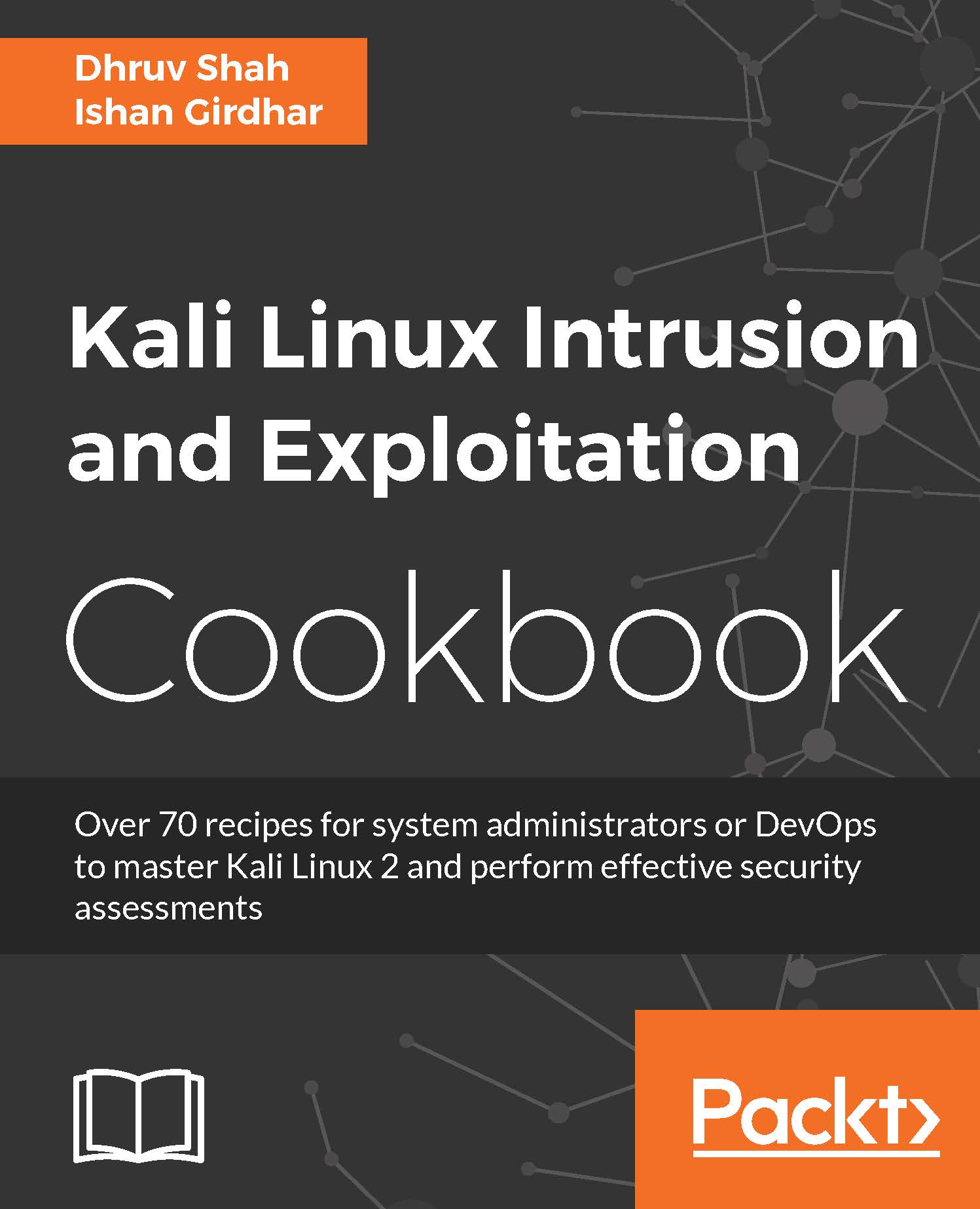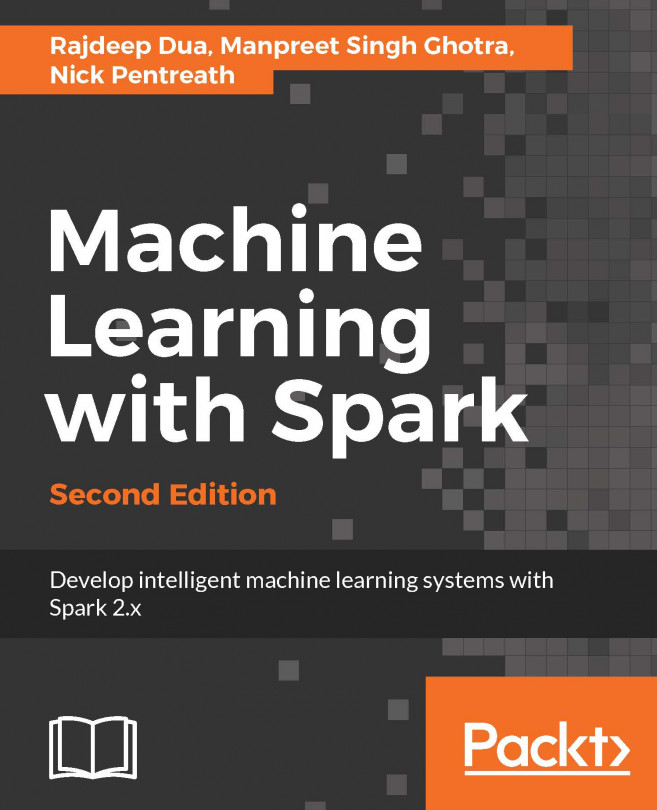Sniffing network traffic
In this recipe, we are going to understand basics of using a wireless adaptor to sniff wireless data packets; to do so we will have to change the wireless card to Monitor mode. For sniffing we will be using the airodump-ng command from the aircrack-ng suite.
Getting ready
We will be using the card for this exercise; ensure that the wireless adaptor is connected as in the earlier recipe and we can start sniffing traffic.
How to do it...
- If the wireless device is not turned on, turn it on using the following command:
ifconfig wlan0 up
- Put the card into monitor mode using the following command:
airmon-ng start wlan0
The output will be as shown in the following screenshot:
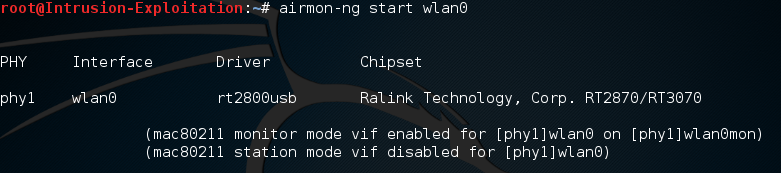
- Now that we have a monitor interface on we will issue:
airodump-ng wlan0mon
The will be as shown in the following screenshot:
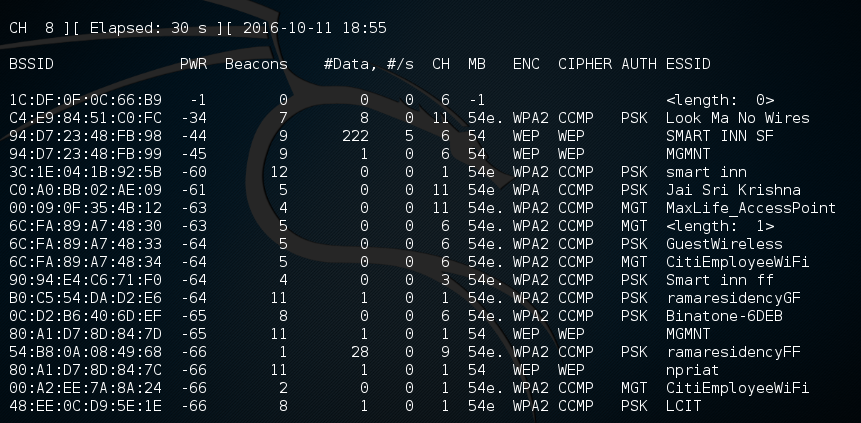
- We can capture a particular ESSID as well; all we have to do is mention a specific channel and write to a file; in this case we are writing into a file...