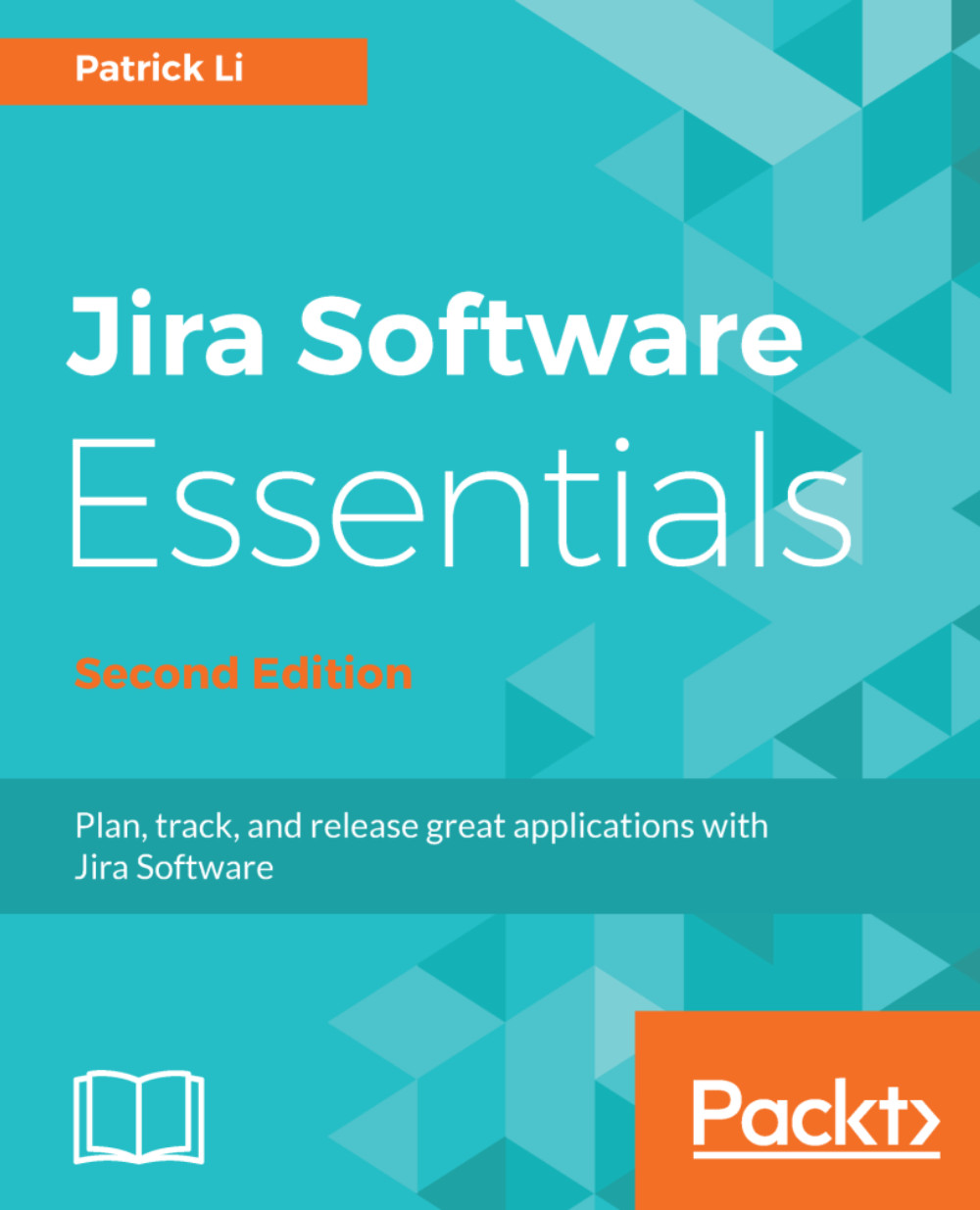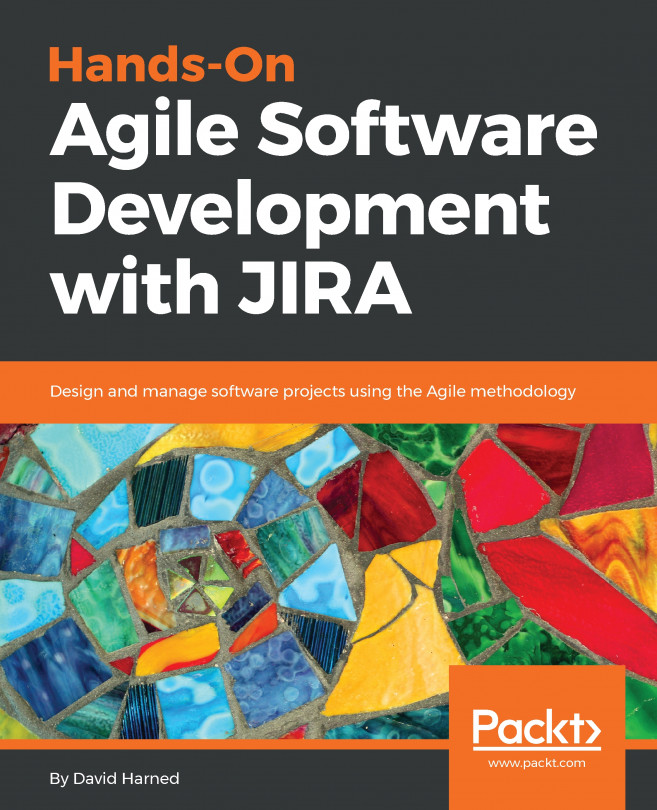If you have used Jira before, especially prior to Jira 7, you would likely have used Jira for a variety of purposes, including—but not limited to—agile software development. In fact, before Jira 7, to have agile capabilities in Jira, you would have needed to install a separate add-on from Atlassian, called Jira Agile. Starting with Jira 7, agile features are bundled with the Jira Software product package, and you will not need any additional add-ons. There are, however, a number of useful third-party add-ons that can greatly enhance your experience, which we will cover in later chapters.
Since we will be focusing primarily on using Jira Software for agile software development purposes in this book, let's start with some agile concepts and look at how they are represented and used in Jira.