Introducing widgets
A widget appears as a small pane of information on the screen, as shown in the following screenshot:
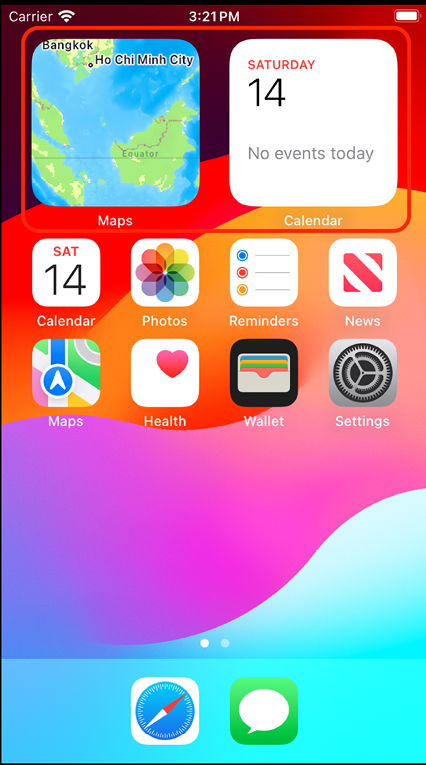
Figure 25.1: Simulator showing Maps and Calendar widgets on screen
It’s meant to provide relevant content at a glance. For example, if you’re in a particular location, a widget could display the attractions available at that location. Tapping the widget launches your app. On iPhone and iPad, you can put widgets in Today View, on the Home screen, and on the Lock screen. Starting with iOS 17 and macOS 14, you can also place iPhone widgets on the Mac desktop and in Notification Center. On Apple Watch, widgets appear in the Smart Stack.
Watch the video at the following link to see the Meet WidgetKit WWDC 2020 session: https://developer.apple.com/videos/play/wwdc2020/10028.
Watch the video at the following link to see the Bring widgets to new places WWDC 2023 session: https://developer.apple.com/videos/play/wwdc2023/10027/...































































