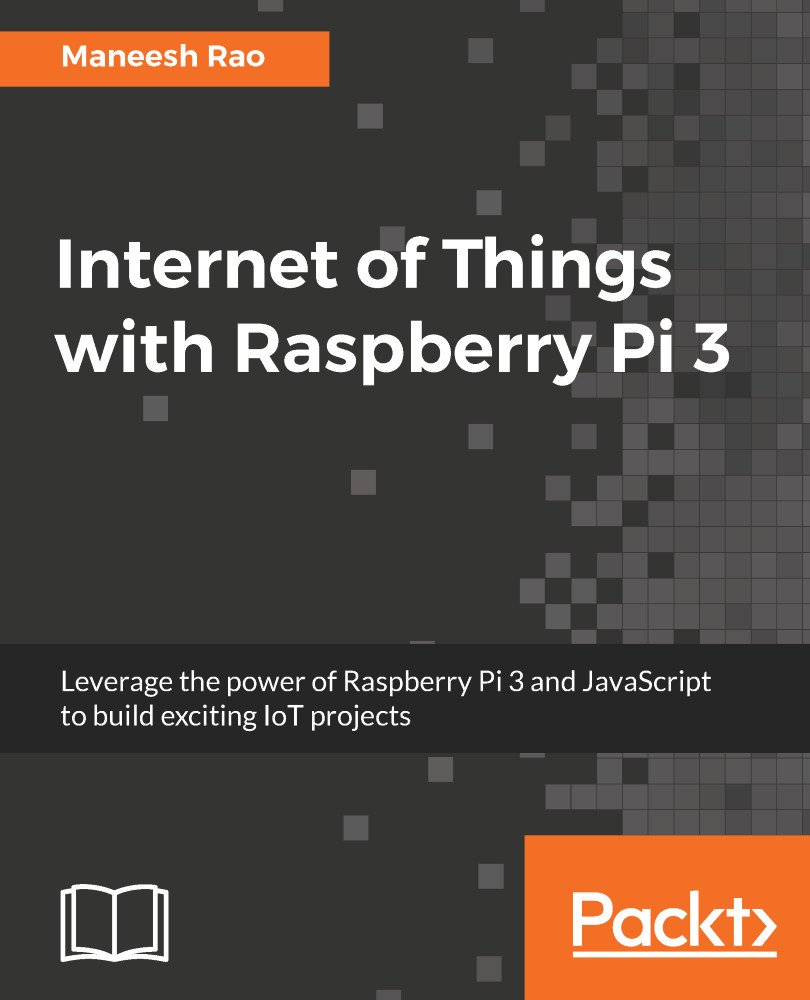Let's create an IAM user in AWS using the management console:
- Log in to the AWS account in the top left and click on services, and then click on IAM under Security, Identity & Compliance, as shown in Figure 7.9:
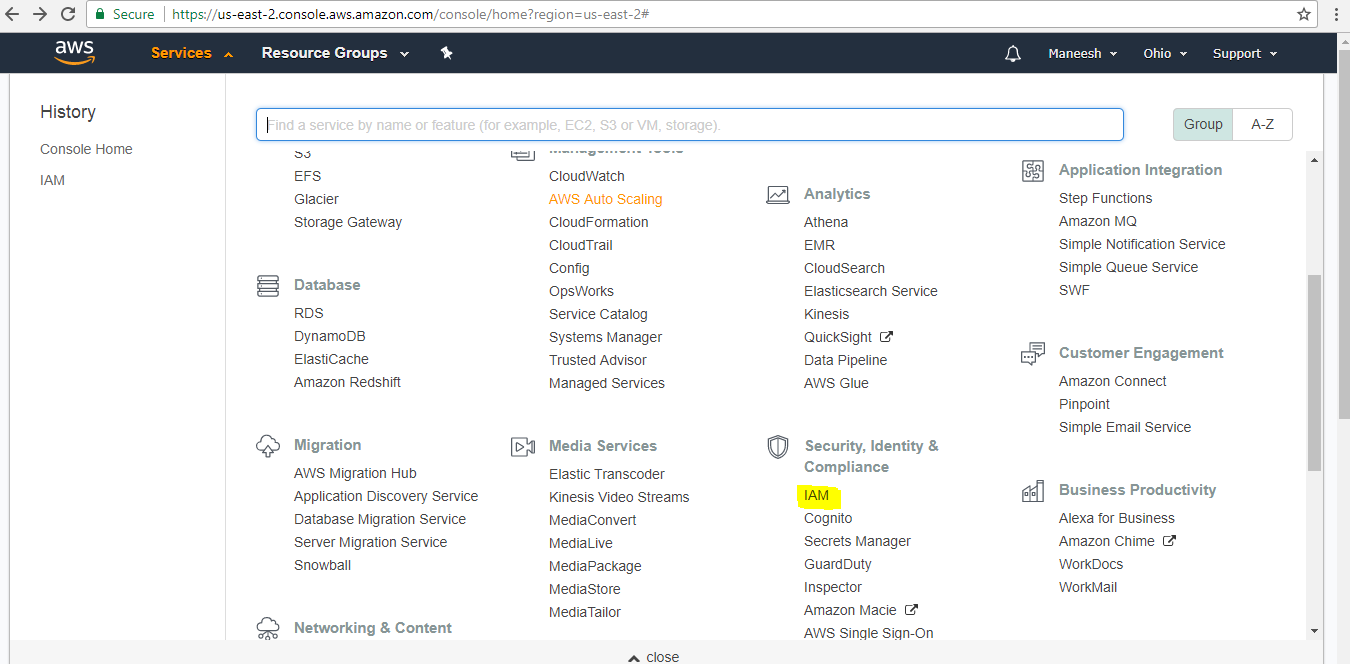
Figure 7.9
- Under IAM, click on users as shown in Figure 7.10:
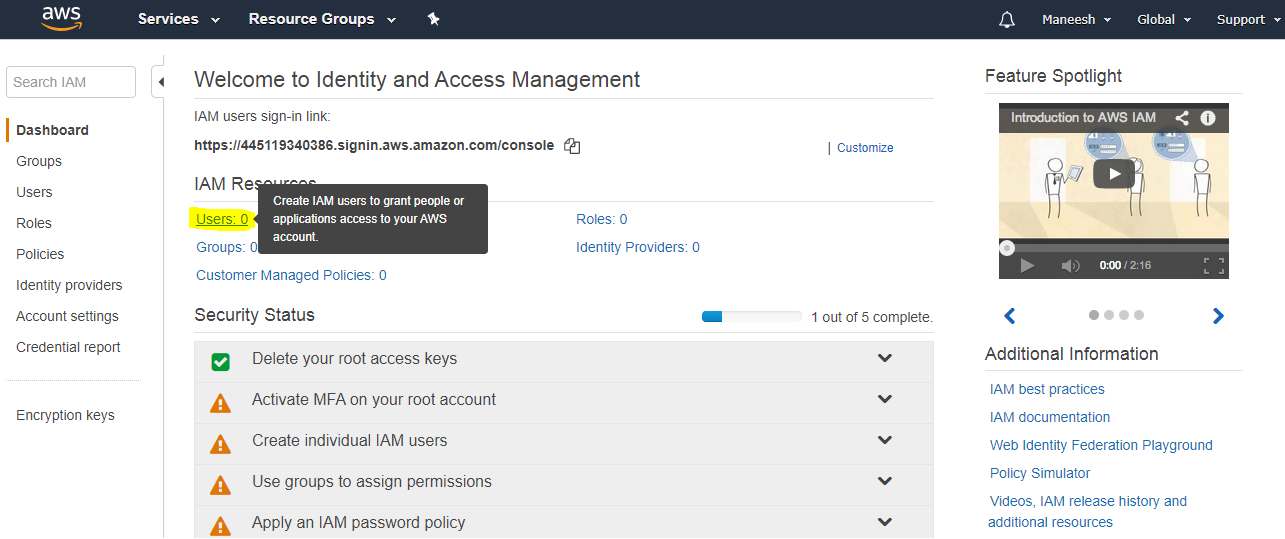
Figure 7.10
- In the next tab, click on Add users as shown in Figure 7.11:
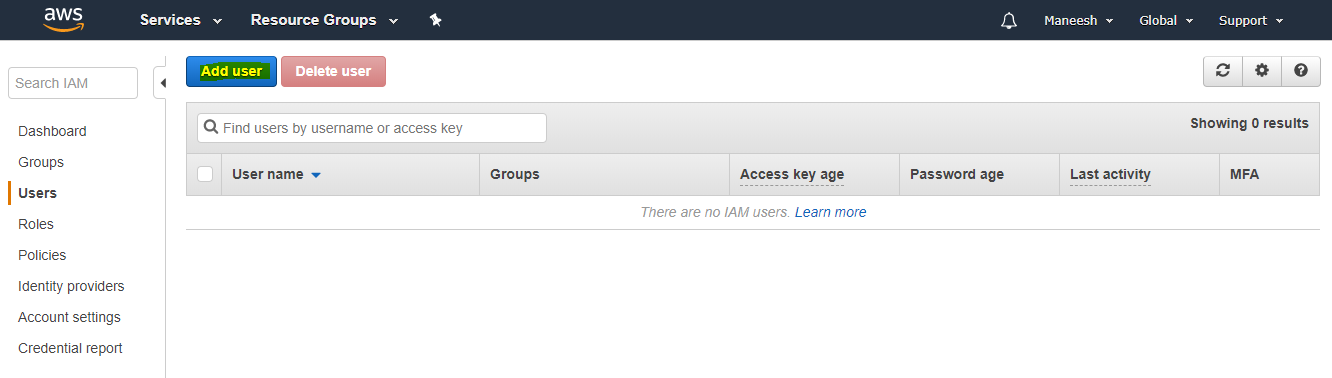
Figure 7.11
- In the next tab, provide a User name. For access type, check the programmatic access checkbox and click on Next Permissions, as shown in Figure 7.12:
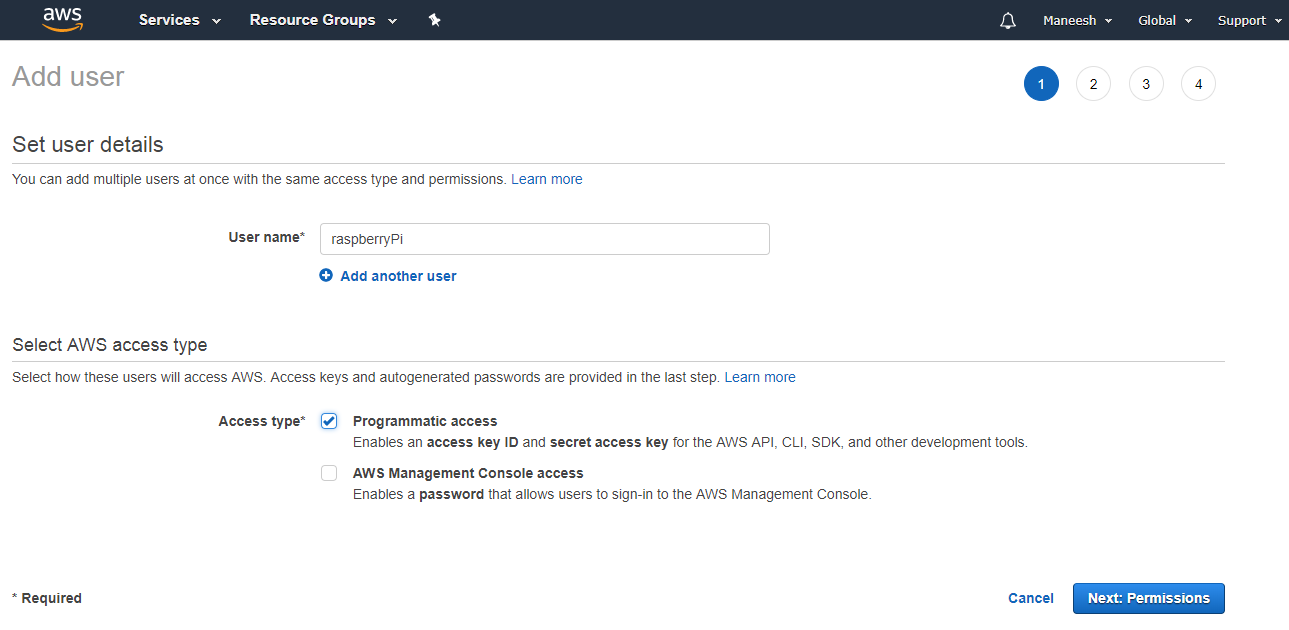
Figure 7.12
- In the next tab, we need to provide permissions for this user to access S3 and Rekognition, as shown in Figure 7.13 and Figure 7.14, respectively:
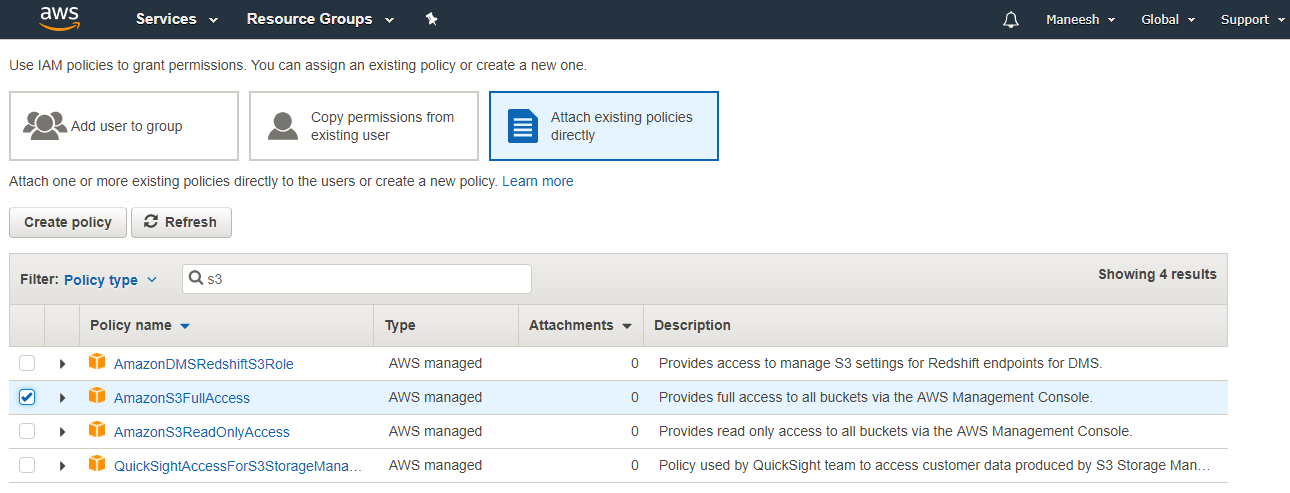
Figure 7.13
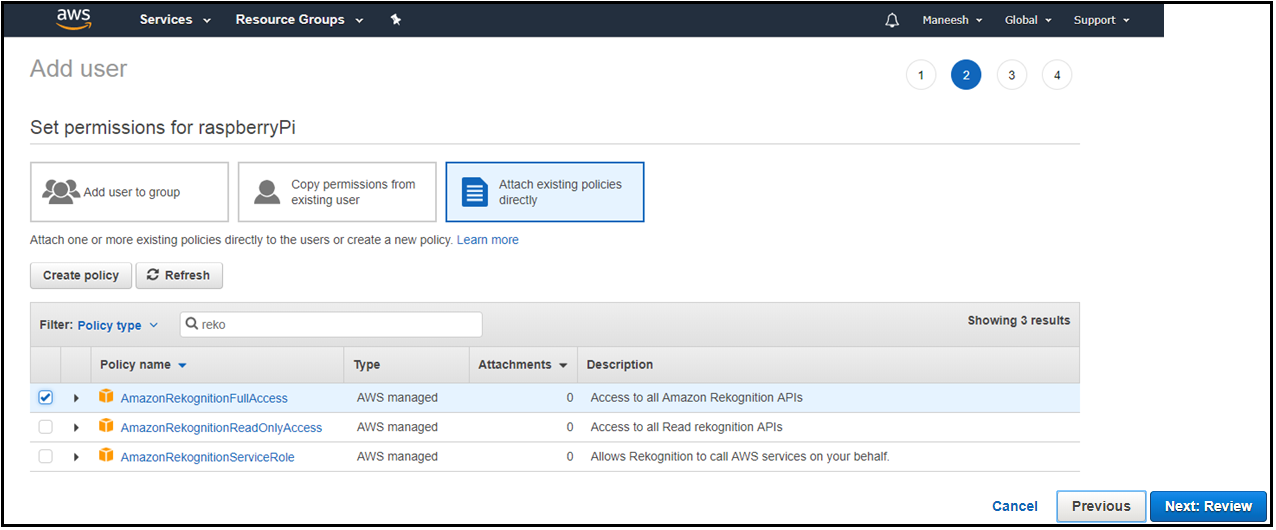
Figure 7.14
- In the next step, click on See the preview for both S3 and Rekognition and click on Create user. Once a user with a defined set of permissions...