Rendering the ghost
The RENDER workspace is a great tool to showcase your models and show what they can look like in the real world with textures. We will use the same ghost model within the same workspace, so if you closed the ghost model file, open it back up. Click on the DESIGN workspace button at the top left and then select RENDER.
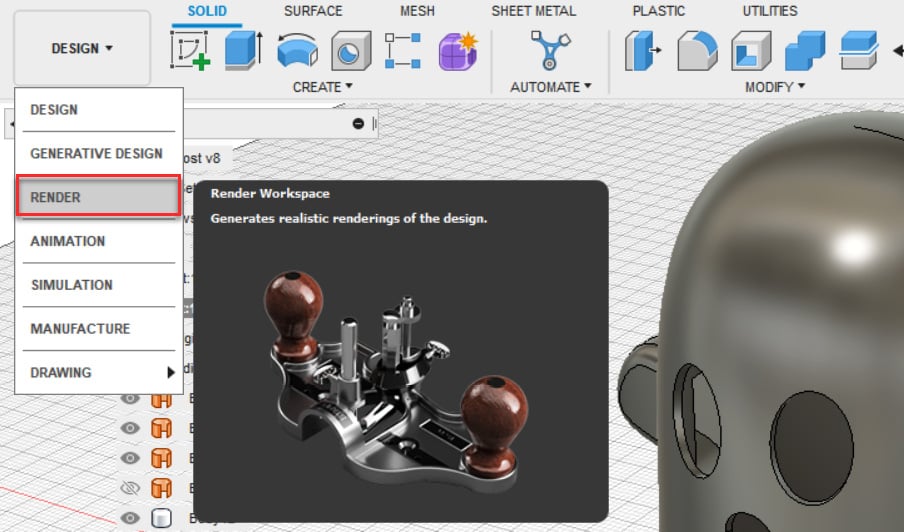
Figure 12.32 – The RENDER workspace location
Note that this environment has far fewer buttons than any other one we’ve worked on before. There is only the SETUP panel, the IN-CANVAS RENDER panel, the RENDER panel, and, within those drop-down arrows, not many other options.

Figure 12.33 – The RENDER environment overview
Our ghost seems to have a dark, shiny material applied to it. This is because all default materials in Fusion 360 start off as metal materials. There are two ways to change the material in Fusion 360, and we will look at these in the next section.























































