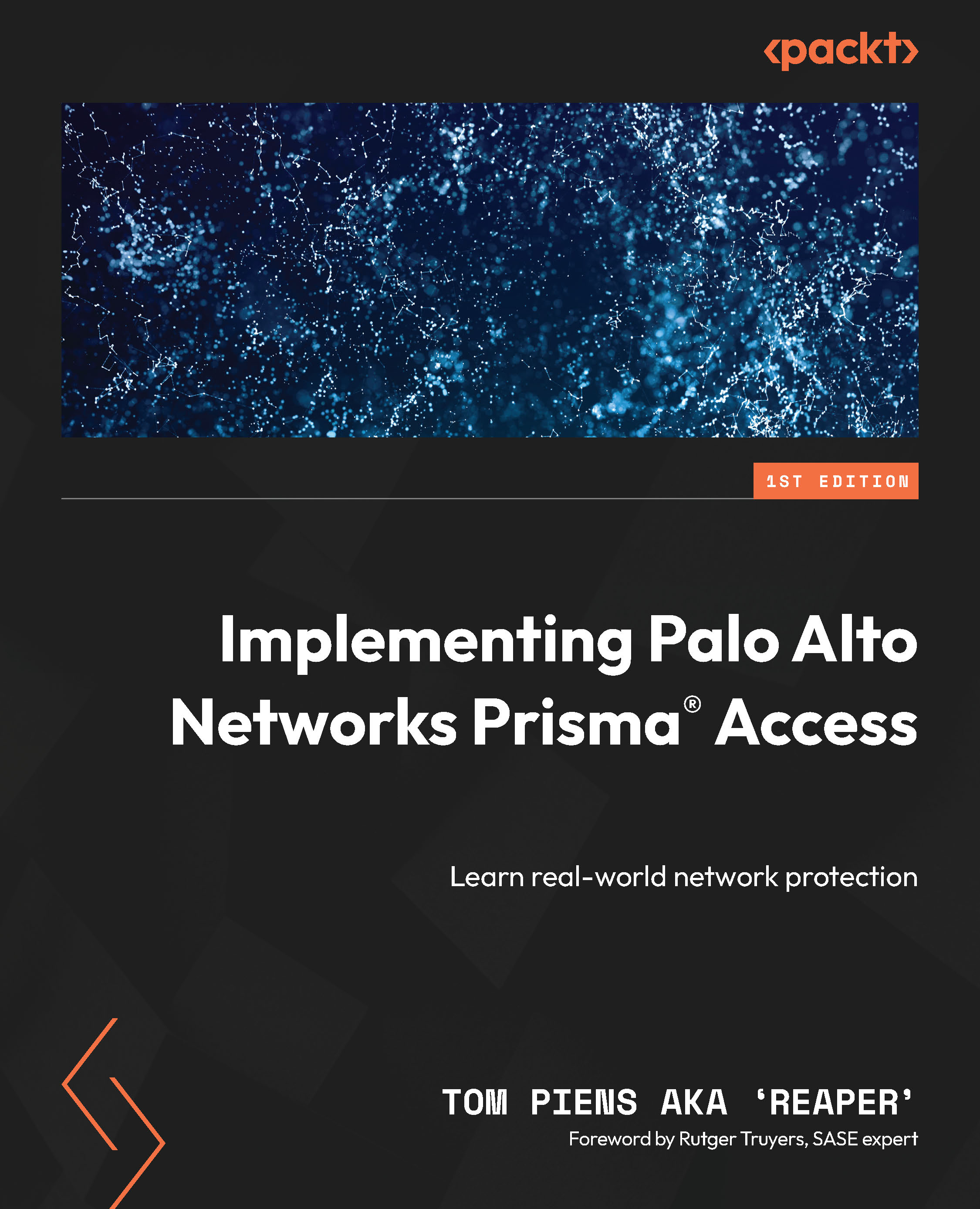Configuring MU-SPN in Strata Cloud Manager
To start using Mobile User access, we need to enable GlobalProtect. This can be found in Workflows | Prisma Access Setup | Mobile Users.
Once enabled, the Mobile User volume will be assigned, at which point you can access the GP setup via the button or a newly appeared menu item – that is, GlobalProtect in Workflows | Prisma Access Setup | GlobalProtect:
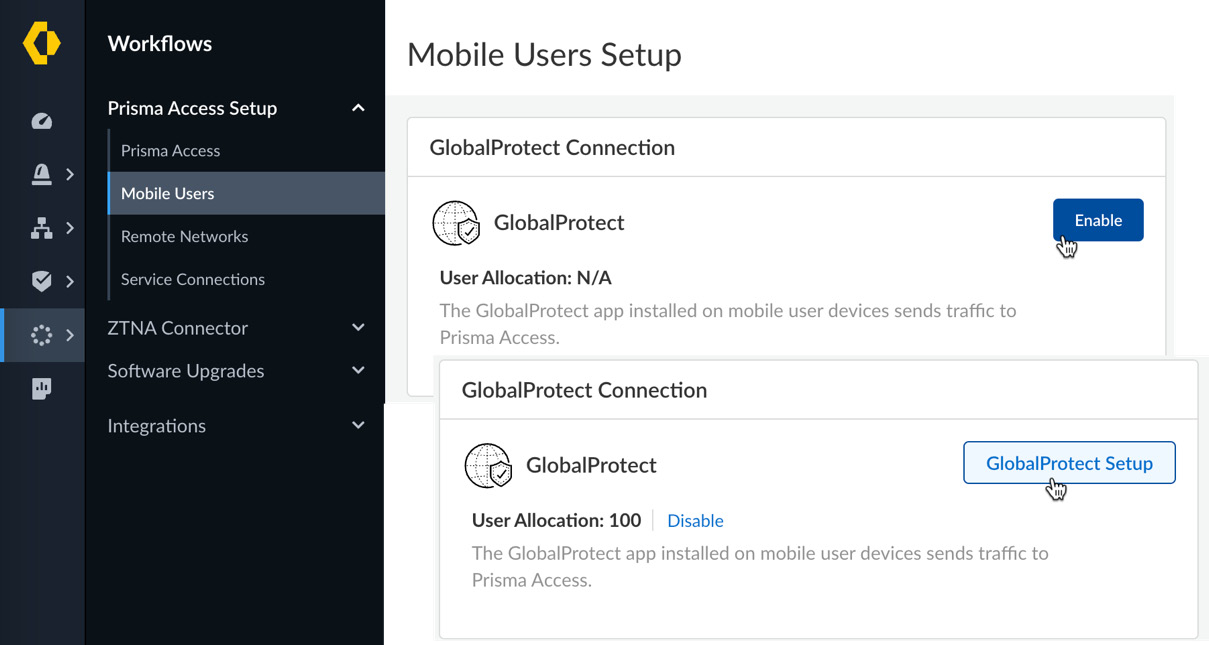
Figure 6.2 – Enabling GlobalProtect Connection
We’ll start by setting up the infrastructure settings.
Infrastructure
Click Set Up Infrastructure Settings on the Infrastructure page to start configuring the infrastructure:
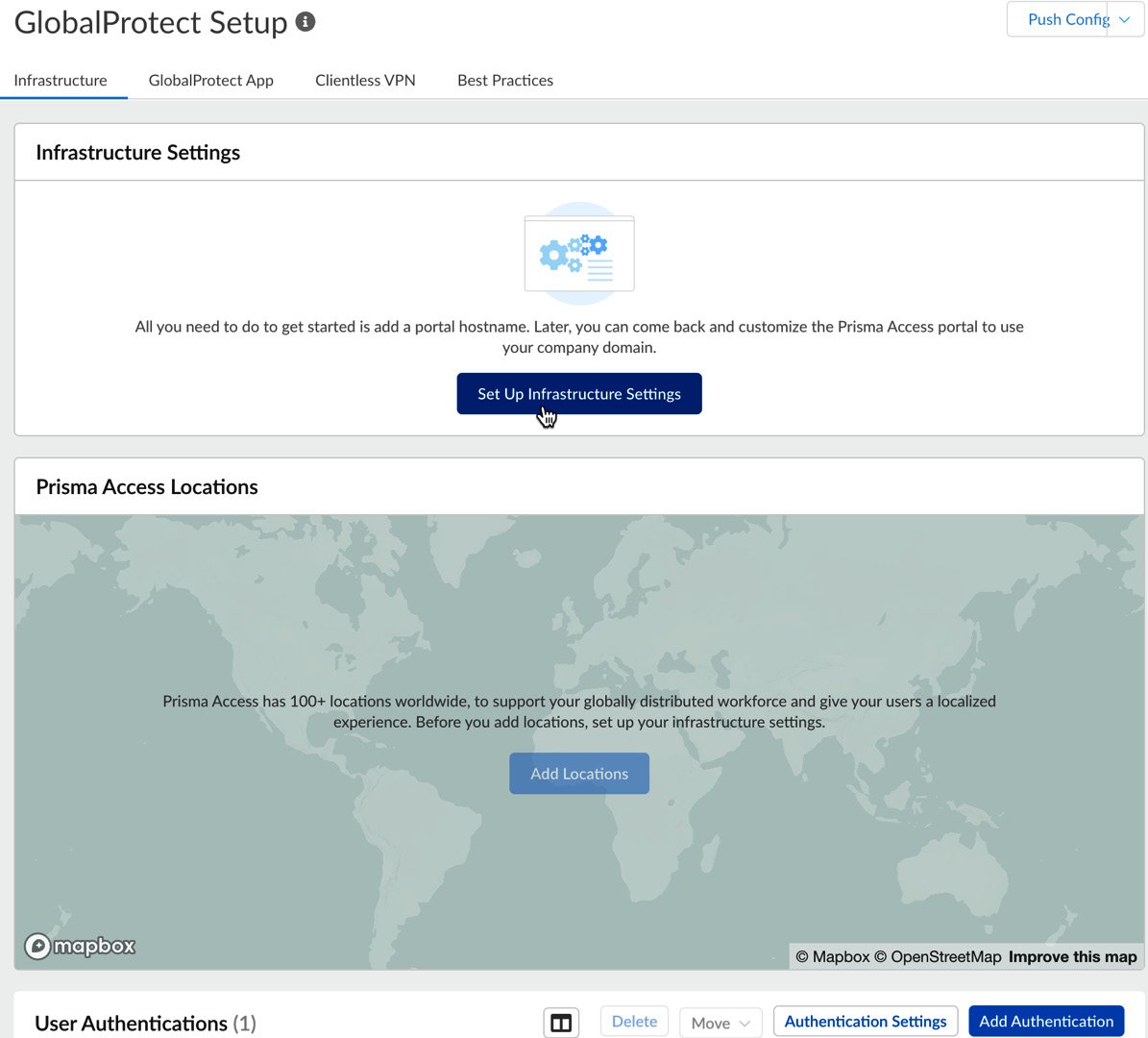
Figure 6.3 – Set Up Infrastructure Settings
Regarding Infrastructure Settings, we can configure the FQDN that will be used as the portal address. Palo Alto provides a free subdomain to gpcloudservice.com. If you want to use an FQDN that is linked to your corporate domain name...