Spell check
When we are typing a message and we spell a word incorrectly, we will see a red squiggly line underneath the word in question. If we right-click on the word, we will see alternative suggestions for spelling as well as options to add the word to the dictionary or skip.
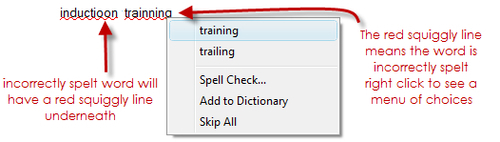
When we send a memo, if there is a word that is spelt incorrectly, we will again be prompted to correct the spelling. There is a Send As Is button if we want to bypass performing a spell check.
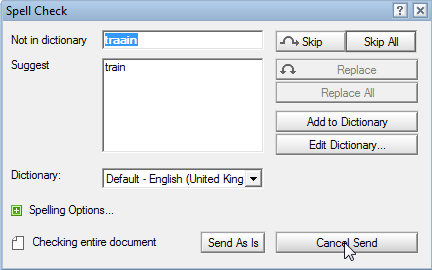
There are some excellent options to select in Preferences for spelling checks. I have found that people who work in manufacturing, or those who deal with part numbers, benefit from selecting the Ignore words containing numbers option as many of the part numbers that they deal with include numbers and letters.
The Enable Instant Spell checking option shows us instantly what we have spelled incorrectly by putting a red squiggly line underneath the word.
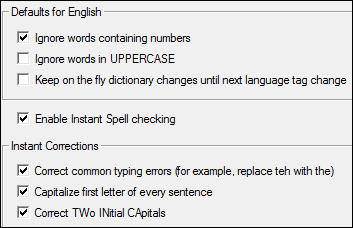
The Instant Corrections options speak for themselves and I have enabled...























































