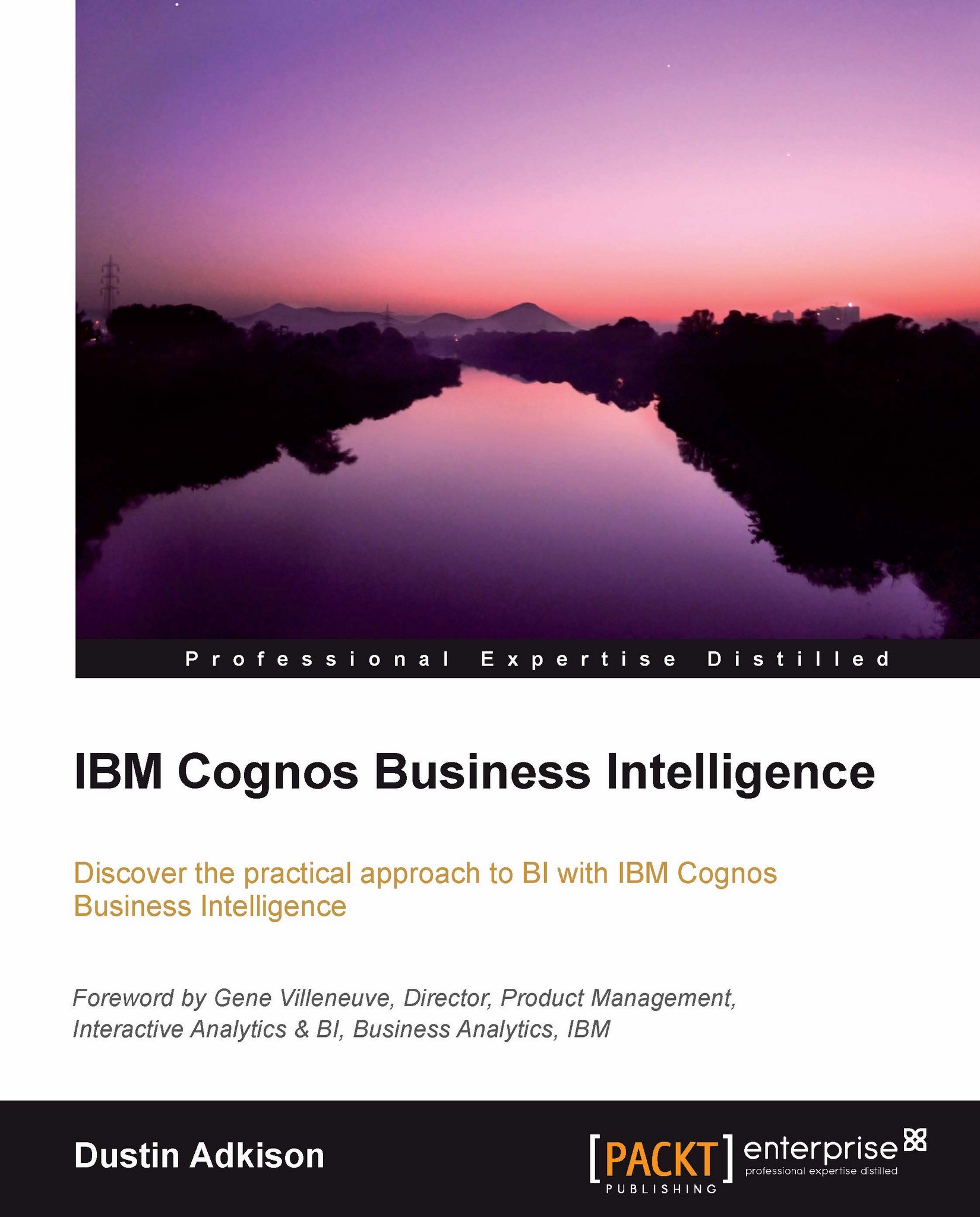Exploring the drag-and-drop interface and the right-click menu
Now that we have a blank template to start with, let's explore how to build a complex report and analysis using the drag-and-drop interface. With Cognos Report Studio, there is a concept of objects that can be brought onto your palette. Here, we will explore how to add these objects by clicking, holding, and moving them to the location that we want to place them in.
Adding objects to your report
The tool has a few main components. Each is listed and shown in the subsequent screenshot.
Toolbars: These toolbars provide additional options for controlling your report.
Palette: This is what will show up on your report. By default, the palette will load with data.
Insertable Objects: These are the objects that can be added to your report.

We should start by looking at the objects that we can add to our report. The Insertable Objects pane has two main tabs, Source and Toolbox. Source is the package that you are working on, and toolbox...