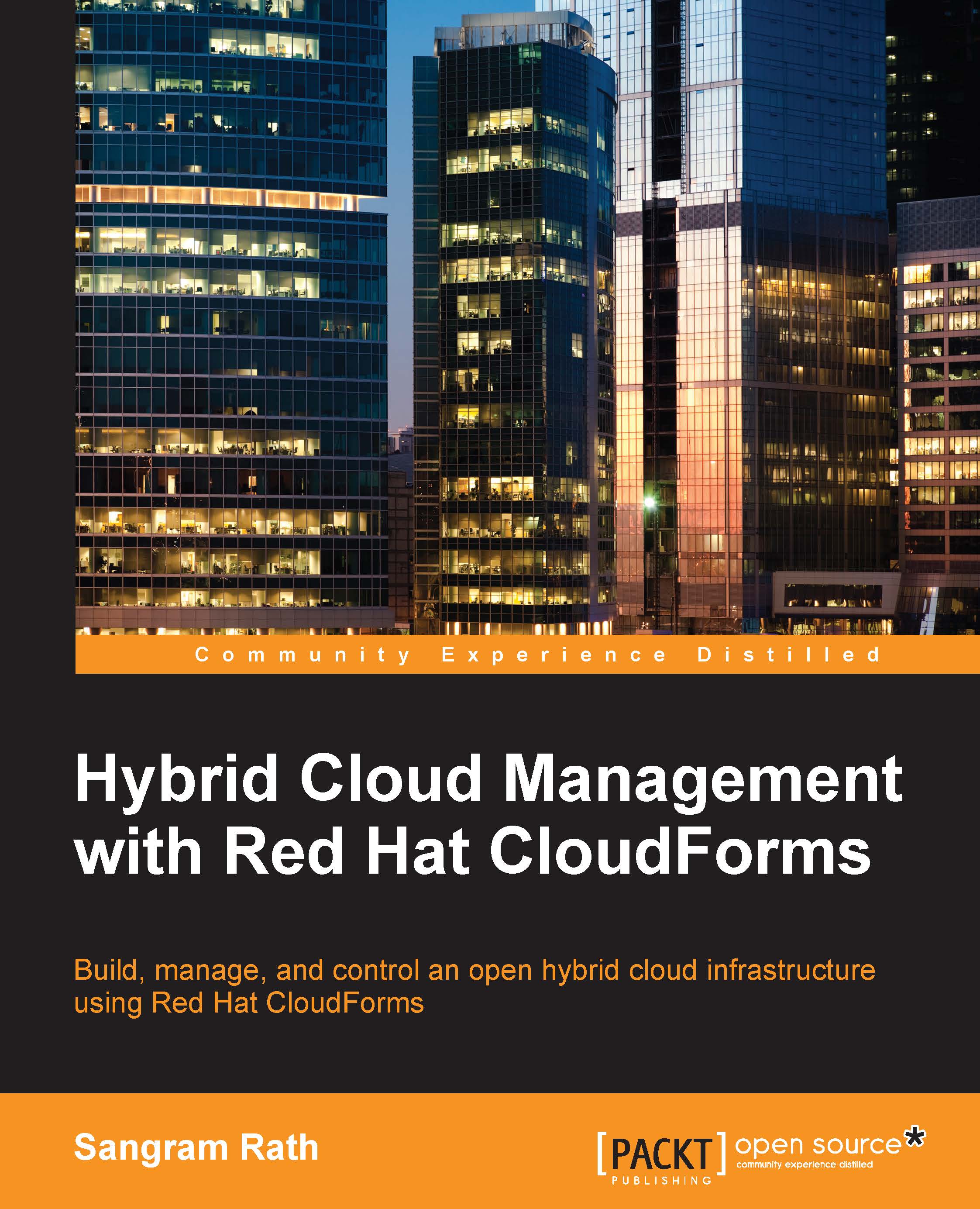Working with the Automate model
The first step in working with the Automate model is to create a custom domain. We do this because changing any existing class or instance in the default domains may impact the overall functioning of CloudForms Management Engine, and also because some of the classes and instances cannot be modified.
Note
Note
An "instance," with respect to the Automate model, is an instance of the class and not a cloud instance.
To work with the the Automate model, click on the Automate tab. This will load the Explorer pane by default (clicking on Automate and selecting Explorer also does the same thing). The options in the Configuration button change depending on what is selected in the left menu.
Creating a custom domain
To create a custom domain, click on the Configuration button and select Add a New Domain, as shown here:
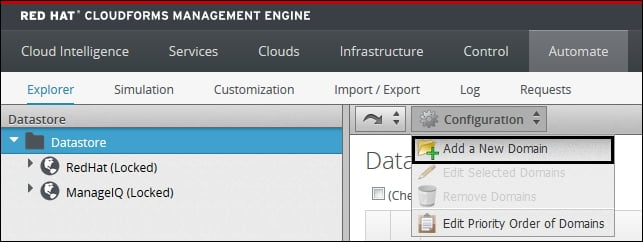
In the Adding a new Automate Domain dialog that appears, fill in Name and Description and enable the domain by selecting the Enabled checkbox. Click on Add...