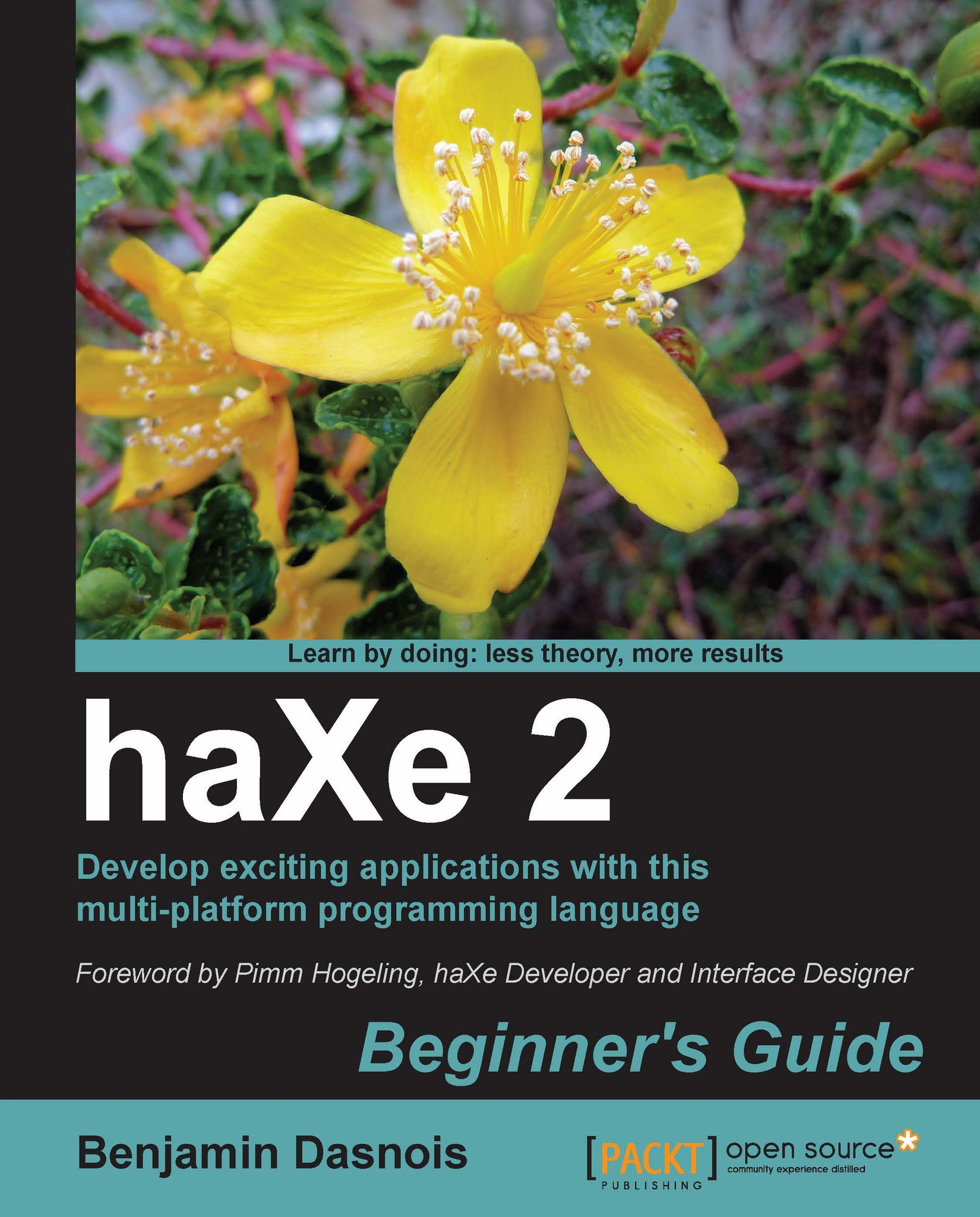Choosing an editor
There are not many editors for haXe, but still there are some that you should know of. Although I do suggest that you look at these because they can help you increase productivity. I do think that it's also important in the beginning to use the haXe compiler (that is, the haxe command) on your own to understand how it works and how it is used. You'll get more and more comfortable as you go through the examples.
FlashDevelop 3
The FlashDevelop IDE supports haXe projects. This is certainly the most advanced haXe code editor on Windows at the time of writing and also, it is an open source software.
FlashDevelop supports auto-completion, project management, syntax highlighting, and compilation rights from the IDE.
You can download FlashDevelop for free from http://www.flashdevelop.org. If you want to have a quick look at it before trying it, the following screenshot shows how it looks:
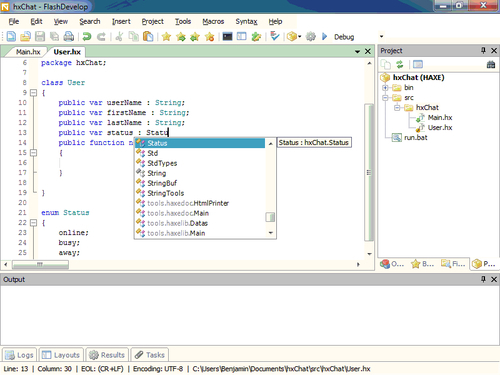
The TextMate bundle
TextMate is an easy-to-extend text editor for MacOSX. It can be extended by installing "bundles". There's a bundle providing haXe auto-completion, syntax highlighting and compilation from TextMate at http://github.com/freewizard/haxe2.tmbundle. You simply have to download the bundle as a ZIP file and rename it with the .tmbundle extension. Once this is done, double-click it. If you already have TextMate installed, the plugin should get installed.
The following screenshot shows what it looks like with the haXe bundle:
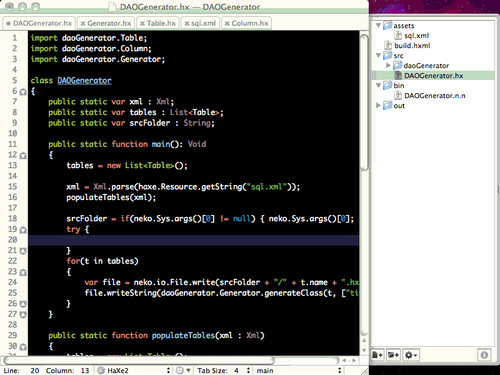
VIM
There are several scripts that you can install to add support for haXe in VIM. Many of these are collected at http://github.com/MarcWeber/vim-haxe. With those scripts, you get syntax highlighting and auto-completion. Although VIM is generally used by people using Linux, it can be used on Windows and MacOSX. This way, one can have the same tools across multiple platforms.