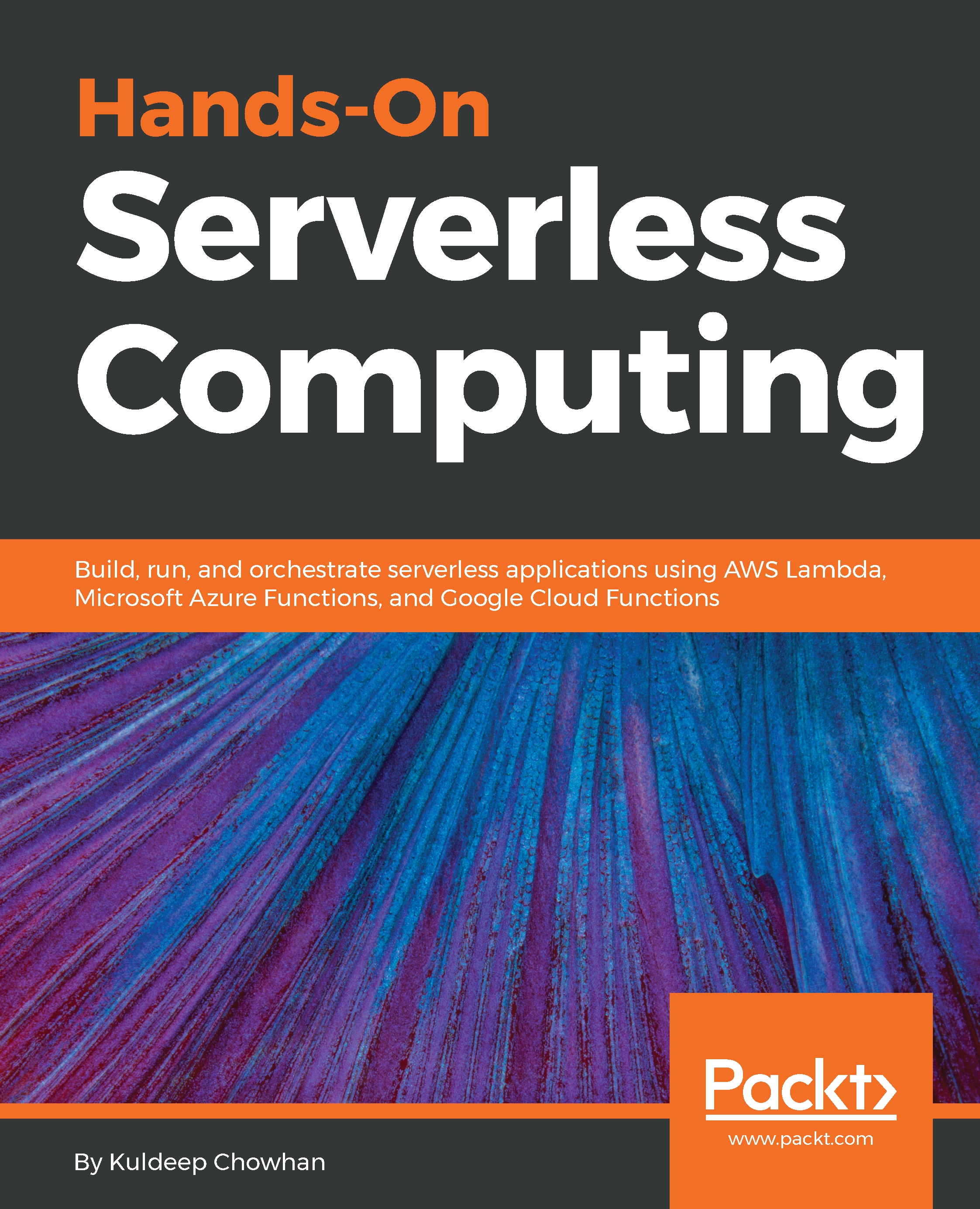You can set up Timer-based triggers for Azure Functions. The benefit of Timer-based Triggers is that they help you to ensure that you run an Azure Function on a fixed schedule that you define.
Let's look at a sample function.json binding file for the Timer trigger for Azure Functions. In the following bindings file, you can see that the schedule is set to run the Azure Function at 15:00 every day. The schedule utilizes the cron format, and you can learn more about this at http://www.nncron.ru/help/EN/working/cron-format.htm:
{
"schedule": "0 */15 * * * *",
"name": "my15thHourTimer",
"type": "timerTrigger",
"direction": "in"
}
Let's look at how to create a Timer trigger using Azure Portal:
- Select your Azure Function from the Function Apps page
- Navigate to Integrate
- Click on...