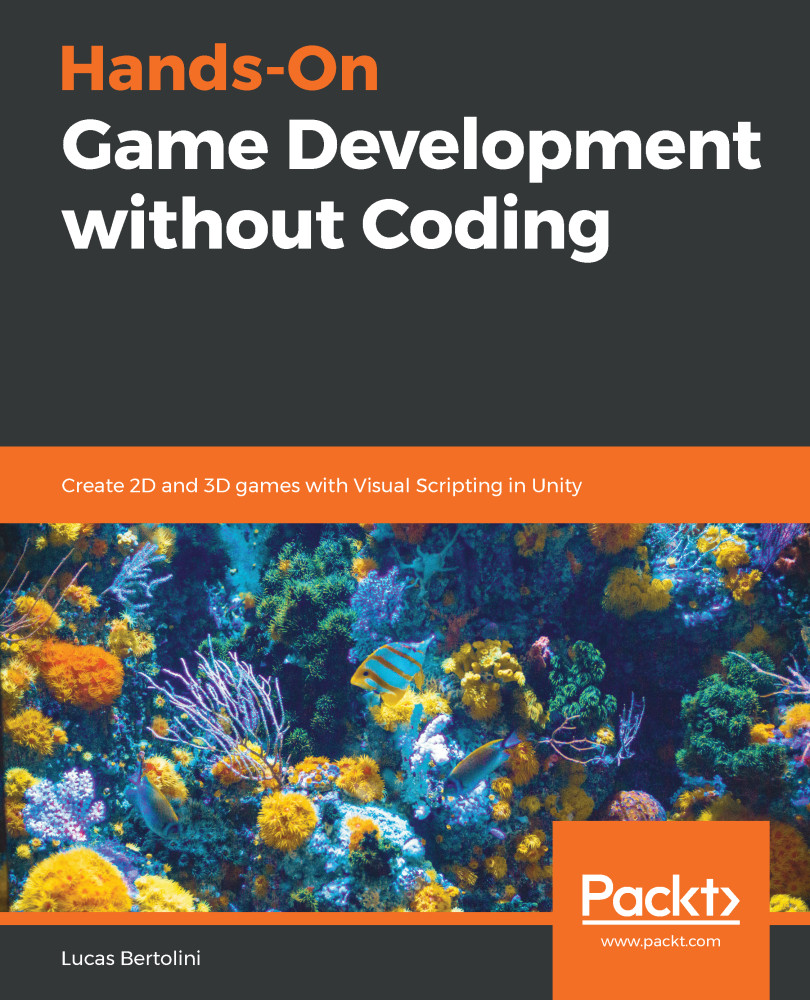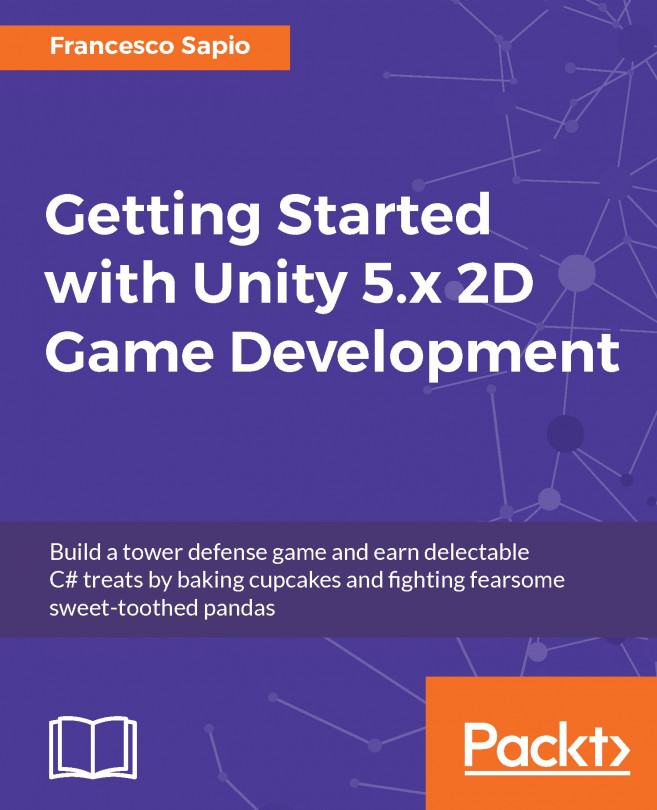As we all know, the inventory in a game is key to the player experience. This is the reason why we should add it to our games, and both the 2D and 3D Game Kits give us the chance to do so.
We have two main components that we need to learn about in order to make our inventory system work. Let's keep on reading to see what these involve.
In the 2D Game Kit, the inventory system is applied in Ellen's prefab by default, because it already has the Inventory Controller component.
In the 3D Game Kit, things are a little different, so we'll need to add the Inventory Controller ourselves.
In the 3D Game Kit, things are a little different, so we'll need to add the Inventory Controller ourselves.
We can see the Inventory UI on the top right of the screen, as highlighted in the red box in the following screenshot: