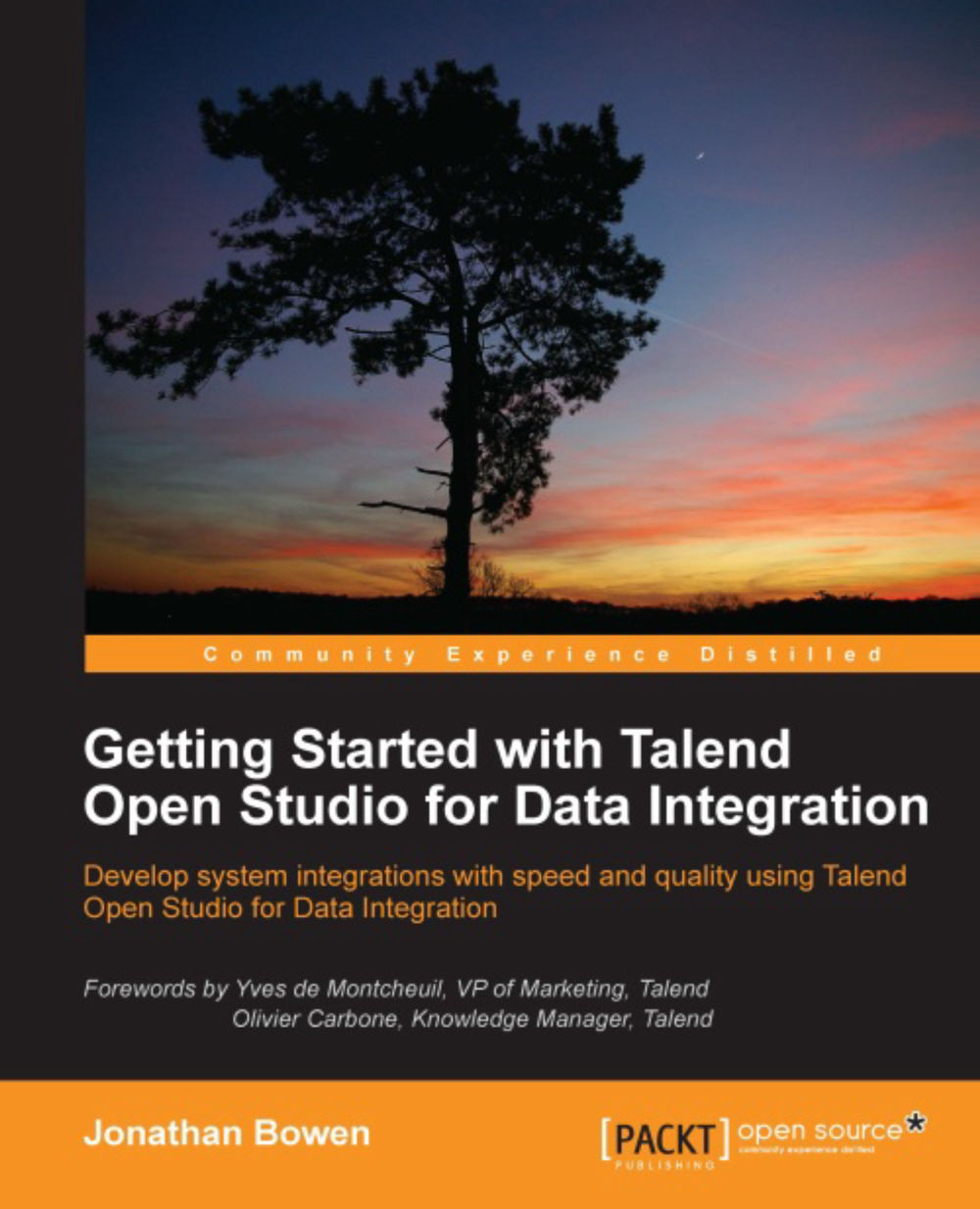Talend Exchange
The Studio comes with over 600 built-in connectors and components, but the open nature of the Studio has allowed developers to create their components and made them available to the community. Sometimes, these components get adopted by Talend and make it into the standard Studio product, but others are available for developers to download and use, even though they do not have the "official" stamp of approval.
New components can be downloaded straight into the Studio tool. Follow the given steps to get connected:
In the Studio tool, go to Windows | Preferences. The Preferences dialog box will open.

In the search box at the top left, type
exchangeand press Enter. This will reveal the Exchange configuration window.Click on the Sign In button to display the TalendForge login window.

On the login window, you can sign in (if you already have an existing TalendForge account) or create a new account.
Once you have signed in, you will see your account name in the Exchange Preferences window.

Click on OK to complete the Exchange setup.
Having completed the setup, click on Exchange in the menu bar.

This will reveal the Exchange search window, where you can browse or search for components.

Let's install a component for Apache's Solr Search Platform (http://lucene.apache.org/solr/). Enter
solrin the search box and click on the search icon to the right of the textbox.A number of Solr components will be returned. Let's install a
tSolrConnectioncomponent. Click on View/Download.You'll see some more details about the component. Click on Install to download the component. Once complete you'll get a success notification. You will now be able to search for the component in the Palette and add it to your integration jobs in the normal manner.