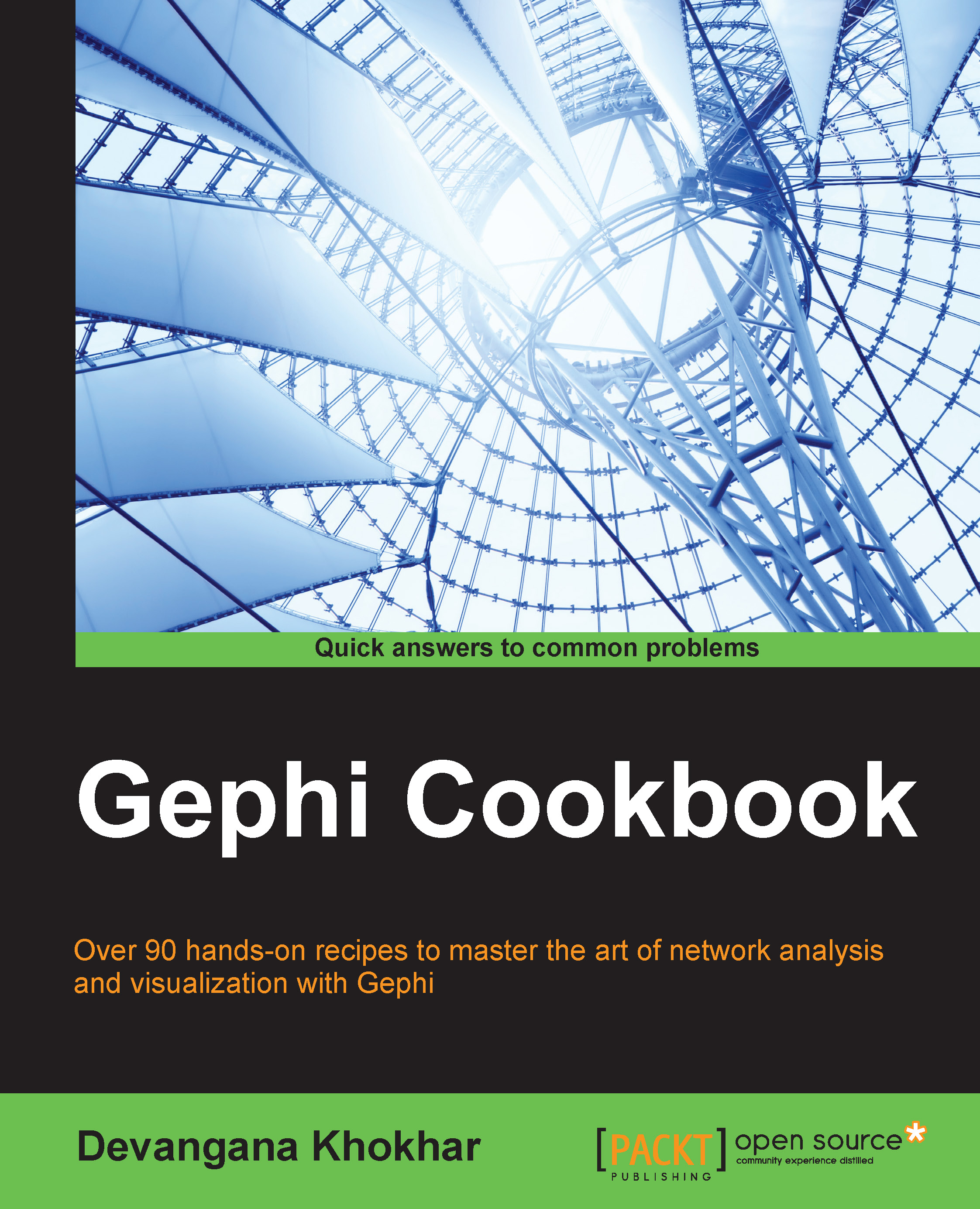The basics of working in the Data Laboratory mode
This recipe introduces the Data Laboratory mode in Gephi, which allows users to manipulate network information represented in a tabular format.
Getting ready
Run Gephi and load the Les Misérables network.
How to do it…
To understand the basics of the Data Laboratory mode in Gephi, follow these steps:
- Click on the Data Laboratory tab, which is placed next to the Overview tab in the upper-left corner of the screen. You will see that all the information about the network can now be seen as a data table, as shown in the following screenshot, with columns or attributes such as nodes, node ID, and node label:

- Click on the Edges button, which is located right below the Overview tab in the upper-left corner of the view, to switch to viewing edge-specific details of the network. This is depicted in the following screenshot:

- In this mode, you can carry out tasks such as adding new columns, deleting columns, merging columns, and importing and exporting spreadsheets. Note that the columns here refer to the attributes of the edges.
See also
- Chapter 6, Working in the Data Laboratory Mode, to learn more about the functionalities offered in the Data Laboratory mode in Gephi