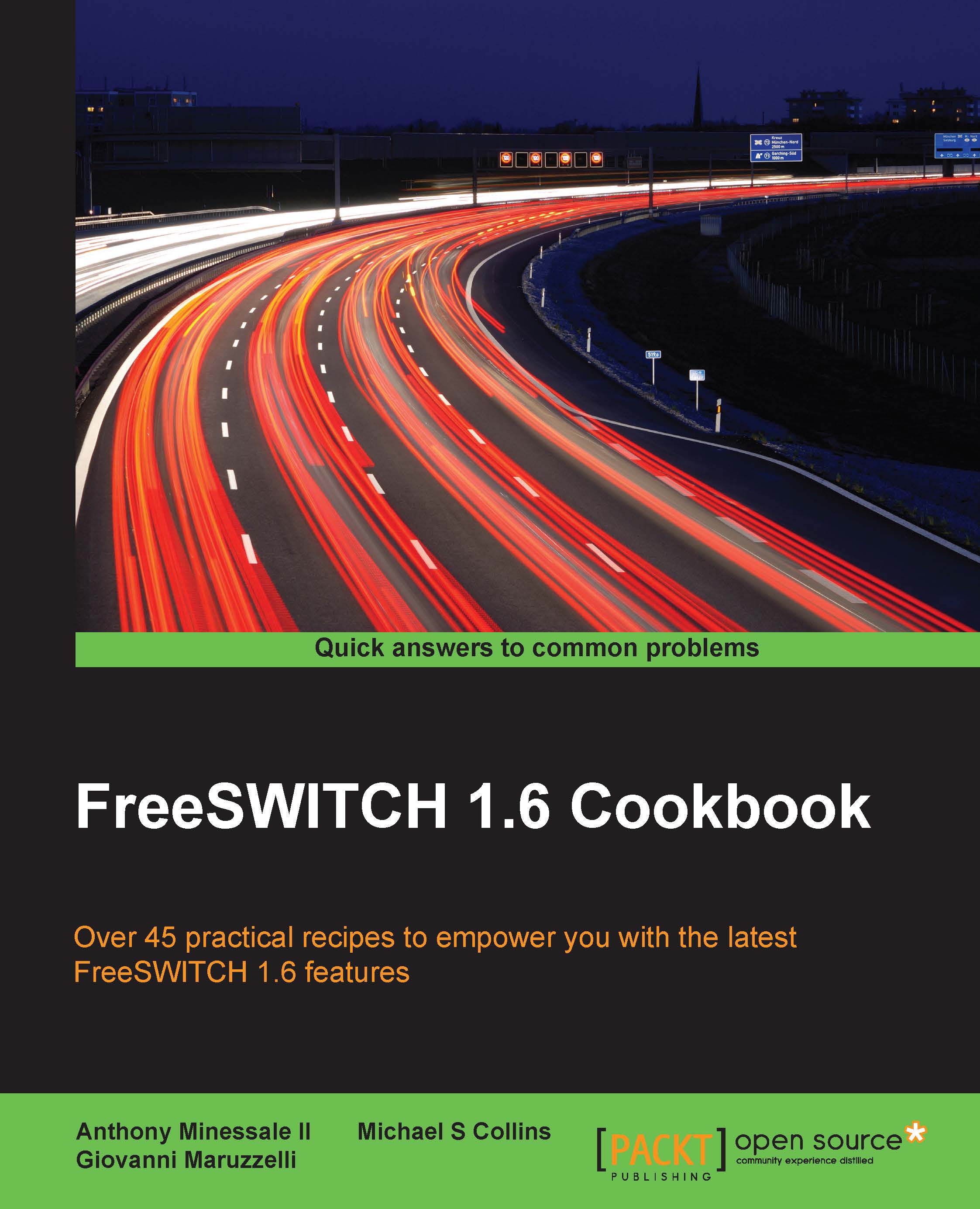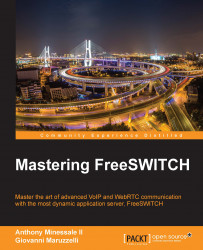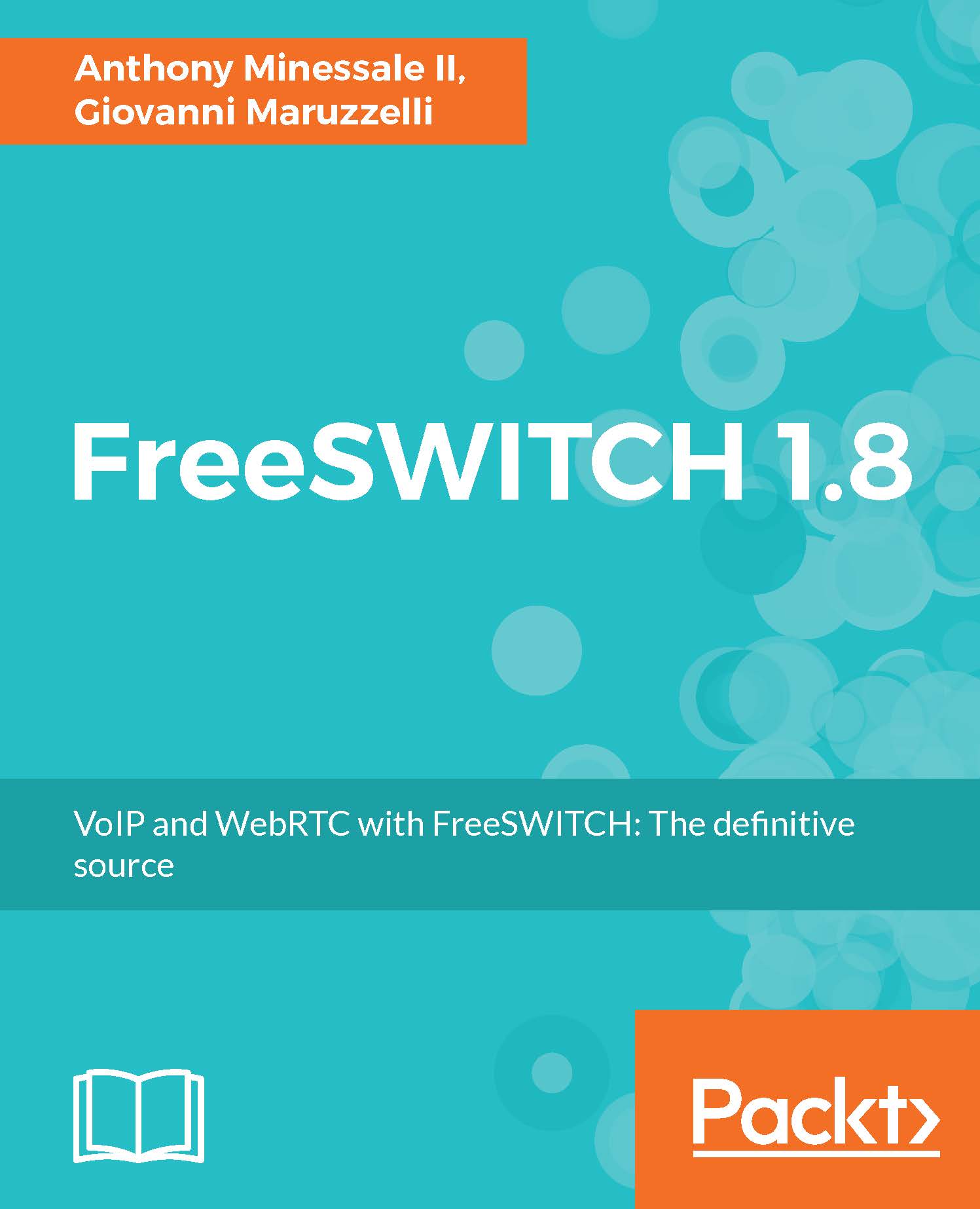Sometimes it is necessary to ring additional endpoints, but only if the first endpoint fails to connect. The FreeSWITCH XML dialplan makes this very simple.
Add a pipe-separated list of endpoints to your bridge (or originate) application. For example, to ring userA@local.pbx.com and userB@local.pbx.com sequentially, use an extension like this:
Putting pipe-separated endpoints in the argument to bridge (or originate) causes all the endpoints in that list to be dialed sequentially. The first endpoint on the list that is successfully connected will be bridged, and the remaining endpoints will not be dialed. There are several factors to consider when ringing multiple devices sequentially.
Notice that we added ignore_early_media=true at the beginning of the dial string. As its name implies, ignore_early_media tells the bridge application not to connect the calling party to the called party when receiving early media (such as a ringing or busy signal). Instead, bridge will only connect the calling party if the called party actually answers the call. In most cases, you will need to ignore early media when dialing multiple endpoints.
Handling different failure conditions can be a challenge. FreeSWITCH has a number of options that let you tailor bridge and originate to your specific requirements.
Handling busy and other failure conditions
For example, when calling a user who is on the phone, one service provider might return SIP message 486 (USER_BUSY), whereas many providers might simply send a SIP 183 with SDP and a media stream with a busy signal. In the latter, how will the bridge application know that there is a failure if it is ignoring the early media that contains the busy signal? FreeSWITCH gives us a tool that allows us to monitor early media even while "ignoring" it.
Consider two very common examples of failed calls where the failure condition is signaled in-band:
- Calling a line that is in use
- Calling a disconnected phone number
These conditions are commonly communicated to the caller via specific sounds: busy signals and special information tones, or SIT tones. In order for the early media to be meaningful, we need to be able to listen for specific tones or frequencies. Additionally, we need to be able to specify that certain frequencies mean different kinds of failure conditions (this becomes important for reporting, as in call detail records or CDRs). The tool that FreeSWITCH provides us with is a special channel variable called monitor_early_media_fail. Its use is best illustrated with an example:
Here, we have a bridge application that ignores early media and sets two failure conditions: one for busy and one for destination_out_of_order. We specify the name of the condition we are checking, the number of hits, and the frequencies to detect. The format for monitor_early_media_fail is as follows:
The user_busy condition is defined as user_busy:2:480+620. This condition looks for both 480 Hz and 620 Hz frequencies (which is the USA busy signal), and if they are detected twice, then the call will fail. The exclamation mark (!) is the delimiter between the conditions. The destination_out_of_order condition is defined like this:
This looks for two occurrences of 1776.7 Hz, which is a common SIT tone frequency in the USA (there is a nice introductory article on SIT tones at http://en.wikipedia.org/wiki/Special_information_tones). If 1776.7 Hz is heard twice, then the call will fail as destination out of order.
When using monitor_early_media_fail, only the designated frequencies are detected. All other tones and frequencies are ignored.
Handling no-answer conditions
Handling a no-answer condition is different from busy and other in-band errors. In some cases, the service provider will send back SIP message 480 (NO_ANSWER), whereas others will send a ringing signal (SIP 183) in the early media until the caller decides to hang up. The former scenario is handled automatically by the bridge application. The latter can be customized with the use of special timeout variables:
call_timeout: Sets the call timeout for all legs when using bridgeoriginate_timeout: Sets the call timeout for all legs when using originateleg_timeout: Sets a different timeout value for each legoriginate_continue_on_timeout: Specifies whether or not the entire bridge or originate operation should fail if a single call leg times out
By default, each call leg has a timeout of 60 seconds and bridge, or originate, will stop after any leg times out. The three timeout variables allow you to customize the timeout settings for the various call legs. Use call_timeout when using the bridge application, and use originate_timeout when using the originate API. Use leg_timeout if you wish to have a different timeout value for each dial string. In that case, use the [leg_timeout=###] square bracket notation for each dial string:
Use originate_continue_on_timeout to force bridge or originate to continue dialing even if one of the endpoints fails with a timeout:
Keep in mind that by default, a timeout (that is, a no answer) will end the entire bridge or originate if you do not set originate_continue_on_timeout to true.
Another thing to keep in mind is handling cases where you are calling a phone number that has voicemail. For example, if you are trying to implement a type of "find me, follow me" and one of the numbers being called is a mobile phone with voicemail, you need to decide whether you want that phone's voicemail to answer your call. If it does answer, then the bridge will be completed. If you do not want the voicemail to answer and end the bridge (so that your bridge will keep dialing the remaining endpoints), then be sure to set leg_timeout to a relatively low value. If the voicemail picks up after 15 seconds, then you may wish to set leg_timeout=12. In most cases, you will need to make several test calls to find the best timeout values for your various endpoints.
Using individual bridge calls
In some cases, you may find that it is helpful to make a dial attempt to a single endpoint and then do some processing prior to dialing the next endpoint. In these cases, the pipe-separated list of endpoints will not suffice. However, the FreeSWITCH XML dialplan allows you to do this in another way. Consider this excerpt:
Key to this operation are the highlighted lines. In the first of them, we set continue_on_fail to true. This channel variable tells FreeSWITCH to keep processing the actions in the extension even if a bridge attempt fails. After each bridge attempt, you can do some processing. Note, however, that we set hangup_after_bridge to true. This is done so that the dialplan does not keep processing after a successful bridge attempt (for example, if the call to userA was successful, we would not want to call userB after userA hung up). You may add as many additional bridge endpoints as you need.
 United States
United States
 United Kingdom
United Kingdom
 India
India
 Germany
Germany
 France
France
 Canada
Canada
 Russia
Russia
 Spain
Spain
 Brazil
Brazil
 Australia
Australia
 Argentina
Argentina
 Austria
Austria
 Belgium
Belgium
 Bulgaria
Bulgaria
 Chile
Chile
 Colombia
Colombia
 Cyprus
Cyprus
 Czechia
Czechia
 Denmark
Denmark
 Ecuador
Ecuador
 Egypt
Egypt
 Estonia
Estonia
 Finland
Finland
 Greece
Greece
 Hungary
Hungary
 Indonesia
Indonesia
 Ireland
Ireland
 Italy
Italy
 Japan
Japan
 Latvia
Latvia
 Lithuania
Lithuania
 Luxembourg
Luxembourg
 Malaysia
Malaysia
 Malta
Malta
 Mexico
Mexico
 Netherlands
Netherlands
 New Zealand
New Zealand
 Norway
Norway
 Philippines
Philippines
 Poland
Poland
 Portugal
Portugal
 Romania
Romania
 Singapore
Singapore
 Slovakia
Slovakia
 Slovenia
Slovenia
 South Africa
South Africa
 South Korea
South Korea
 Sweden
Sweden
 Switzerland
Switzerland
 Taiwan
Taiwan
 Thailand
Thailand
 Turkey
Turkey
 Ukraine
Ukraine