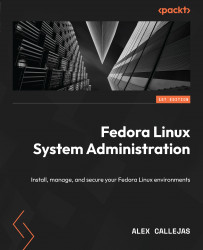Tuning wireless connectivity
Sometimes, the network’s devices are not recognized by the operating system. This is one of the common issues of using wireless networks.
Let’s start this section by ensuring that the wireless network device has support from the operating system by identifying which chipset it uses and which drivers work best for its operation.
Identifying the device
In a network device, the main thing is to identify the Vendor ID (the 16-bit number of the vendor – that is, the VID) and the Product ID (the 16-bit number of the product number – that is, the PID). Use the following commands for each case, depending on the bus used by the device:
- PCI:
lspci -nn - USB:
lsusb:
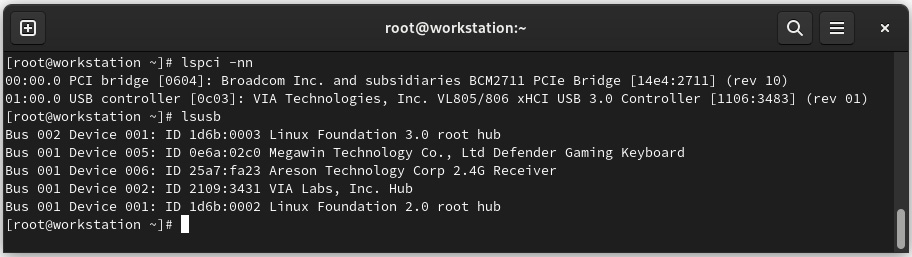
Figure 5.15 – Identifying the network device
As shown in the preceding figure, the output of the lspci command provides the required chipset information:
00:00.0 PCI bridge [0604]: Broadcom Inc. and subsidiaries...