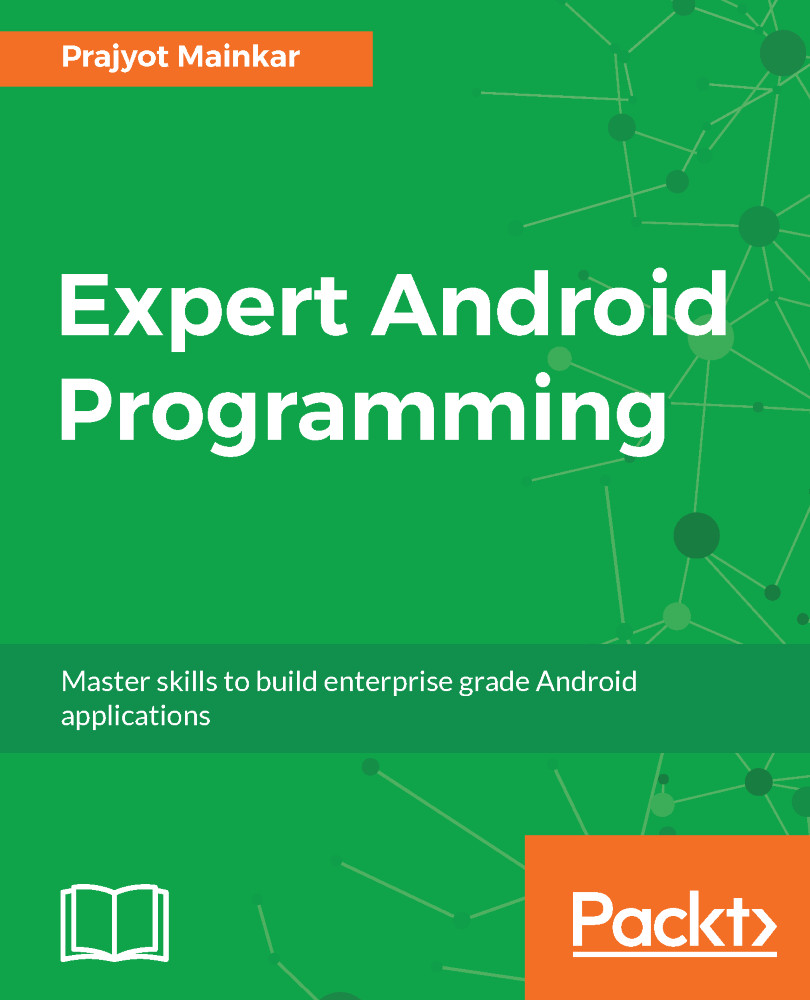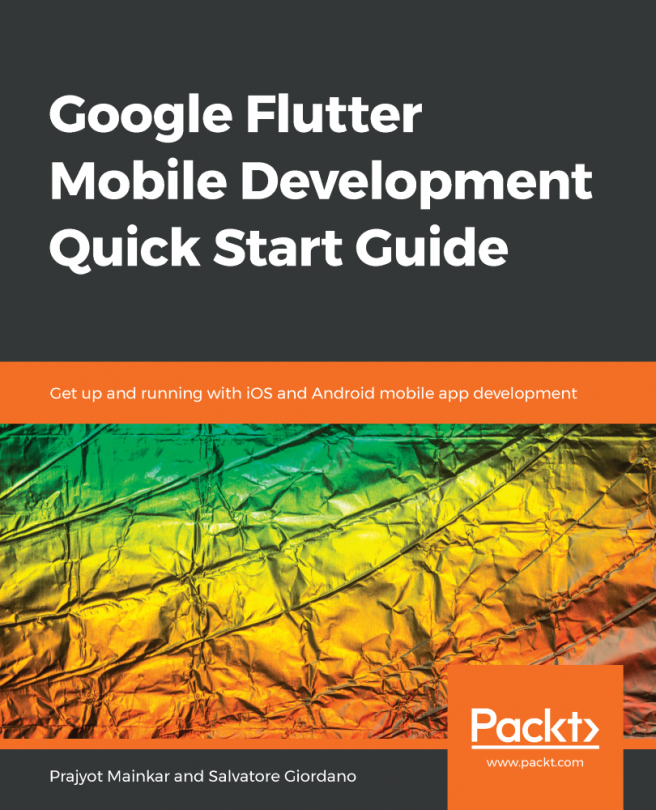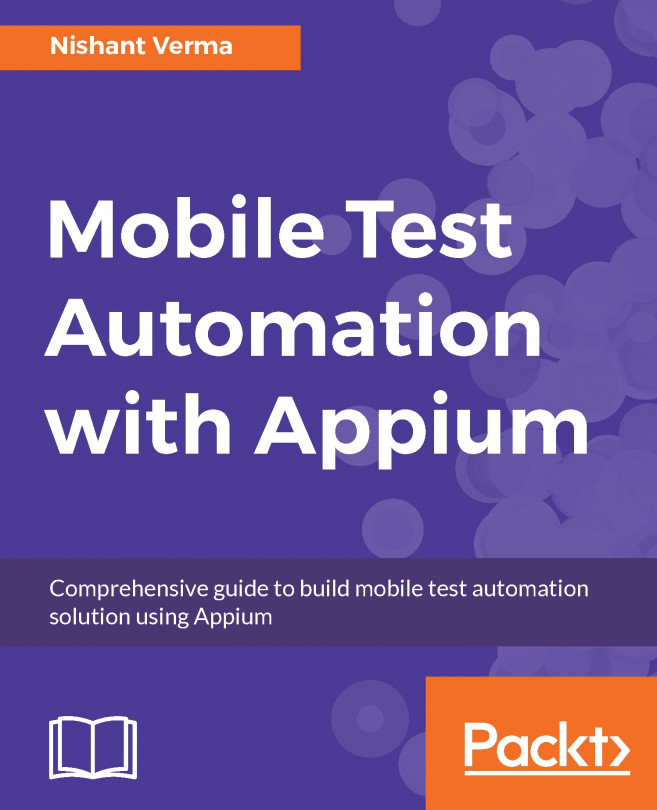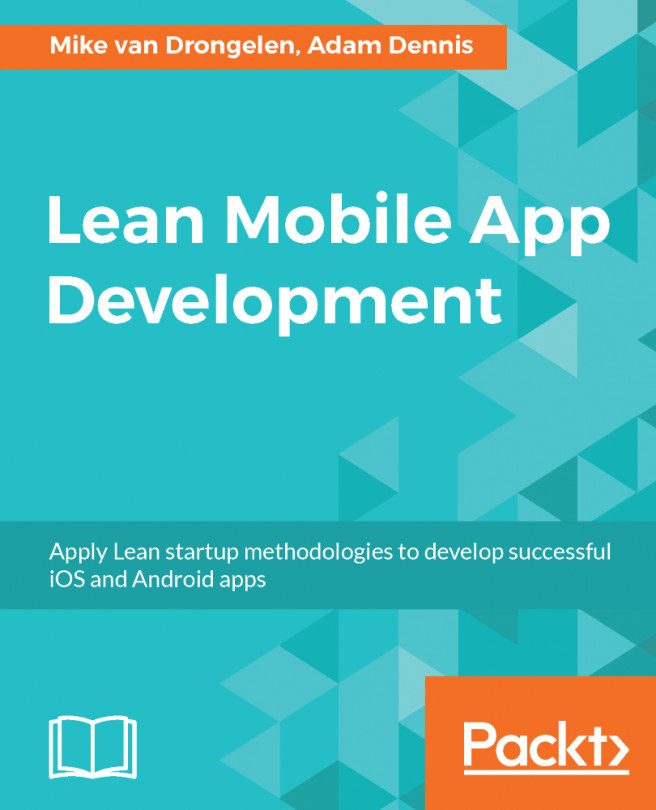Android Studio allows you to configure your project in such a way that you can sign your release APK automatically during the build process, by creating a signing configuration and assigning it to your release build type. To create a signing configuration and assign it to your release build type, follow these steps:
- In the Project window, right-click on your app and click on Open Module Settings:
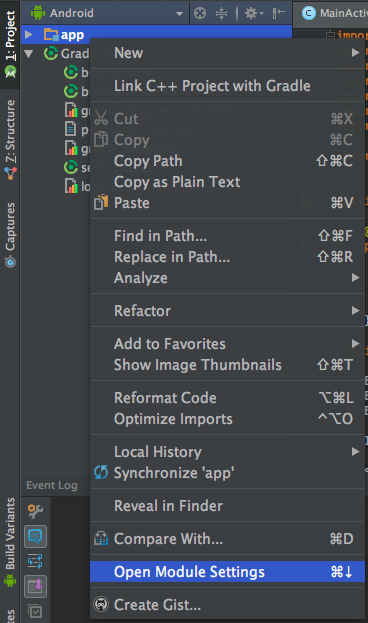
Pre Configuration of Automatic Signing Procedure
- On the Project Structure window, under Modules in the left panel, select the module you would like to sign:
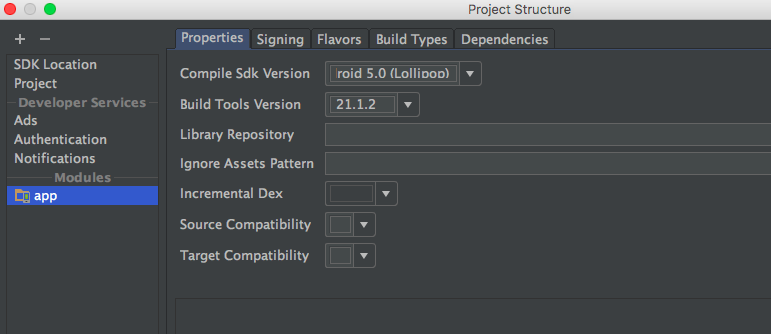
The preconfiguration of Automatic Signing Procedure
- Next, click on the Signing tab and then click on add (+) to add a key.
- Select your key store file, enter a name for this signing configuration, and enter the required information:
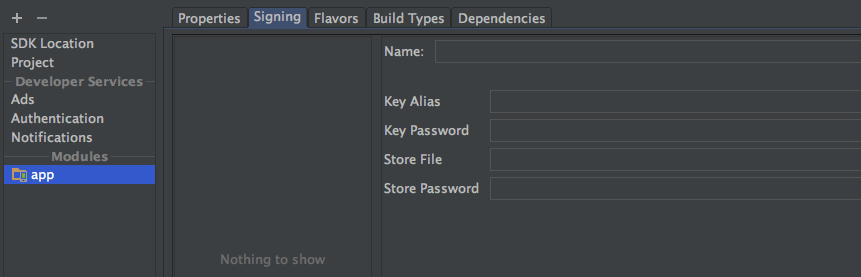
The preconfiguration of Automatic Signing Procedure...