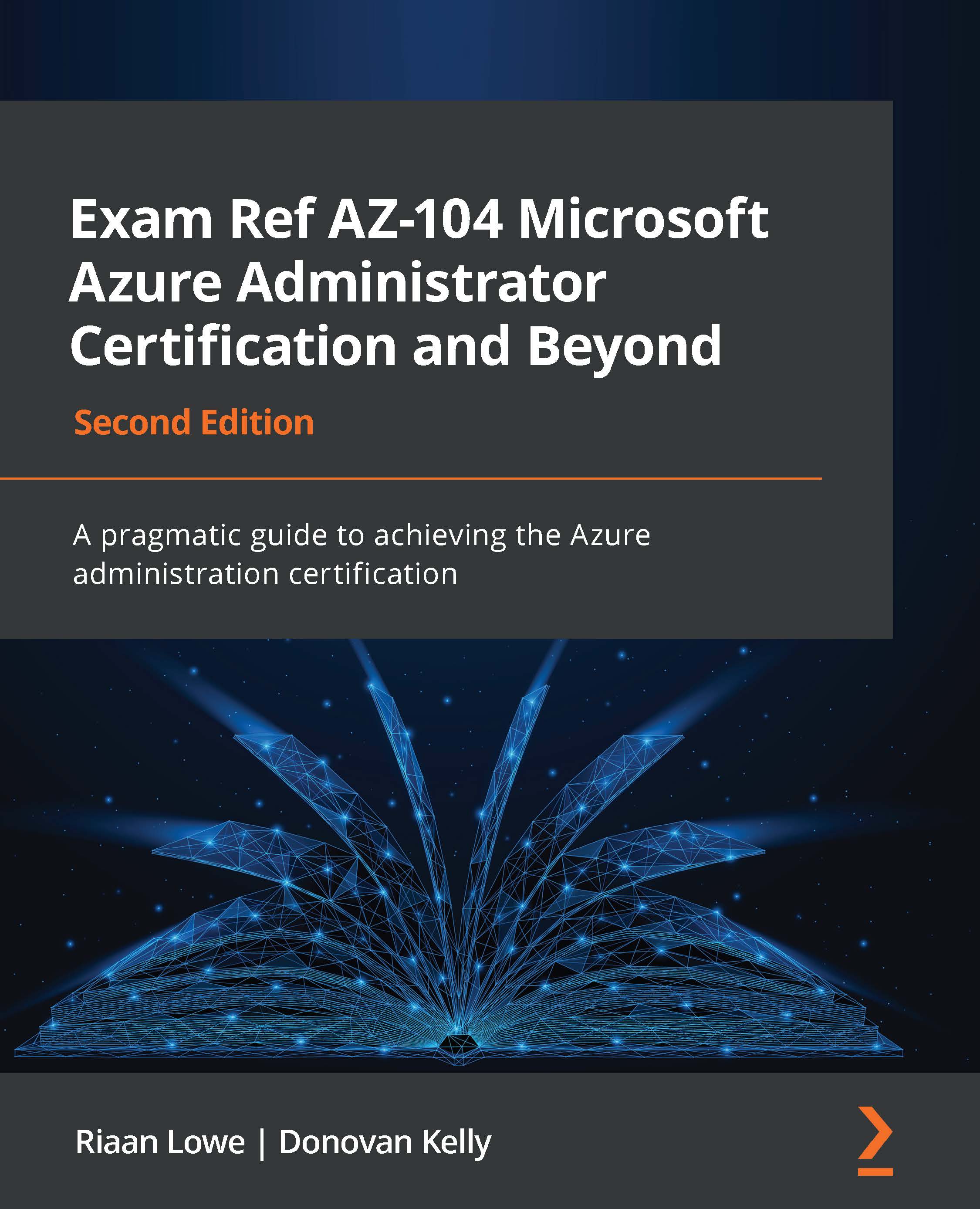Deploying and configuring scale sets
To create a VM scale set from the Azure portal, take the following steps:
- Navigate to the Azure portal by opening https://portal.azure.com/home.
- Click on Create a resource and type in
Scale Setin the search bar. Select Virtual machine scale set. - On the next screen, click on Create and add the following settings to create the scale set:
- Subscription: Select a subscription
- Resource group:
PacktVMGroup - Virtual machine scale set name:
PacktScaleSet - Region:
East US - Availability zone:
None - Orchestration mode:
Uniform - Security type:
Standard - Image:
Windows Server 2016 Datacenter – Gen 2 - Size:
Standard_DS2_v2 - Username:
SCPacktUser - Password: Add a password
- Licensing: Unchecked
Figure 10.9 – Creating a scale set
- If you click the Scaling tab, you can configure the autoscale settings. You can configure Initial instance count, Scaling policy, and Scale-in policy:
Figure 10.10 –...