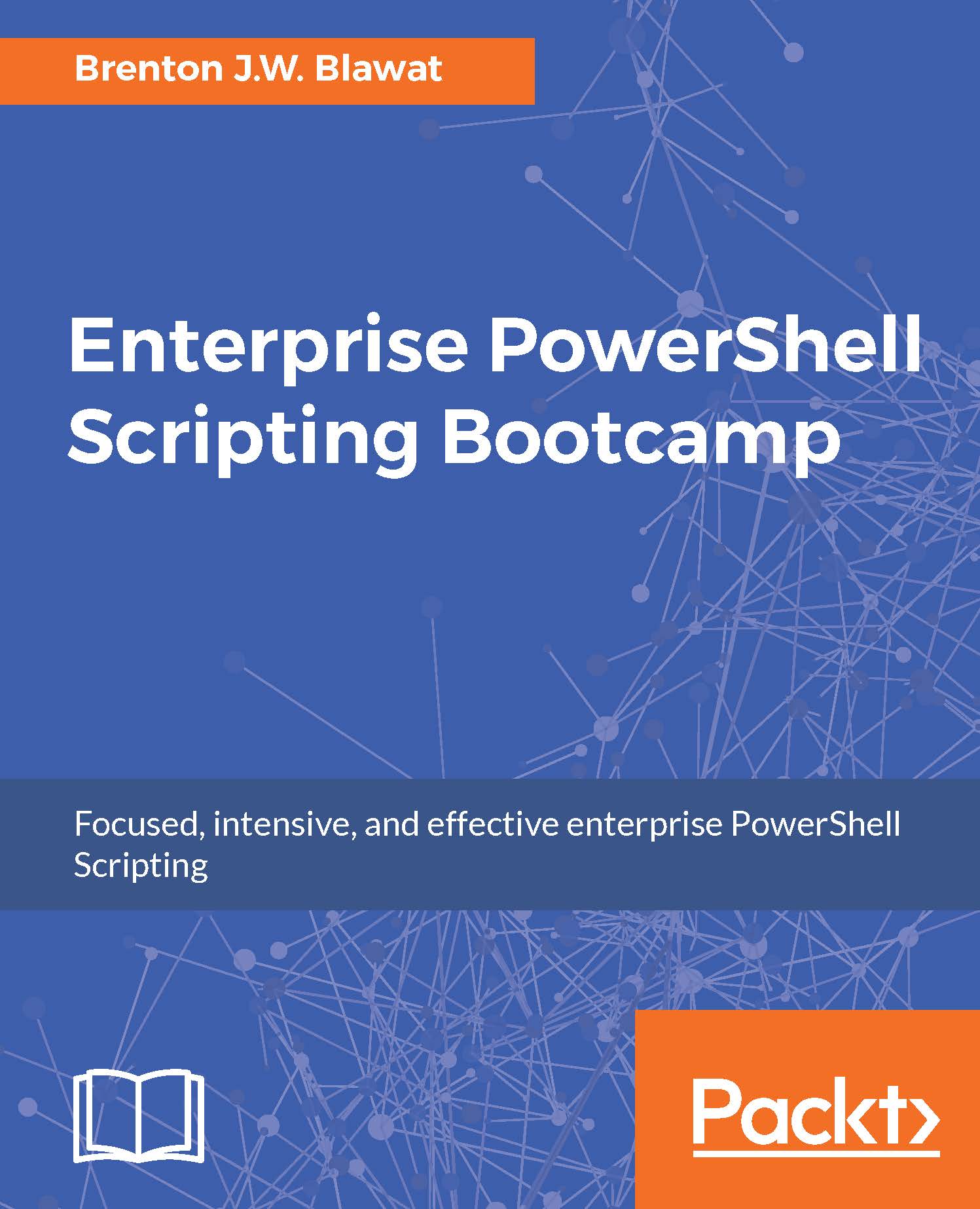Windows services
When you are working with Microsoft-based systems, there may be times where you need to interact with Windows services. PowerShell offers a variety of cmdlets that enable you to work with these services. To start, you can review the services on a system by leveraging the Get-service cmdlet. By calling the Get-service cmdlet, you can retrieve the full list of Windows services on a system. If you want to obtain a filtered view into a specific service, you can leverage the –name parameter referencing a specific name of a service. After executing this command, you will see the Status, Name, and DisplayName of the service. You may also issue the –RequiredServices parameter to display the services that are required to be running for that particular service to be functional. You can query dependent Windows services by executing the –DependentServices parameter.
To use the Get-service cmdlet to query the Windows Audio Service, you could do the following:
Get...