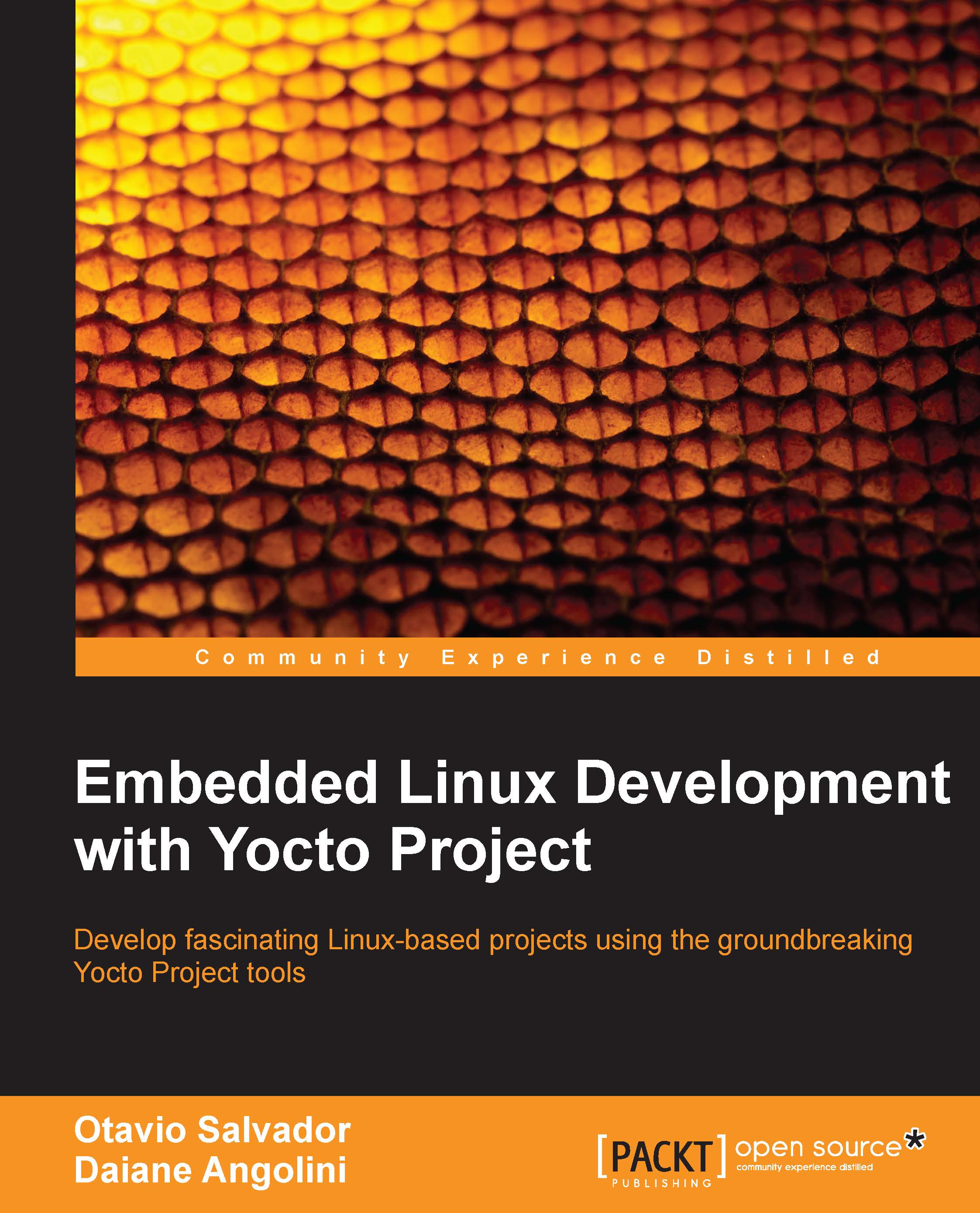Booting Wandboard from the SD card
After the build process is over, the image will be available inside the build-wandboard/tmp/deploy/images/wandboard-solo/ directory. There are many files, but Freescale ARM BSP generates a ready-to-use SD card image.
The file we want to use is core-image-sato-wandboard-solo.sdcard or core-image-minimal.sdcard, depending on the image we built.
Note
Make sure your point to the right device and double check to not write in your hard disk.
In order to copy the generated image to the SD card, we should use the dd utility, as follows:
$: sudo dd if=core-image-sato-wandboard-solo.sdcard of=/dev/sdX bs=1M
We can also use the following command:
$: sudo dd if=core-image-minimal-wandboard-solo.sdcard of=/dev/sdX bs=1M
After copying the content in the SD card, insert it into the SD card slot, connect the HDMI cable, and power on the machine. It should boot nicely.
Tip
There are two SD card slots in Wandboard. The primary slot is located in the CPU board, used for booting...