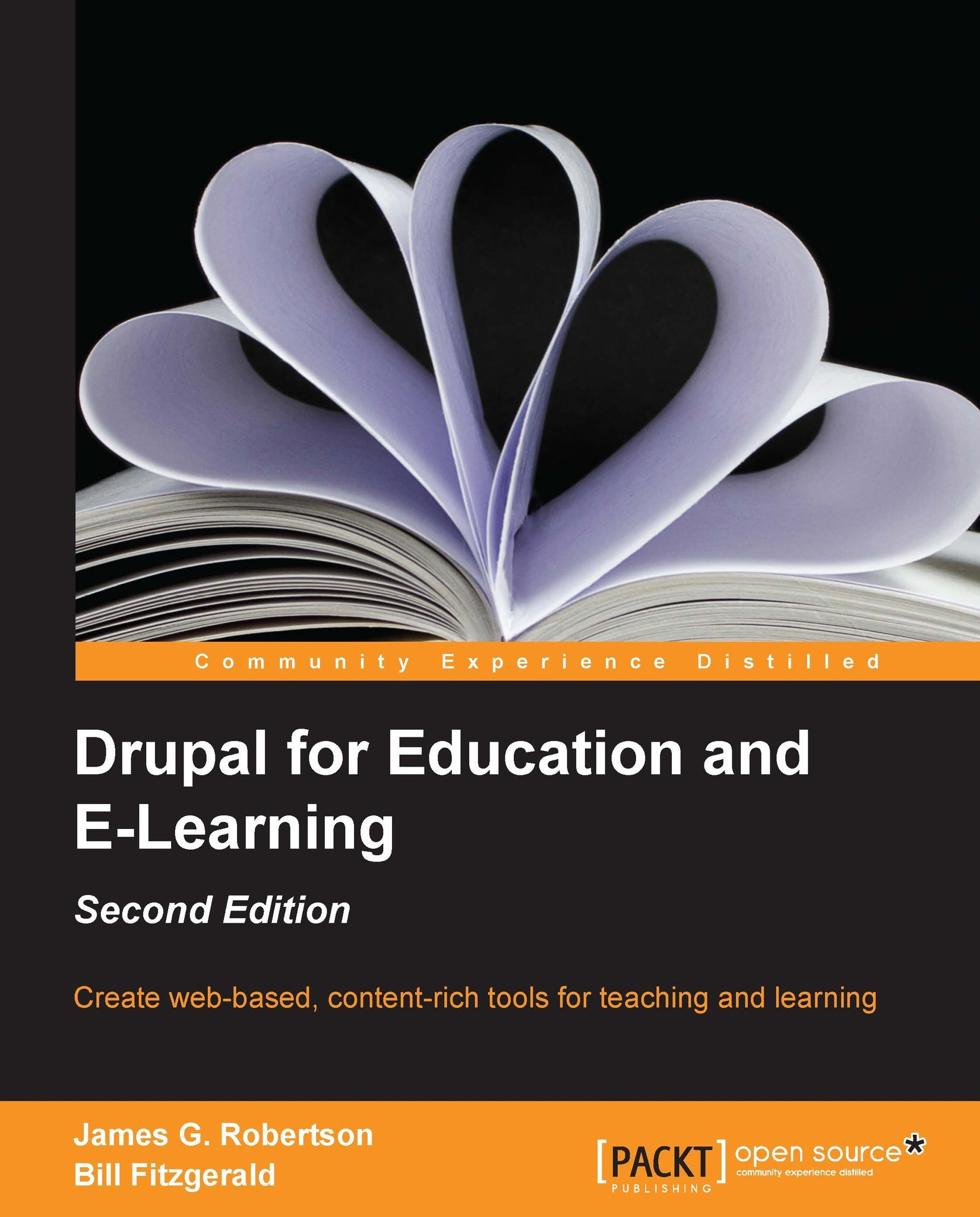Creating and using groups
Now that we have set the default options for the content types that can be used in groups and the privacy levels of groups, we are prepared to create the groups.
Creating a group
To create a group, click on the link created when you created the content type. If you created the custom menu, as shown in the second screenshot under Create a Menu for Groups, you will simply need to click on the link for Class. If you did not create this custom menu, then the link will be available in the Add content menu as shown in the screenshot under Create a Menu for Groups under heading the Navigation links. In all cases, regardless of whether you have created a custom menu or not, you can create groups by navigating to node/add/[group-type].
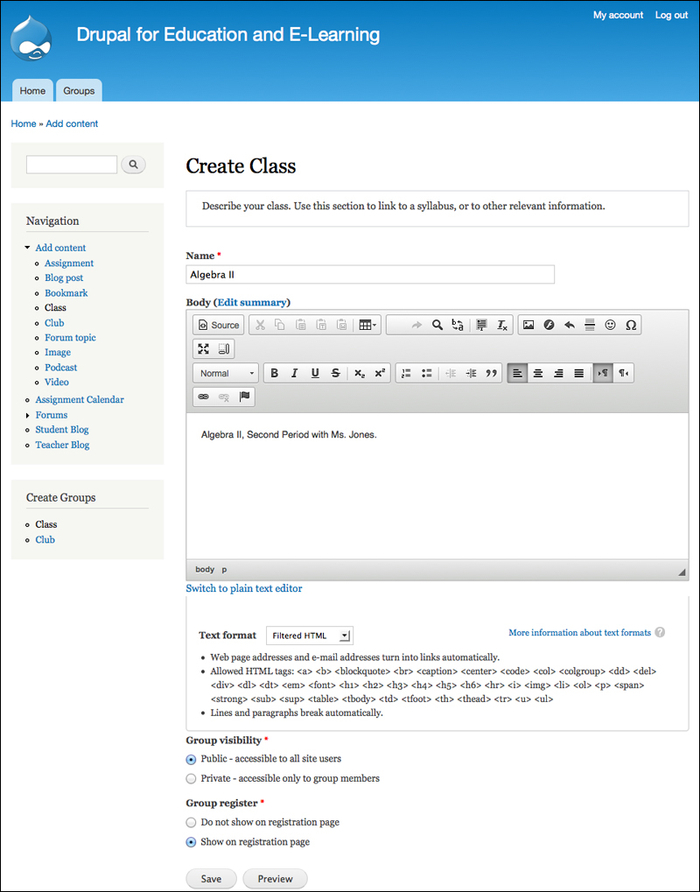
Title: The group title will be seen frequently throughout the site; a good title is short and descriptive enough to give an idea of the purpose of the group. In the case of courses as groups, if you have multiple sections of the same course,...