Using and formatting underlines and strikethroughs
Underlines and strikethroughs can be a great way to draw attention to content in a paragraph, but why stick to the default formatting? In this recipe, we will show you how to apply underlines and strikethroughs, and then subsequently change the formatting to match your exact needs. You will even learn a neat little trick using underlines to create a highlighter pen effect.
Getting ready
In order to complete this recipe, simply open InDesign on your system and create a new document with 12 pages, as shown in the Creating a new document recipe in Chapter 1. You will also need to add a text frame containing some placeholder text, as shown in the Creating text frames and adding placeholder text recipe. Finally, you will need the Control panel set to show character formatting rather than paragraph formatting options, as shown in step 1 of the Adjusting character formatting recipe.
How to do it…
In order to use and format underlines and strikethroughs on your text, follow these steps:
- Select the text that you would like to apply your underline to and click the Underline button marked as A in Figure 2.16. The text will now have a thin black line below it, as marked by B in Figure 2.16:
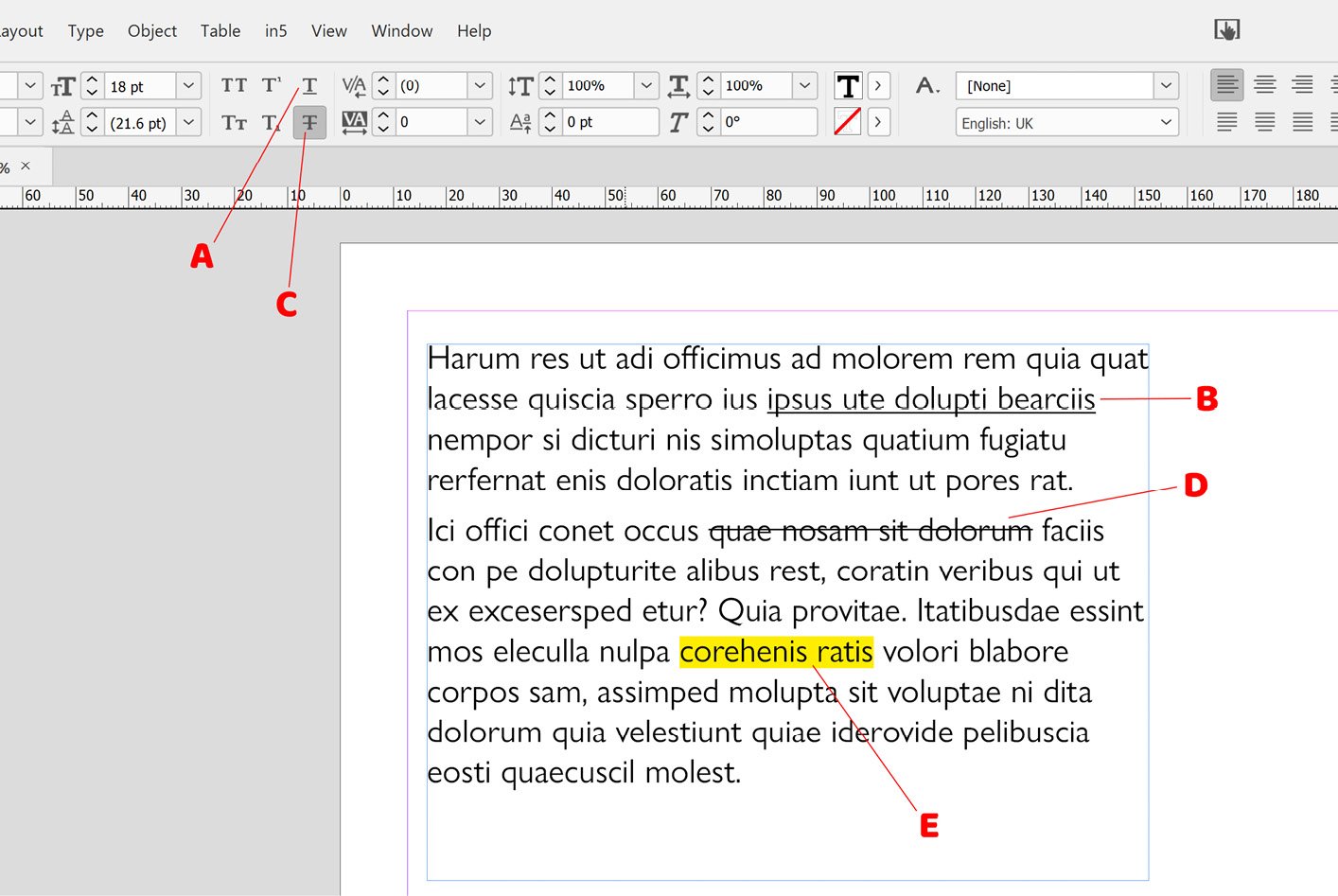
Figure 2.16: Underline and strikethrough options in InDesign
- We now want to change the formatting of the underline, so with the text still selected, hold down Alt (PC) or Option (Mac) and click the Underline button again. This will bring up the Underline Options dialog box (shown in Figure 2.17):
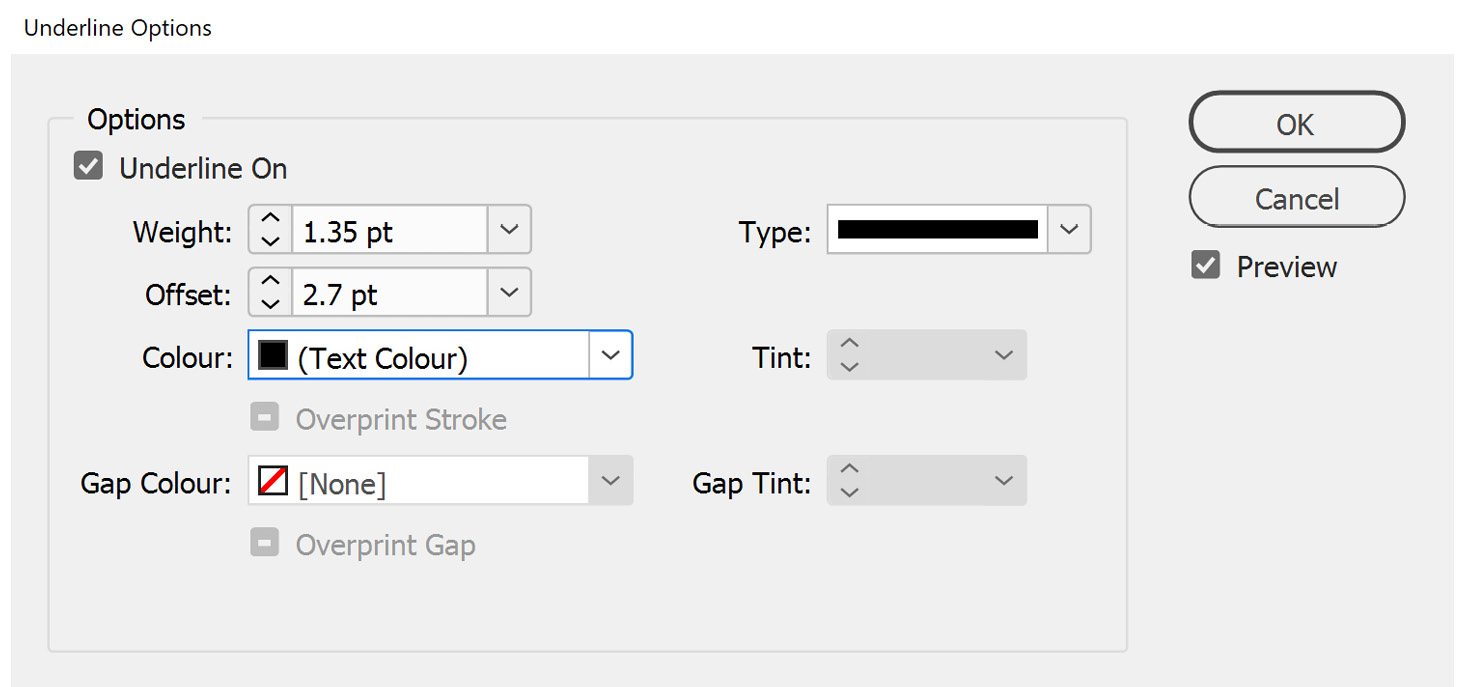
Figure 2.17: Underline Options dialog box
- Before adjusting any settings, make sure to check the Preview checkbox within the dialog box, and now you can adjust any of the following settings and see the changes live on the document:
- Weight: This determines the thickness of the underline or strikethrough line
- Type: Lets you choose from a list of preset underline or strikethrough styles
- Offset: A bit like the Baseline Shift property (see the next recipe), this applies an adjustment to the strikethrough or underline relative to the baseline of the text it is applied to
- Colour: The color of the underline or strikethrough
- Tint: Increase the lightness of the chosen color by increasing the white content
- Gap Colour: If you choose a type that includes gaps, this lets you apply a color to those gaps
- Gap Tint: Increase the lightness of the gap color by increasing the white content
In this instance, we will change the Colour setting to blue and adjust the Weight setting to 2 pt to make the line a little thicker.
Tip
If you would like to create a highlighter pen effect, simply apply an underline, switch the Colour setting to yellow, make the Offset value a negative number until the line is vertically in the middle of the text, and then increase the Weight value until it is the same height as the text. You can simply adjust the offset to fine-tune the positioning. See the text marked as E in Figure 2.16.
- Next, we will apply a strikethrough. Select the text that you would like to apply your strikethrough to and click the Strikethrough button (marked as C in Figure 2.16). The text will now have a thin black line through the middle of it, as marked by D in Figure 2.16.
- We now want to change the formatting of the strikethrough, so with the text still selected, hold down Alt (PC) or Option (Mac) and click the Strikethrough button again, which will bring up the Strikethrough Options dialog box, which will look very similar to the Underline Options dialog box.
- Again, you will need to check the Preview checkbox in the dialog box to see any changes, and you can then adjust the settings for the strikethrough in the dialog box.
On rare occasions, I come across somebody who, for a variety of reasons, can’t Alt-/Option-click on the buttons to bring up the Underline Options and Strikethrough Options dialog boxes. If you encounter this, you can also open the Options dialog box from the drop-down menu at the top right of the InDesign program window, as marked by A in Figure 2.18:
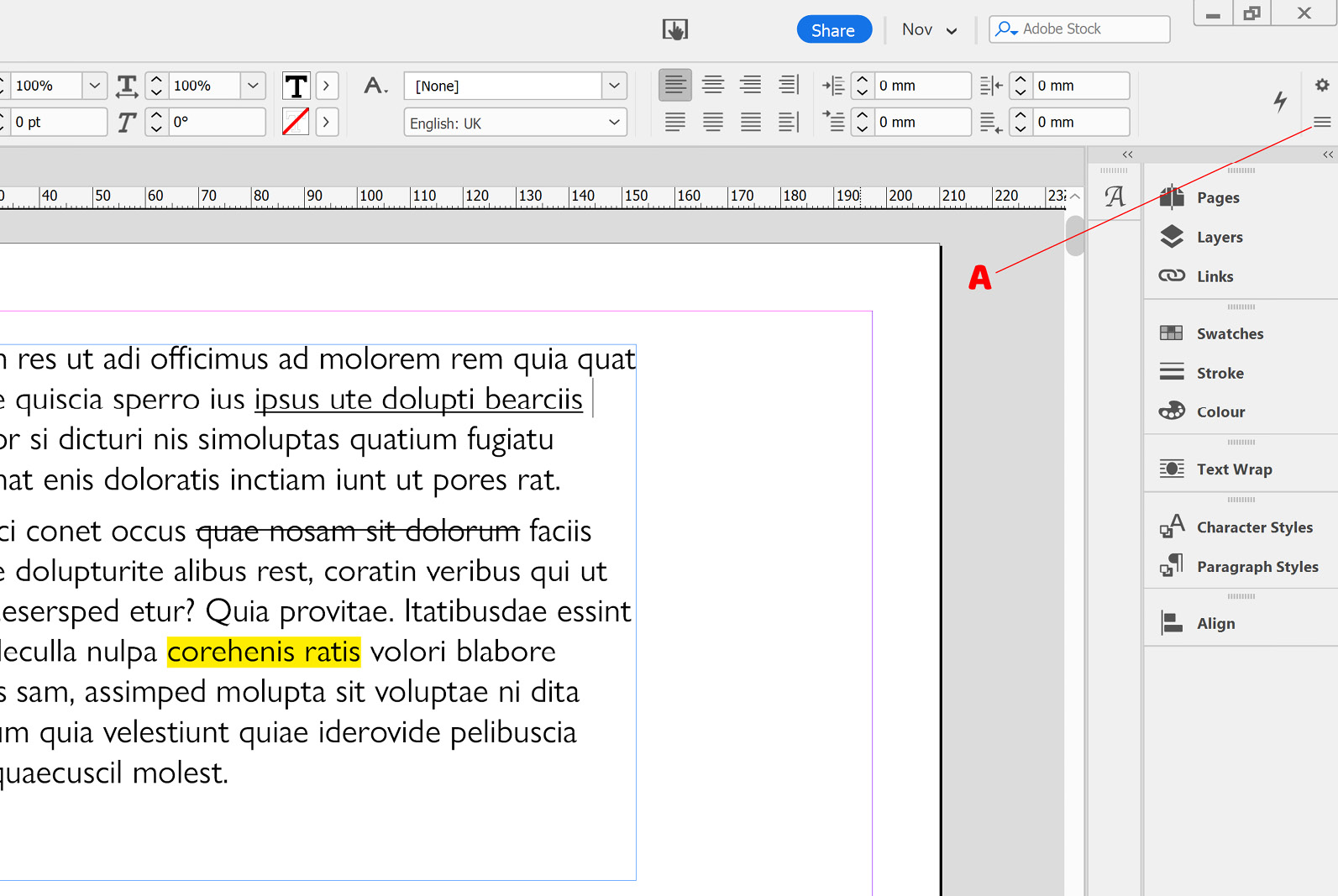
Figure 2.18: Alternative method of accessing strikethrough and underline options

































































