Tracing parts of a bitmap with the Fill Bucket tool
Say we’d like to grab parts of our duck head to make a nice logo. We could attempt to auto-trace it with Trace Bitmap and cut out the unused portions, but we could also just use the Fill Bucket tool to selectively grab shapes. This method also allows us to get shapes from an area of color regardless of how light or dark it is.
For example, we can trace parts of our duck’s head by selecting the Fill Bucket tool and click-dragging over areas of color we’d like to capture. By doing this multiple times, we can build up a much better illustration than we would get otherwise. This iterative click-dragging process is shown in Figure 14.12.
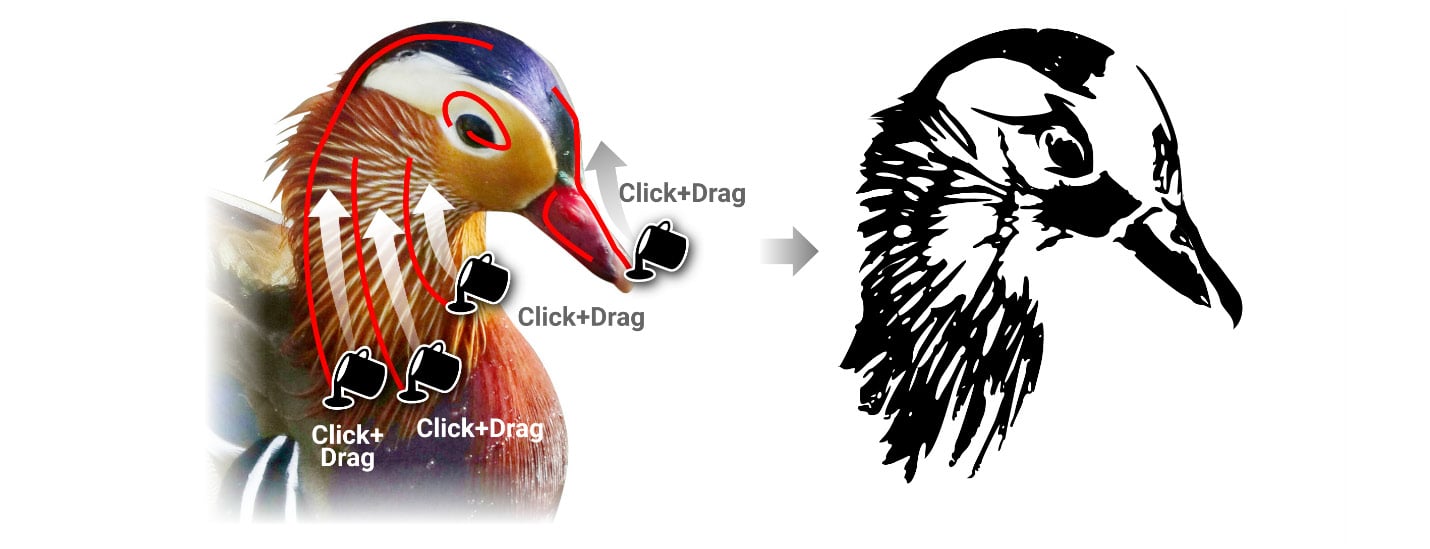
Figure 14.12 – Using the Fill Bucket tool to trace shapes in the duck’s head
It’s worth noting that like the other Inkscape tools, the tool controls bar contains options for the Fill Bucket tool when it’s active. Turning...































































