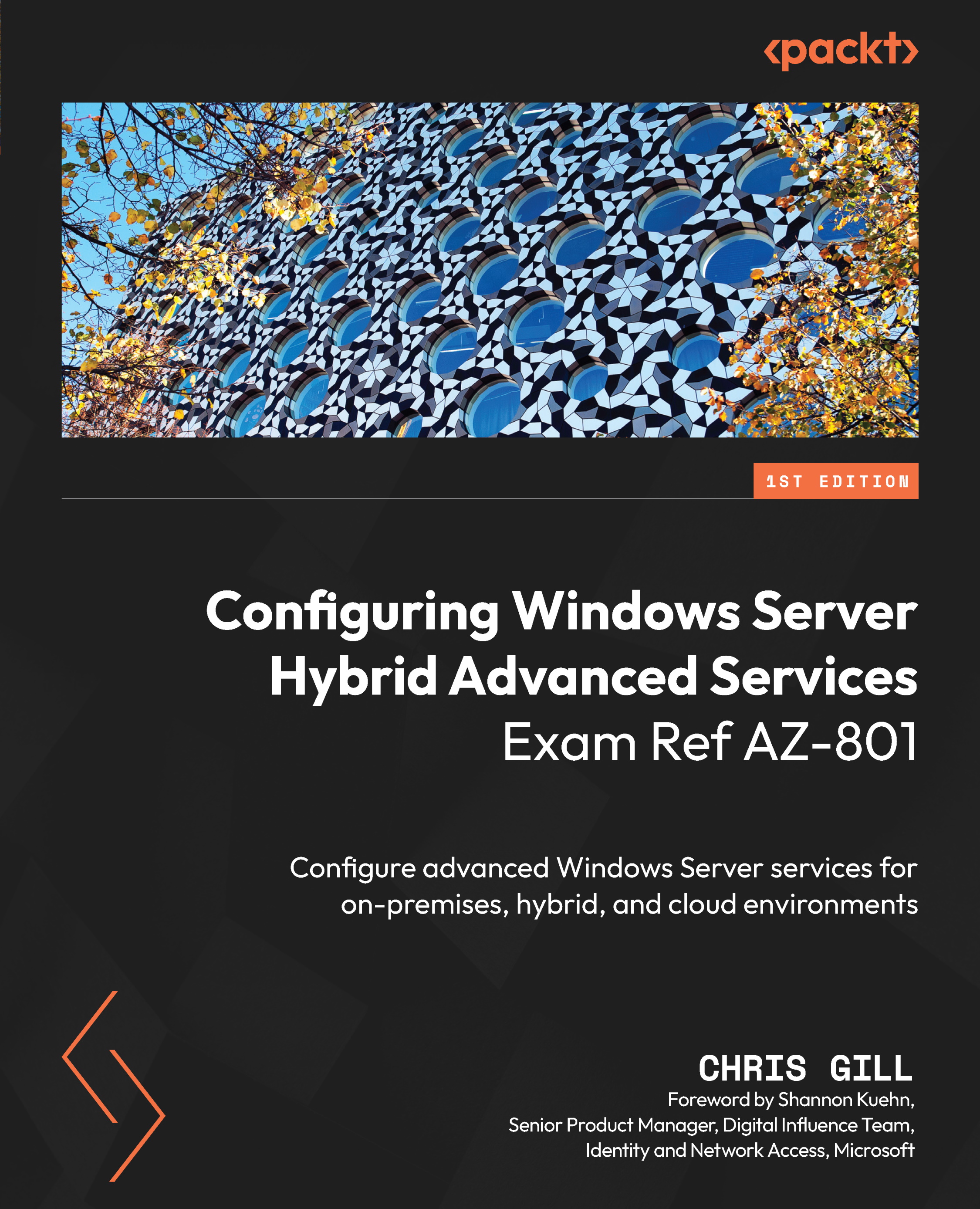Deploying and configure the Azure Migrate appliance
Now, let’s walk through deploying and configuring the appliance for the Azure Migrate service as an example, to discover and assess virtual workloads with one preexisting Hyper-V host and multiple hosted VMs in a lab environment:
- We begin the import of the virtual appliance into Hyper-V Manager by right-clicking on the name of the Hyper-V host under Hyper-V Manager and selecting Import Virtual Machine…, then selecting Next > to continue.
- Here, we have selected the expanded virtual appliance folder location, as shown in Figure 14.8:
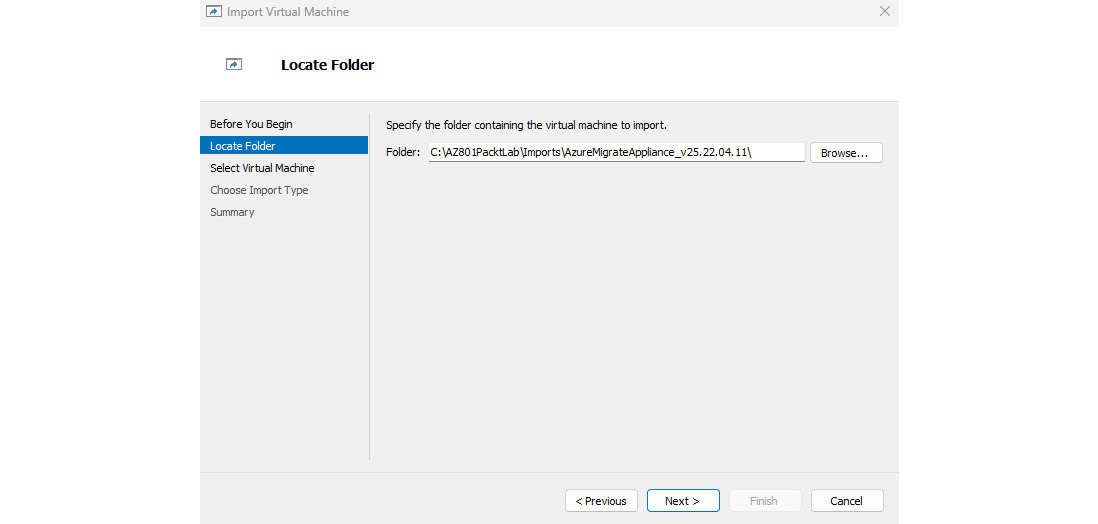
Figure 14.8 – Selecting the folder for the imported Azure Migrate appliance
- In the Select Virtual Machine step, we select the only available VM appliance from the list, as shown in Figure 14.9:
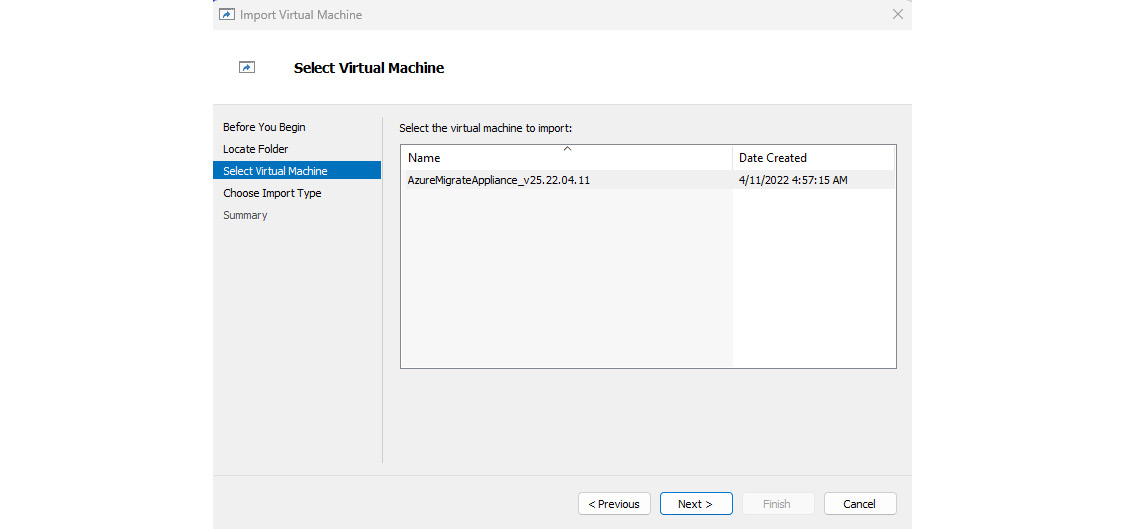
Figure 14.9 – Selecting the Azure Migrate appliance from the list of VMs
- In the Choose Import...