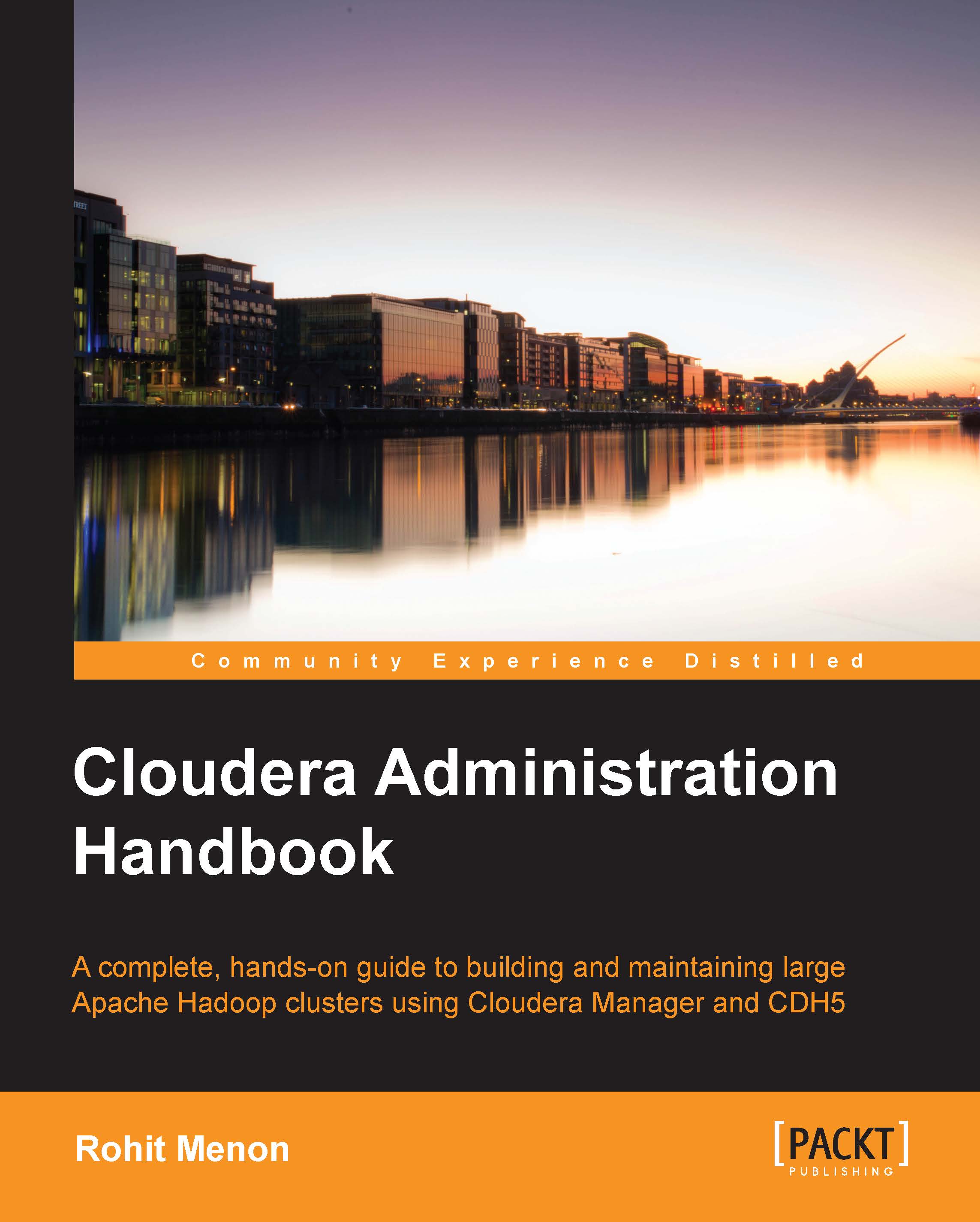Understanding events and alerts
Events are records of certain occurrences in the system and are very useful to track the different operations running on the cluster. Several events are configured by default when Cloudera Manager is installed.
All events in the cluster are managed by the Event Server component of Cloudera Manager. To view the events, navigate to Diagnostics | Events from the Cloudera Manager toolbar. The following is the screenshot of the Events page:
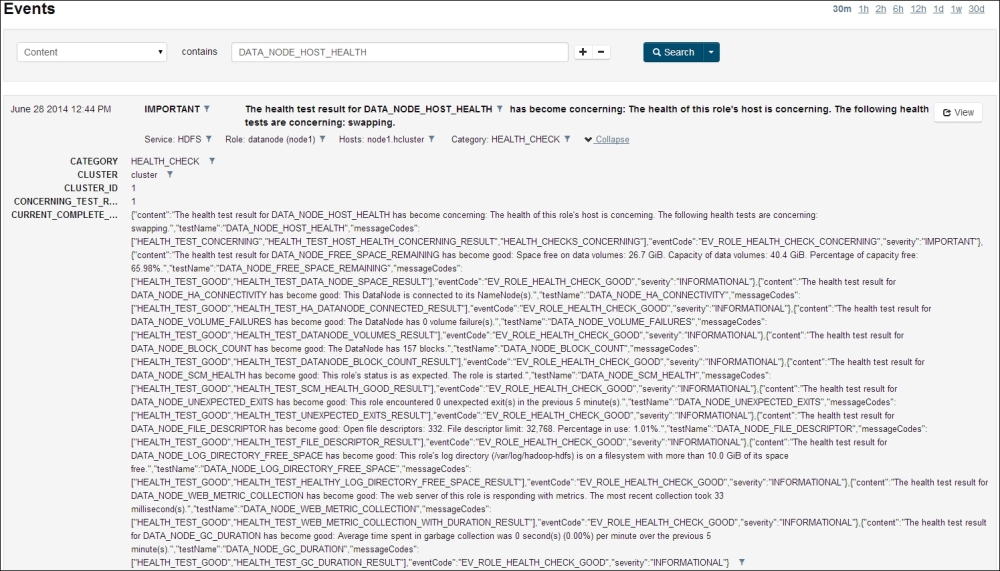
The preceding screenshot shows one event for the HDFS service that is part of the node1.hcuster host and the datanode (node1) role. The screenshot also shows the details of the alert that is displayed when you click on the Expand link. To close the details, you can use the Collapse link.
Search filters can also be applied to perform more advanced searches. Click on the Add a filter hyperlink to add filters as shown in the following screenshot:
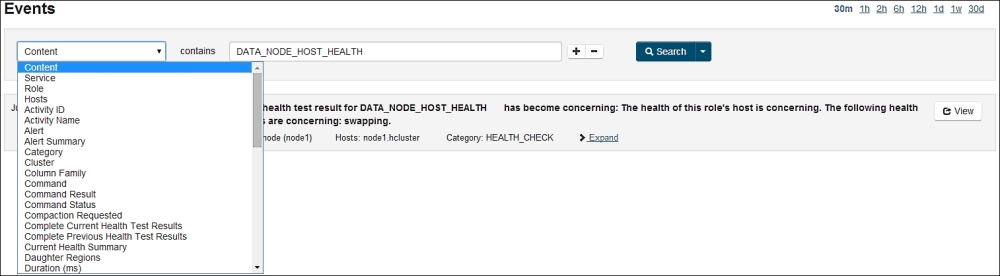
To open up the datanode instance, click on the View button. The following screenshot...