Exploring Outliner
On the right of your screen, you can find the Outliner panel. Everything you can see in the Level Viewport is sorted in this panel. To be clear, when you drag and drop an actor from the Place Actors panel or Content Drawer (we will talk about it in a couple of pages) to the Level Viewport, that actor will appear in Outliner. Any actor is presented with a name preceded by an icon, which defines its type. With the eye icon, you can toggle the asset visibility in the Level Viewport. You can order assets by name or by type by clicking on the top labels. When you select an asset in Outliner with a left-click, you are selecting the same assets in the Level Viewport. If you right-click on one label, you can change the label.
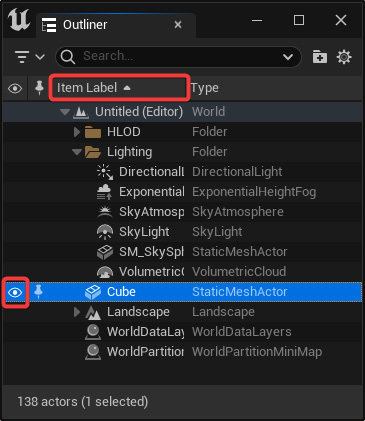
Figure 2.41 – Unreal Engine 5’s Outliner panel
If you right-click on an actor name, you can choose from different options:
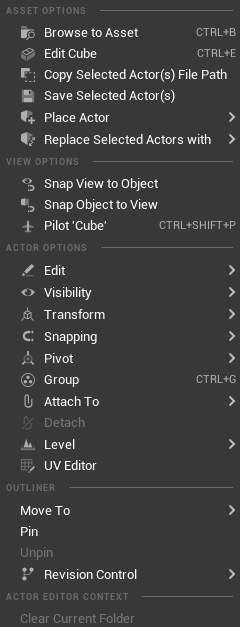
Figure 2.42 – The ACTOR OPTIONS menu inside the...

























































