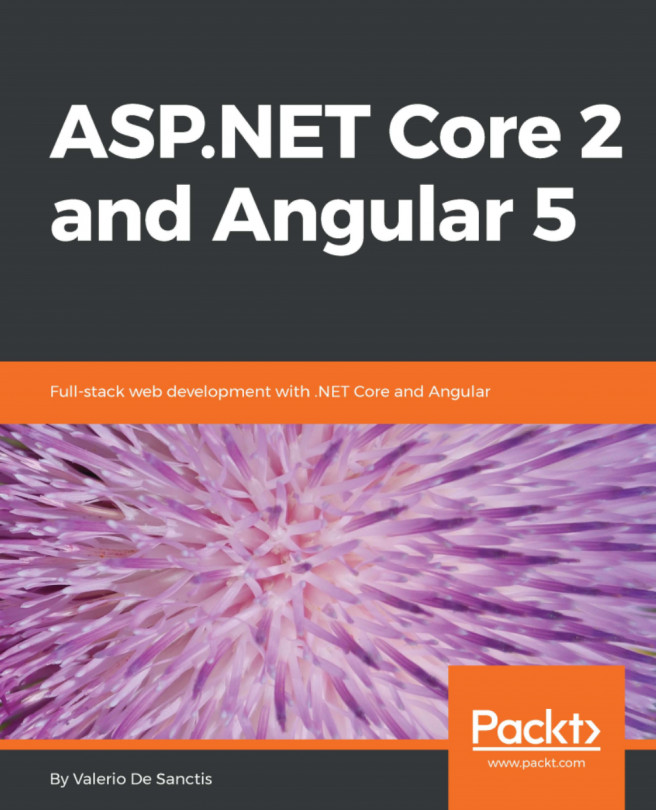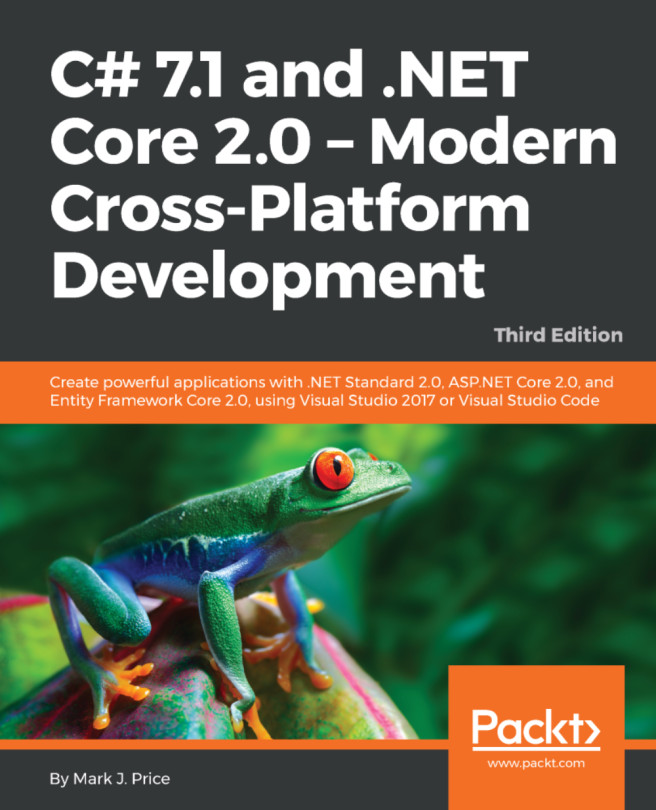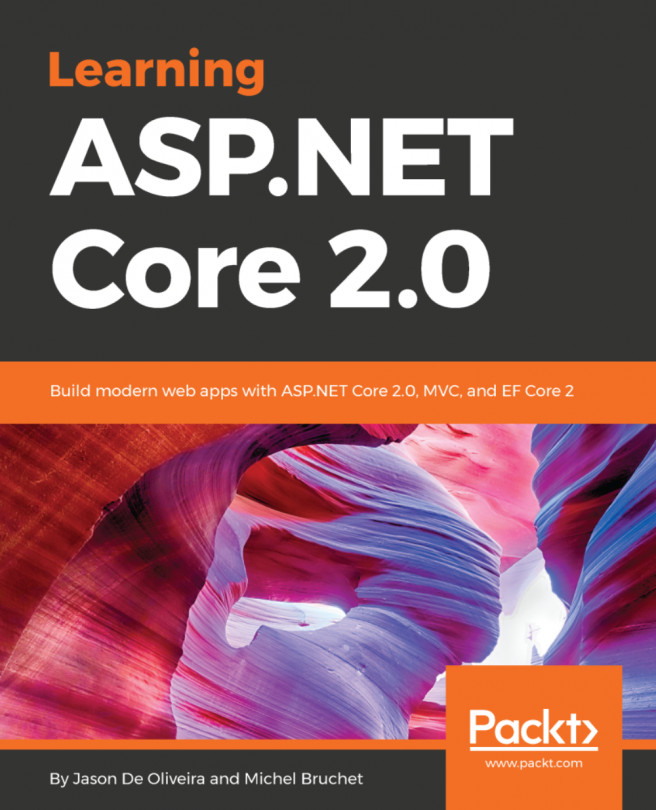Let's move to the Startup.cs file. If you're a seasoned .NET developer, you might be already familiar with it, since it was first introduced in OWIN-based applications to replace most of the tasks previously handled by the good old Global.asax file.
OWIN (
for Open Web Interface for .NET) and comes as part of
Project Katana, a flexible set of components released by Microsoft back in 2013 for building and hosting OWIN-based web applications. For additional info, refer to
https://www.asp.net/aspnet/overview/owin-and-katana.
However, the similarities end here; the class has been completely rewritten to be as pluggable and lightweight as possible, which means that it will include and load only what's strictly necessary to fulfill our application's tasks. More specifically, in .NET Core, the Startup.cs file is the place where we can do the following:
- Add and configure Services and Dependency Injection, in the ConfigureServices method
- Configure HTTP request pipeline by adding the required Middleware packages, in the Configure method
To better understand this, let's take a look at the following lines taken from the Startup.cs source code shipped with the project template we chose:
// This method gets called by the runtime. Use this method to configure the HTTP request pipeline.
public void Configure(IApplicationBuilder app, IHostingEnvironment env)
{
if (env.IsDevelopment())
{
app.UseDeveloperExceptionPage();
app.UseWebpackDevMiddleware(new WebpackDevMiddlewareOptions
{
HotModuleReplacement = true
});
}
else
{
app.UseExceptionHandler("/Home/Error");
}
app.UseStaticFiles();
app.UseMvc(routes =>
{
routes.MapRoute(
name: "default",
template: "{controller=Home}/{action=Index}/{id?}");
routes.MapSpaFallbackRoute(
name: "spa-fallback",
defaults: new { controller = "Home", action = "Index" });
});
}
This is the Configure method implementation, where--as we just said--we can set up and configure the HTTP request pipeline.
The code is very readable, so we can easily understand what happens here:
- The first bunch of lines features an if-then-else statement that implements two different behaviors to handle runtime exceptions in development and production, throwing the exception in the former case or showing an opaque error page to the end user in the latter; that's a neat way to handle runtime exceptions in a very few lines of code.
- The app.UseStaticFiles() call adds the Microsoft.AspNetCore.StaticFiles middleware to the HTTP pipeline, which will allow our web server to serve the static files within the web root. Without this line, we won't be able to serve locally hosted assets such as JS, CSS, and images; hence, having it there is a good thing. Also, note how the method is called with no parameters; the StaticFiles middleware default settings are more than enough for us, so there's nothing to configure or override here.
- We can't say the same for the subsequent app.UseMvc() call, which comes with some interesting configuration parameters. We'll extensively talk about that in Chapter 2, Backend with .NET Core; for now, let's just understand that these lines serve the purpose of adding the MVC Middleware within the HTTP pipeline and also setting up a couple of HTTP routing rules pointing to the HomeController Index action method, which will be the web application main entry point.
Let's perform a quick test to ensure that we properly understand how these Middlewares work. From Visual Studio's Solution Explorer, go to the /wwwroot/ folder and add a new test.html page to our project. Once done, fill it with the following contents:
<!DOCTYPE html>
<html>
<head>
<meta charset="utf-8" />
<title>Time for a test!</title>
</head>
<body>
Hello there!
<br /><br />
This is a test to see if the StaticFiles middleware is working properly.
</body>
</html>
Now, let's launch the application in debug mode--using the Run button or the F5 keyboard key--and point the address bar to http://localhost:<port>/test.html.
We should be able to see our test.html file in all its glory:
Now, let's go back to our Startup.cs file and comment out the app.UseStaticFiles() call to prevent the StaticFiles middleware from being loaded:
// app.UseStaticFiles();
Once done, run the application again and go back to the previous URL:
As expected, static files aren't being served anymore. If we point our address bar to /home, we can see how this new behavior is also preventing the sample SPA provided by the Angular template from even loading, which means that we just broke our web app, yay!
Now that we proved our point, let's bring the StaticFiles middleware back in place by removing the comments and go ahead.
All in all, we can honestly say that the Startup.cs file shipped with the Angular SPA template already has everything we need, so we can leave it as it is for now. However, before going ahead, let's take another look at the if-then-else statement contained within this code snippet; we can easily see that there are other things planned when the application is in development mode. We're talking about the UseWebpackDevMiddleware() method with the HotModuleReplacement option set to true. This is one of the great features shipped with the Microsoft.AspNetCore.SpaServices package for those who use Webpack, which includes us; we'll get there later on, when talking about the Webpack configuration file.
Now, it's time to take a quick look at the three .json files also lying in the root folder. Each one of them is a configuration file for something; let's look at a bunch of words for each one of them.
 United States
United States
 Great Britain
Great Britain
 India
India
 Germany
Germany
 France
France
 Canada
Canada
 Russia
Russia
 Spain
Spain
 Brazil
Brazil
 Australia
Australia
 Singapore
Singapore
 Hungary
Hungary
 Ukraine
Ukraine
 Luxembourg
Luxembourg
 Estonia
Estonia
 Lithuania
Lithuania
 South Korea
South Korea
 Turkey
Turkey
 Switzerland
Switzerland
 Colombia
Colombia
 Taiwan
Taiwan
 Chile
Chile
 Norway
Norway
 Ecuador
Ecuador
 Indonesia
Indonesia
 New Zealand
New Zealand
 Cyprus
Cyprus
 Denmark
Denmark
 Finland
Finland
 Poland
Poland
 Malta
Malta
 Czechia
Czechia
 Austria
Austria
 Sweden
Sweden
 Italy
Italy
 Egypt
Egypt
 Belgium
Belgium
 Portugal
Portugal
 Slovenia
Slovenia
 Ireland
Ireland
 Romania
Romania
 Greece
Greece
 Argentina
Argentina
 Netherlands
Netherlands
 Bulgaria
Bulgaria
 Latvia
Latvia
 South Africa
South Africa
 Malaysia
Malaysia
 Japan
Japan
 Slovakia
Slovakia
 Philippines
Philippines
 Mexico
Mexico
 Thailand
Thailand