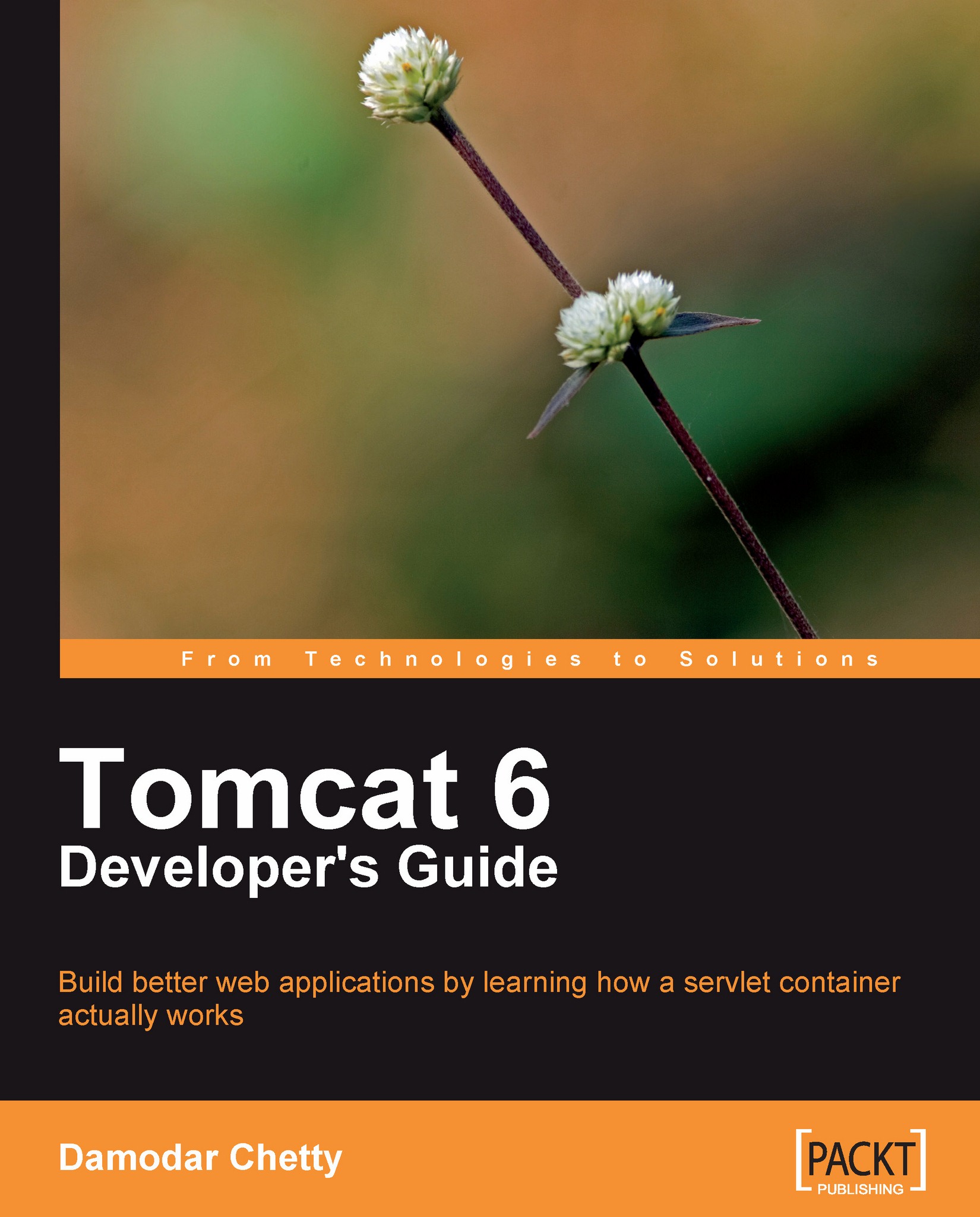After the installation of Java on a different OS, it's now time to set the environment variables for Tomcat at the OS level. In order to run Tomcat, we have to define the JAVA_HOME as an environment variable and set the path for Java so that it can be accessed from any partition of OS.
JAVA_HOME is the JDK install directory, for example, C:\jdk6. It is meant to be set as an environment variable and referenced in Windows batch files or Unix scripts. In Tomcat, JAVA_HOME is defined in catalina.sh under TOMCAT_HOME/bin. The following screenshot shows the definition of JAVA_HOME in Tomcat 7. Once you execute startup.sh, it internally calls catalina.sh and invokes JAVA_HOME. In a production environment, it is always recommended to use the permanent environment variable.
Setting the global path variable in Windows
After setting JAVA_HOME, now it is time to add the Java path in the global path variable. Following is a detailed procedure, which needs to be followed for creating the global path variable in Windows:
1. Right-click on the My Computer icon on your desktop and then click Properties.
2. Click Advanced | Environment Variables.
3. Under System Variables, click on Path.
4. Edit the path and add the Java path in the end.
5. In the Variable value field, enter the installation path of the Java Development Kit, as shown in the previous screenshot.
6. Click OK.
7. Click on Apply Changes.
Setting the JAVA_HOME and the PATH environment variable in Linux
The environment variable and path are set differently in Linux as compared to Windows. Perform the following steps to set the environment variable in Linux:
1. Open the .bash_profile using the vi editor for the root user.
Note
You can put the environment variable in bashrc also. It will also execute at the time of the user login.
2. Add the following environment variable in the file. The following is the code snippet of .bash_profile. The highlighted code shows the declaration of JAVA_HOME and PATH. export will add the JAVA_HOME and PATH to the system parameter for every user login.
3. Save the .bash_profile using the :wq command.
4. Once you have saved the .bash_profile, then you have to logout and re-log in to the environment to activate the changes using the following command:
Note
If we run the previous command for any user, then the profile of that user will be reloaded.
Also, you can run the env command to verify the environment variables are configured properly, as shown in the following screenshot:
Note
It is always best practice to first take the backup of the existing profile. In case there are issues while doing the changes, then we can revert back the changes using the command cp
Now we have set the environment variable for Windows and Linux environments, but how can we verify whether the environment is set properly or not?
Before we start installation of Apache Tomcat 7, let's quickly verify the environment variable on both the OSes.
In the Windows environment, variables can be verified using the following command:
For JAVA_HOME:
For PATH:
In Linux, we can use the following command to verify the environment variables:
For JAVA_HOME:
For PATH:
After verifying the environment variable on both the OSes, we are sure that JAVA_HOME and PATH are properly set in the environment. We have completed the prerequisites of installation of Apache Tomcat 7. Now, we can proceed with the installation of Apache Tomcat 7.
 United States
United States
 Great Britain
Great Britain
 India
India
 Germany
Germany
 France
France
 Canada
Canada
 Russia
Russia
 Spain
Spain
 Brazil
Brazil
 Australia
Australia
 Singapore
Singapore
 Hungary
Hungary
 Ukraine
Ukraine
 Luxembourg
Luxembourg
 Estonia
Estonia
 Lithuania
Lithuania
 South Korea
South Korea
 Turkey
Turkey
 Switzerland
Switzerland
 Colombia
Colombia
 Taiwan
Taiwan
 Chile
Chile
 Norway
Norway
 Ecuador
Ecuador
 Indonesia
Indonesia
 New Zealand
New Zealand
 Cyprus
Cyprus
 Denmark
Denmark
 Finland
Finland
 Poland
Poland
 Malta
Malta
 Czechia
Czechia
 Austria
Austria
 Sweden
Sweden
 Italy
Italy
 Egypt
Egypt
 Belgium
Belgium
 Portugal
Portugal
 Slovenia
Slovenia
 Ireland
Ireland
 Romania
Romania
 Greece
Greece
 Argentina
Argentina
 Netherlands
Netherlands
 Bulgaria
Bulgaria
 Latvia
Latvia
 South Africa
South Africa
 Malaysia
Malaysia
 Japan
Japan
 Slovakia
Slovakia
 Philippines
Philippines
 Mexico
Mexico
 Thailand
Thailand